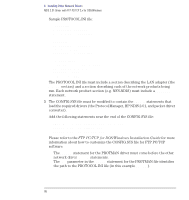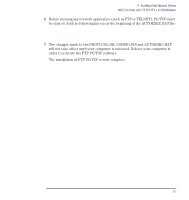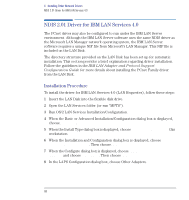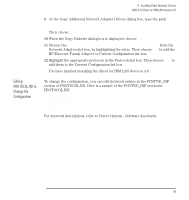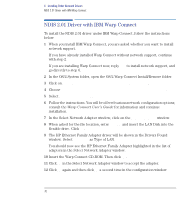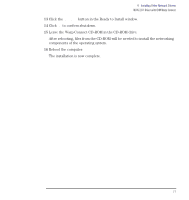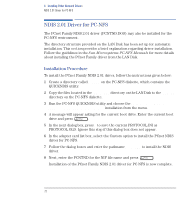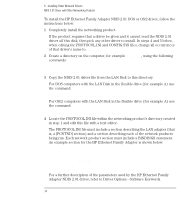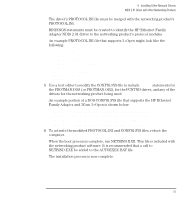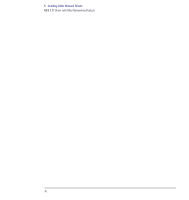HP Vectra VE C/xxx 7 HP Vectra VE C/xxx Series 7 PC - Network Administration G - Page 71
Leave the Warp Connect CD-ROM in the CD-ROM drive., After rebooting
 |
View all HP Vectra VE C/xxx 7 manuals
Add to My Manuals
Save this manual to your list of manuals |
Page 71 highlights
4 Installing Other Network Drivers NDIS 2.01 Driver with IBM Warp Connect 13 Click the Install button in the Ready to Install window. 14 Click OK to confirm shutdown. 15 Leave the Warp Connect CD-ROM in the CD-ROM drive. After rebooting, files from the CD-ROM will be needed to install the networking components of the operating system. 16 Reboot the computer. The installation is now complete. English 71

English
71
4
Installing Other Network Drivers
NDIS 2.01 Driver with IBM Warp Connect
13
Click the
Install
button in the Ready to Install window.
14
Click
OK
to confirm shutdown.
15
Leave the Warp Connect CD-ROM in the CD-ROM drive.
After rebooting, files from the CD-ROM will be needed to install the networking
components of the operating system.
16
Reboot the computer.
The installation is now complete.