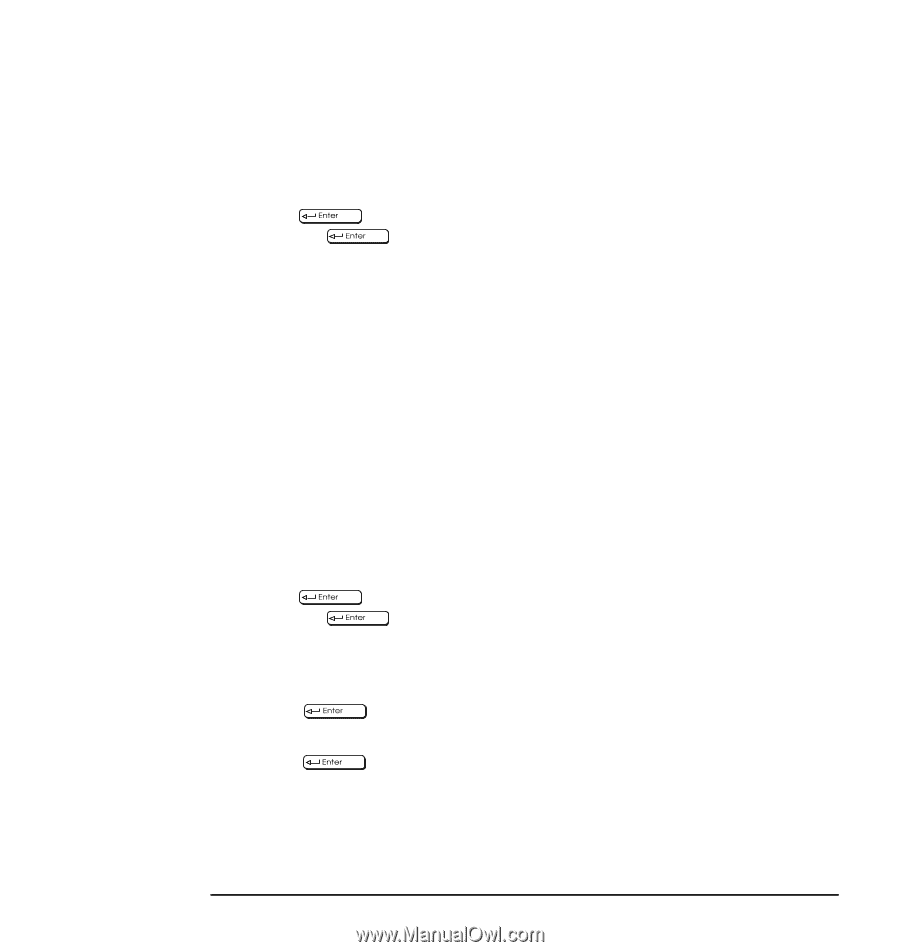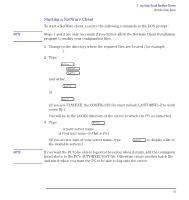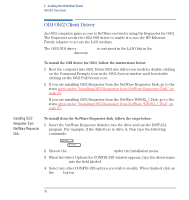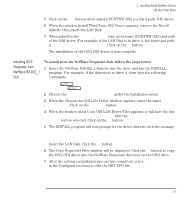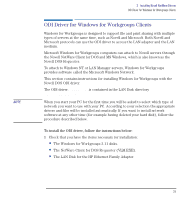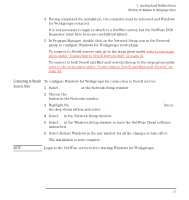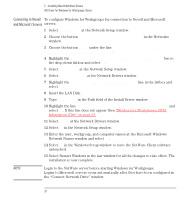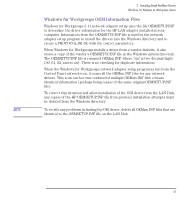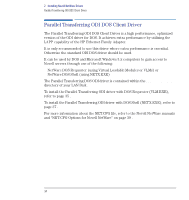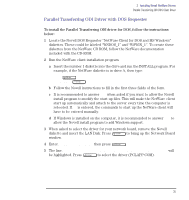HP Vectra VE C/xxx 7 HP Vectra VE C/xxx Series 7 PC - Network Administration G - Page 30
window to make changes to CONFIG.SYS and AUTOEXEC.BAT automatically, and select
 |
View all HP Vectra VE C/xxx 7 manuals
Add to My Manuals
Save this manual to your list of manuals |
Page 30 highlights
2 Installing Novell NetWare Drivers ODI Driver for Windows for Workgroups Clients 2 Windows for Workgroups must be installed to allow the Novell client to install its Windows support. However, the Windows for Workgroups network setup requires the Novell client to be installed to complete the configuration successfully. a Insert diskette 1 of Windows for Workgroups into the diskette drive. To start the installation, type the following at the DOS prompt: A: SETUP b Select Custom Setup when prompted for the type of setup to run. c Select Networks... when the Network Setup windows appears. d Select No Windows support for networks and then click on the OK button. e Select Continue when the Network Setup window reappears. f Choose the Make all modifications for you button in the Windows Setup window to make changes to CONFIG.SYS and AUTOEXEC.BAT automatically, and select Continue. g Select Return to MS-DOS when the Windows for Workgroups installation is completed. 3 The Netware Client for DOS and Windows should now be installed. a Insert diskette 1 of the NetWare Client into the diskette drive. To start the installation, type the following at the DOS prompt: A: SETUP b Select YES to update the AUTOEXEC.BAT file. c Select YES to install the NetWare Windows support. d Press to continue the installation. e Insert the LAN Disk when the Insert The Driver Disk window appears and press . f When the driver name HP Ethernet Family Adapter with LAN Remote Power appears, press ENTER to continue with the rest of the NetWare client installation. 30 English