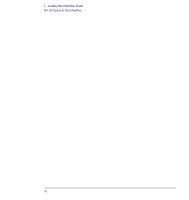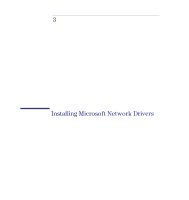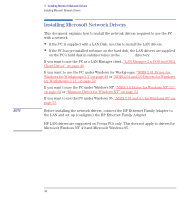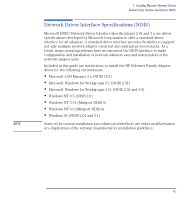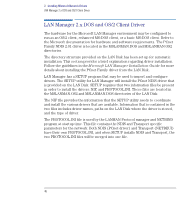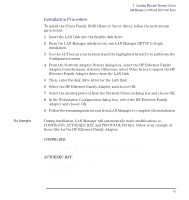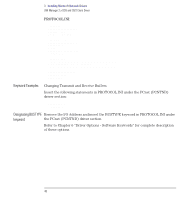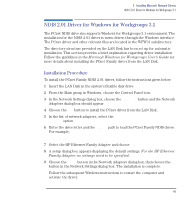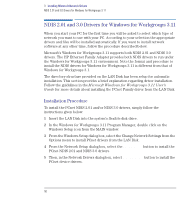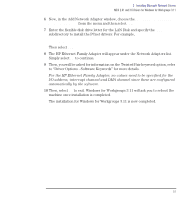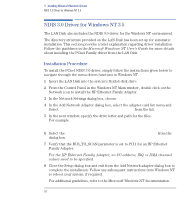HP Vectra VE C/xxx 7 HP Vectra VE C/xxx Series 7 PC - Network Administration G - Page 47
Installation Procedure, File Examples
 |
View all HP Vectra VE C/xxx 7 manuals
Add to My Manuals
Save this manual to your list of manuals |
Page 47 highlights
File Examples 3 Installing Microsoft Network Drivers LAN Manager 2.x DOS and OS/2 Client Driver Installation Procedure To install the PCnet Family NDIS Client or Server driver, follow the instructions given below: 1 Insert the LAN Disk into the flexible disk drive. 2 From the LAN Manager subdirectory, run LAN Manager SETUP to begin installation. 3 Use the ALT key on your keyboard and the highlighted letter(C) to pull down the Configuration menu. 4 From the Network Adapter Drivers dialog box, select the HP Ethernet Family Adapter from the menu, if shown. Otherwise, select Other Driver to import the HP Ethernet Family Adapter driver from the LAN Disk. 5 Then, enter the disk drive letter for the LAN Disk. 6 Select the HP Ethernet Family Adapter and choose OK. 7 Select the desired protocol from the Network Protocol dialog box and choose OK. 8 In the Workstation Configuration dialog box, select the HP Ethernet Family Adapter and choose OK. 9 Follow the remaining instructions from LAN Manager to complete the installation. During installation, LAN Manager will automatically make modifications to CONFIG.SYS, AUTOEXEC.BAT, and PROTOCOL.INI files. Below is an example of these files for the HP Ethernet Family Adapter. CONFIG.SYS: DEVICE=C:\LANMAN.DOS\DRIVERS\PROTMAN\PROTMAN.DOS /i:C:\LANMAN.DOS DEVICE=C:\LANMAN.DOS\DRIVERS\ETHERNET\PCNTND\PCNTND.DOS AUTOEXEC.BAT: SET PATH=C:\LANMAN.DOS\NETPROG;%PATH% NET START WORKSTATION LOAD NETBEUI NET LOGON BEVERLY.SMITH English 47