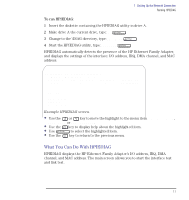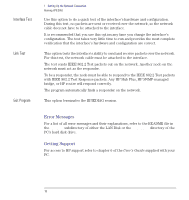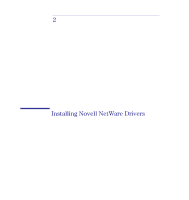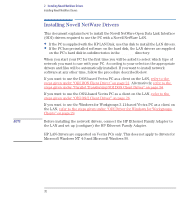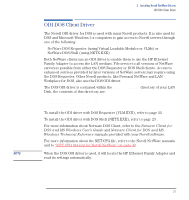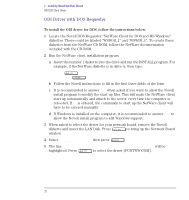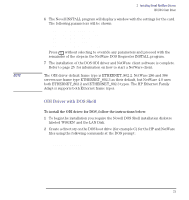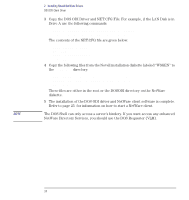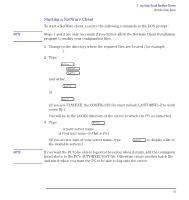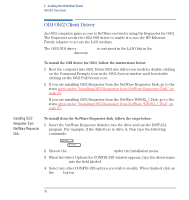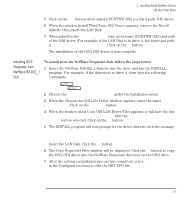HP Vectra VE C/xxx 7 HP Vectra VE C/xxx Series 7 PC - Network Administration G - Page 22
ODI Driver with DOS Requester, Locate the Novell DOS Requester NetWare Client for DOS and MS Windows
 |
View all HP Vectra VE C/xxx 7 manuals
Add to My Manuals
Save this manual to your list of manuals |
Page 22 highlights
2 Installing Novell NetWare Drivers ODI DOS Client Driver ODI Driver with DOS Requester To install the ODI driver for DOS, follow the instructions below: 1 Locate the Novell DOS Requester "NetWare Client for DOS and MS Windows" diskettes. These could be labeled "WSDOS_1" and "WSWIN_1". To create these diskettes from the NetWare CD ROM, follow the NetWare documentation included with the CD-ROM. 2 Run the NetWare client installation program. a Insert the number 1 diskette into the drive and run the INSTALL program. For example, if the NetWare diskette is in drive A, then type: A:\ INSTALL b Follow the Novell instructions to fill in the first three fields of the form. c It is recommended to answer Yes when asked if you want to allow the Novell install program to modify the start-up files. This will make the NetWare client start up automatically and attach to the server every time the computer is rebooted. If No is entered, the commands to start up the NetWare client will have to be entered manually. d If Windows is installed on the computer, it is recommended to answer Yes to allow the Novell install program to add Windows support. 3 When asked to select the driver for your network board, remove the Novell diskette and insert the LAN Disk. Press to bring up the Network Board window. 4 Select A:\NOVELL\DOSCLNT then press . 5 The line HP Ethernet Family Adapter with LAN Remote Power will be highlighted. Press to select the driver (PCNTNW.COM). 22 English