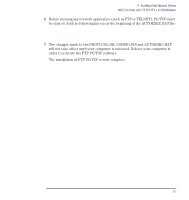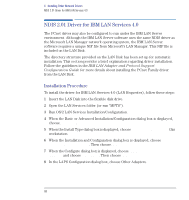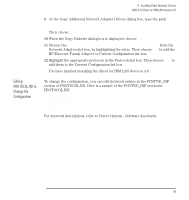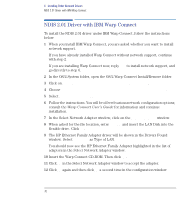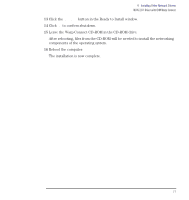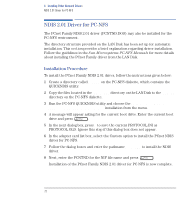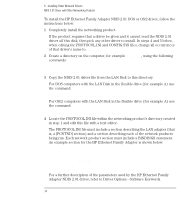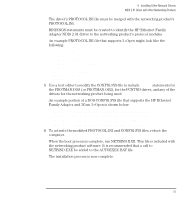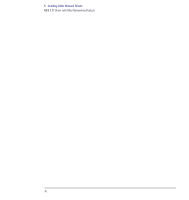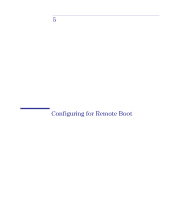HP Vectra VE C/xxx 7 HP Vectra VE C/xxx Series 7 PC - Network Administration G - Page 72
NDIS 2.01 Driver for PC-NFS, Installation Procedure, Sun Microsystems PC-NFS Manuals
 |
View all HP Vectra VE C/xxx 7 manuals
Add to My Manuals
Save this manual to your list of manuals |
Page 72 highlights
4 Installing Other Network Drivers NDIS 2.01 Driver for PC-NFS NDIS 2.01 Driver for PC-NFS The PCnet Family NDIS 2.01 driver (PCNTND.DOS) may also be installed for the PC-NFS environment. The directory structure provided on the LAN Disk has been set up for automatic installation. This section provides a brief explanation regarding driver installation. Follow the guidelines in the Sun Microsystems PC-NFS Manuals for more details about installing the PCnet Family driver from the LAN Disk. Installation Procedure To install the PCnet Family NDIS 2.01 driver, follow the instructions given below: 1 Create a directory called PCNTND on the PC-NFS diskette, which contains the QUICKNDIS utility. 2 Copy the files located in the \NDIS\DOS directory on the LAN Disk to the \PCNTND directory on the PC-NFS diskette. 3 Run the PC-NFS QUICKNDIS utility and choose the HP Ethernet Family Adapter with LAN Remote Power installation from the menu. 4 A message will appear asking for the current boot drive. Enter the current boot drive and press . 5 In the next dialog box, press Y to save the current PROTOCOL.INI as PROTOCOL.OLD. Ignore this step if this dialog box does not appear. 6 In the adapter card list box, select the Custom option to install the PCnet NDIS driver for PC-NFS. 7 Follow the dialog boxes and enter the pathname A:\PCNFS to install the NDIS driver. 8 Next, enter the PCNTND for the NIF file name and press . Installation of the PCnet Family NDIS 2.01 driver for PC-NFS is now complete. 72 English