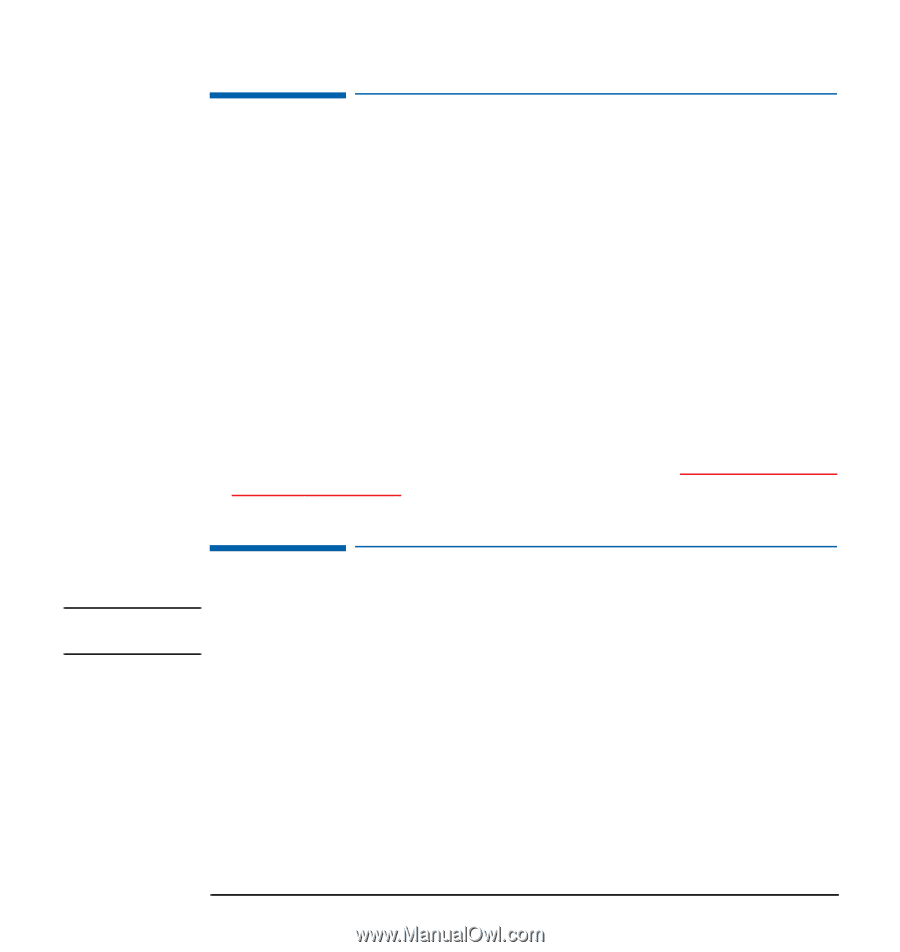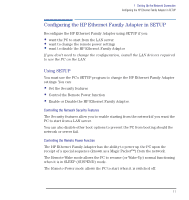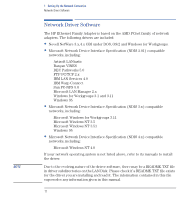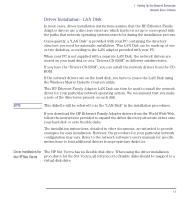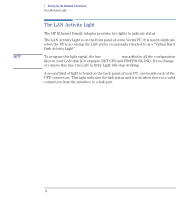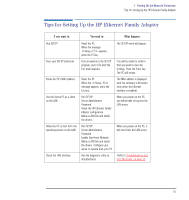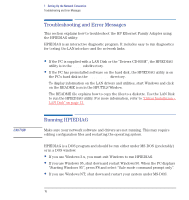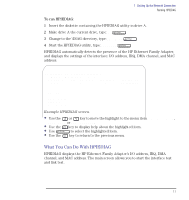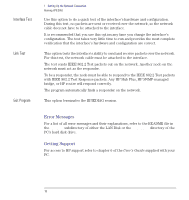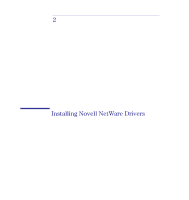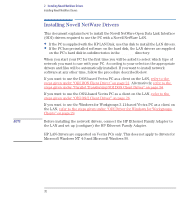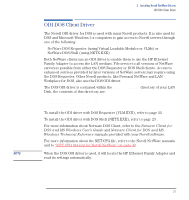HP Vectra VE C/xxx 7 HP Vectra VE C/xxx Series 7 PC - Network Administration G - Page 16
Troubleshooting and Error Messages, Running HPIEDIAG, Driver Installation, LAN Disk,
 |
View all HP Vectra VE C/xxx 7 manuals
Add to My Manuals
Save this manual to your list of manuals |
Page 16 highlights
CAUTION 1 Setting Up the Network Connection Troubleshooting and Error Messages Troubleshooting and Error Messages This section explains how to troubleshoot the HP Ethernet Family Adapter using the HPIEDIAG utility. HPIEDIAG is an interactive diagnostic program. It includes easy to run diagnostics for testing the LAN interface and the network links. • If the PC is supplied with a LAN Disk or the "Drivers CD-ROM", the HPIEDIAG utility is in the \DIAG subdirectory. • If the PC has preinstalled software on the hard disk, the HPIEDIAG utility is on the PC's hard disk in the LANDRV\DIAG directory. To display information on the LAN drivers and utilities, start Windows and click on the README icon in the HPUTILS Window. The README file explains how to copy the files to a diskette. Use the LAN Disk to run the HPIEDIAG utility. For more information, refer to "Driver Installation LAN Disk" on page 13. Running HPIEDIAG Make sure your network software and drivers are not running. This may require editing configuration files and restarting the operating system. HPIEDIAG is a DOS program and should be run either under MS-DOS (preferably) or in a DOS window: • If you use Windows 3.x, you must exit Windows to run HPIEDIAG. • If you use Windows 95, shut down and restart Windows 95. When the PC displays "Starting Windows 95", press F8 and select "Safe mode command prompt only". • If you use Windows NT, shut down and restart your system under MS-DOS. 16 English