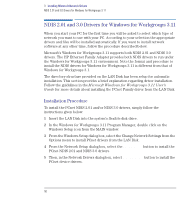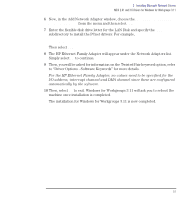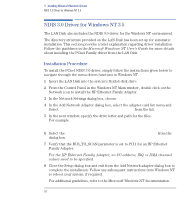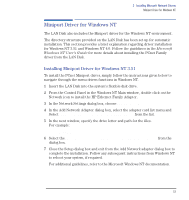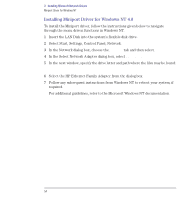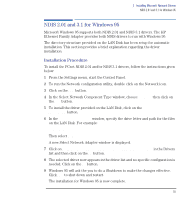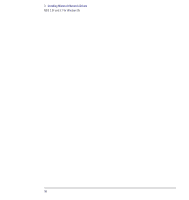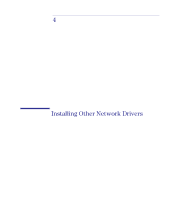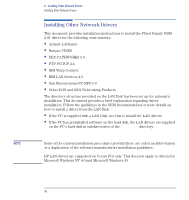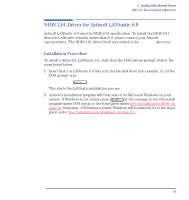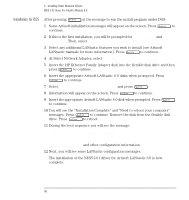HP Vectra VE C/xxx 7 HP Vectra VE C/xxx Series 7 PC - Network Administration G - Page 55
NDIS 2.01 and 3.1 for Windows 95, Installation Procedure
 |
View all HP Vectra VE C/xxx 7 manuals
Add to My Manuals
Save this manual to your list of manuals |
Page 55 highlights
3 Installing Microsoft Network Drivers NDIS 2.01 and 3.1 for Windows 95 NDIS 2.01 and 3.1 for Windows 95 Microsoft Windows 95 supports both NDIS 2.01 and NDIS 3.1 drivers. The HP Ethernet Family Adapter provides both NDIS drivers to run with Windows 95. The directory structure provided on the LAN Disk has been setup for automatic installation. This section provides a brief explanation regarding the driver installation. Installation Procedure To install the PCnet NDIS 2.01 and/or NDIS 3.1 drivers, follow the instructions given below: 1 From the Settings menu, start the Control Panel. 2 To run the Network configuration utility, double click on the Network icon. 3 Click on the Add button. 4 In the Select Network Component Type window, choose Adapter then click on the Add button. 5 To install the driver provided on the LAN Disk, click on the Have Disk button. 6 In the Install from disk window, specify the drive letter and path for the files on the LAN Disk. For example: A:\W95\ Then select OK. A new Select Network Adapter window is displayed. 7 Click on HP Ethernet Family Adapter with LAN Remote Power in the Drivers list and then click on the OK button. 8 The selected driver now appears in the driver list and no specific configuration is needed. Click on the OK button. 9 Windows 95 will ask the you to do a Shutdown to make the changes effective. Click Yes to shut down and restart. The installation for Windows 95 is now complete. English 55