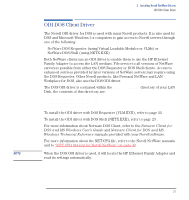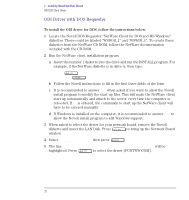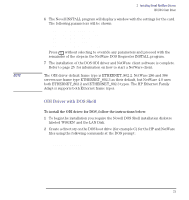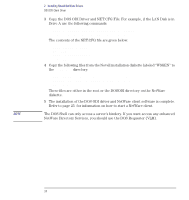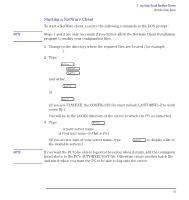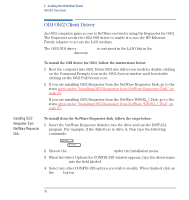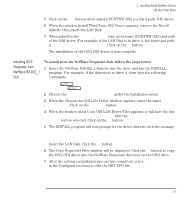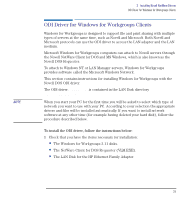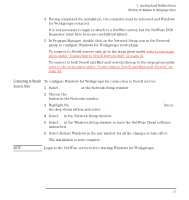HP Vectra VE C/xxx 7 HP Vectra VE C/xxx Series 7 PC - Network Administration G - Page 26
ODI OS/2 Client Driver, Installing OS/2 Requester from NetWare Requester Disk, Installing OS/2
 |
View all HP Vectra VE C/xxx 7 manuals
Add to My Manuals
Save this manual to your list of manuals |
Page 26 highlights
2 Installing Novell NetWare Drivers ODI OS/2 Client Driver ODI OS/2 Client Driver An OS/2 computer gains access to NetWare servers by using the Requester for OS/2. The Requester needs the OS/2 ODI driver to enable it to use the HP Ethernet Family Adapter to access the LAN medium. The OS/2 ODI driver PCNTNW.OS2 is contained in the LAN Disk in the \NOVELL\OS2CLNT directory. To install the ODI driver for OS/2, follow the instructions below: 1 Boot the computer into OS/2. Enter OS/2 into full screen mode by double-clicking on the Command Prompts icon in the OS/2 System window and then double clicking on the OS/2 Full Screen icon. 2 If you are installing OS/2 Requester from the NetWare Requester Disk, go to the steps given under "Installing OS/2 Requester from NetWare Requester Disk" on page 26. If you are installing OS/2 Requester from the NetWare WSOS2_1 Disk, go to the steps given under "Installing OS/2 Requester from NetWare WSOS2_1 Disk" on page 27. Installing OS/2 Requester from NetWare Requester Disk To install from the NetWare Requester disk, follow the steps below: 1 Insert the NetWare Requester diskette into the drive and run the INSTALL program. For example, if the diskette is in drive A, then type the following commands: A:\ INSTALL 2 Choose the Requester on Workstation under the Installation menu. 3 When the Select Options for CONFIG.SYS window appears, type the driver name PCNTNW.OS2 into the field labeled Network Interface Card driver. 4 Select any other CONFIG.SYS options you wish to modify. When finished click on the Save button. 26 English