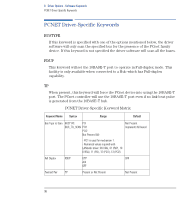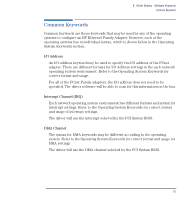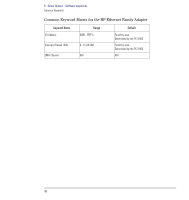HP Vectra VE C/xxx 7 HP Vectra VE C/xxx Series 7 PC - Network Administration G - Page 93
Open a DOS box under Windows NT Server.
 |
View all HP Vectra VE C/xxx 7 manuals
Add to My Manuals
Save this manual to your list of manuals |
Page 93 highlights
5 Configuring for Remote Boot Remote Boot under Windows NT Server 4.0 3 Start the remote boot service: a In the Control Panel, choose the Services icon. b Select the remote boot service, and start it. You may configure it to start automatically by selecting the startup button. 4 Install the boot block and configurations for the HP Ethernet Family Adapter: a Open a DOS box under Windows NT Server. b Insert the LAN Disk in the flexible disk drive. Make this drive the current drive. c Change to the \RPL\NT40 directory of your flexible disk drive by typing cd \RPL\NT40 d Type HPIASRPL C:\WINNT40\RPL assuming C:\WINNT40\RPL is the drive and directory where the remote boot service is installed. e You have now prepared your server, by copying all the files you need to run the remote boot services from the LAN Disk. 5 Set up the remote boot: To install other protocols as IPX, or TCP/IP, or to manage your profiles and workstations, please refer to the Windows NT Server installation on-line help. English 93