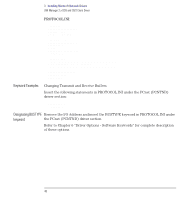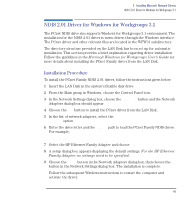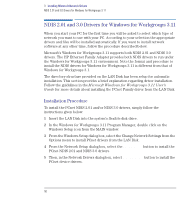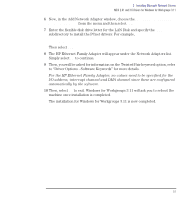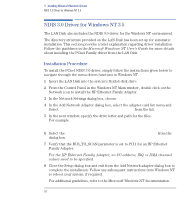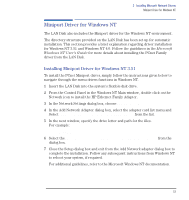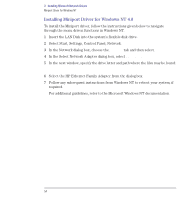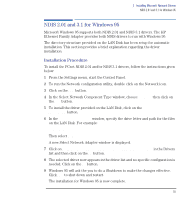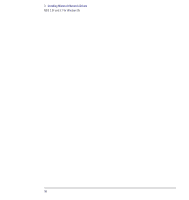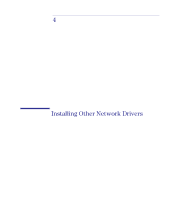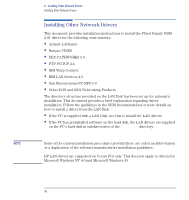HP Vectra VE C/xxx 7 HP Vectra VE C/xxx Series 7 PC - Network Administration G - Page 53
Miniport Driver for Windows NT, Installing Miniport Driver for Windows NT 3.51
 |
View all HP Vectra VE C/xxx 7 manuals
Add to My Manuals
Save this manual to your list of manuals |
Page 53 highlights
3 Installing Microsoft Network Drivers Miniport Driver for Windows NT Miniport Driver for Windows NT The LAN Disk also includes the Miniport driver for the Windows NT environment. The directory structure provided on the LAN Disk has been set up for automatic installation. This section provides a brief explanation regarding driver installation for Windows NT 3.51 and Windows NT 4.0. Follow the guidelines in the Microsoft Windows NT User's Guide for more details about installing the PCnet Family driver from the LAN Disk. Installing Miniport Driver for Windows NT 3.51 To install the PCnet Miniport driver, simply follow the instructions given below to navigate through the menu driven functions in Windows NT. 1 Insert the LAN Disk into the system's flexible disk drive. 2 From the Control Panel in the Windows NT Main window, double click on the Network icon to install the HP Ethernet Family Adapter. 3 In the Network Settings dialog box, choose Add Adapter. 4 In the Add Network Adapter dialog box, select the adapter card list menu and Select Requires disk from manufacturer from the list. 5 In the next window, specify the drive letter and path for the files. For example: A:\WINNT351\ 6 Select the HP Ethernet Family Adapter with LAN Remote Power from the dialog box. 7 Close the Setup dialog box and exit from the Add Network adapter dialog box to complete the installation. Follow any subsequent instructions from Windows NT to reboot your system, if required. For additional guidelines, refer to the Microsoft Windows NT documentation. English 53