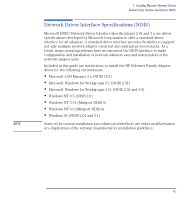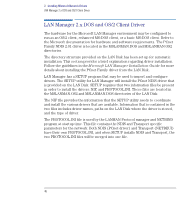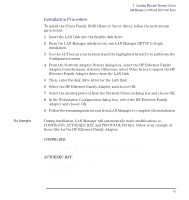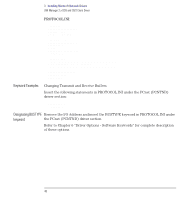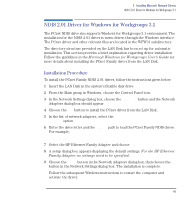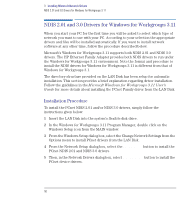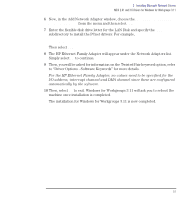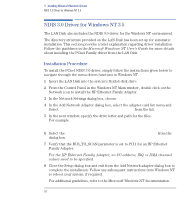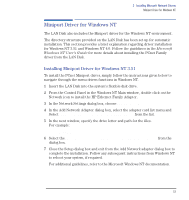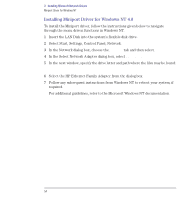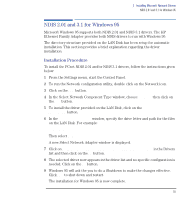HP Vectra VE C/xxx 7 HP Vectra VE C/xxx Series 7 PC - Network Administration G - Page 50
NDIS 2.01 and 3.0 Drivers for Windows for Workgroup 3.11, Installation Procedure
 |
View all HP Vectra VE C/xxx 7 manuals
Add to My Manuals
Save this manual to your list of manuals |
Page 50 highlights
3 Installing Microsoft Network Drivers NDIS 2.01 and 3.0 Drivers for Windows for Workgroups 3.11 NDIS 2.01 and 3.0 Drivers for Windows for Workgroups 3.11 When you start your PC for the first time you will be asked to select which type of network you want to use with your PC. According to your selection the appropriate drivers and files will be installed automatically. If you want to install network software at any other time, follow the procedure described below. Microsoft's Windows for Workgroups 3.11 supports both NDIS 2.01 and NDIS 3.0 drivers. The HP Ethernet Family Adapter provides both NDIS drivers to run under the Windows for Workgroups 3.11 environment. Note the format and procedure to install the NDIS drivers for Windows for Workgroups 3.11 is different from that of Windows for Workgroups 3.1. The directory structure provided on the LAN Disk has been setup for automatic installation. This section provides a brief explanation regarding driver installation. Follow the guidelines in the Microsoft Windows for Workgroups 3.11 User's Guide for more details about installing the PCnet Family driver from the LAN Disk. Installation Procedure To install the PCnet NDIS 2.01 and/or NDIS 3.0 drivers, simply follow the instructions given below: 1 Insert the LAN Disk into the system's flexible disk drive. 2 In the Windows for Workgroups 3.11 Program Manager, double click on the Windows Setup icon from the MAIN window. 3 From the Windows Setup dialog box, select the Change Network Settings from the Options menu to install PCnet drivers from the LAN Disk. 4 From the Network Setup dialog box, select the Drivers... button to install the PCnet NDIS 2.01 and NDIS 3.0 drivers. 5 Then, in the Network Drivers dialog box, select Add Adapter button to install the PCnet device drivers. 50 English