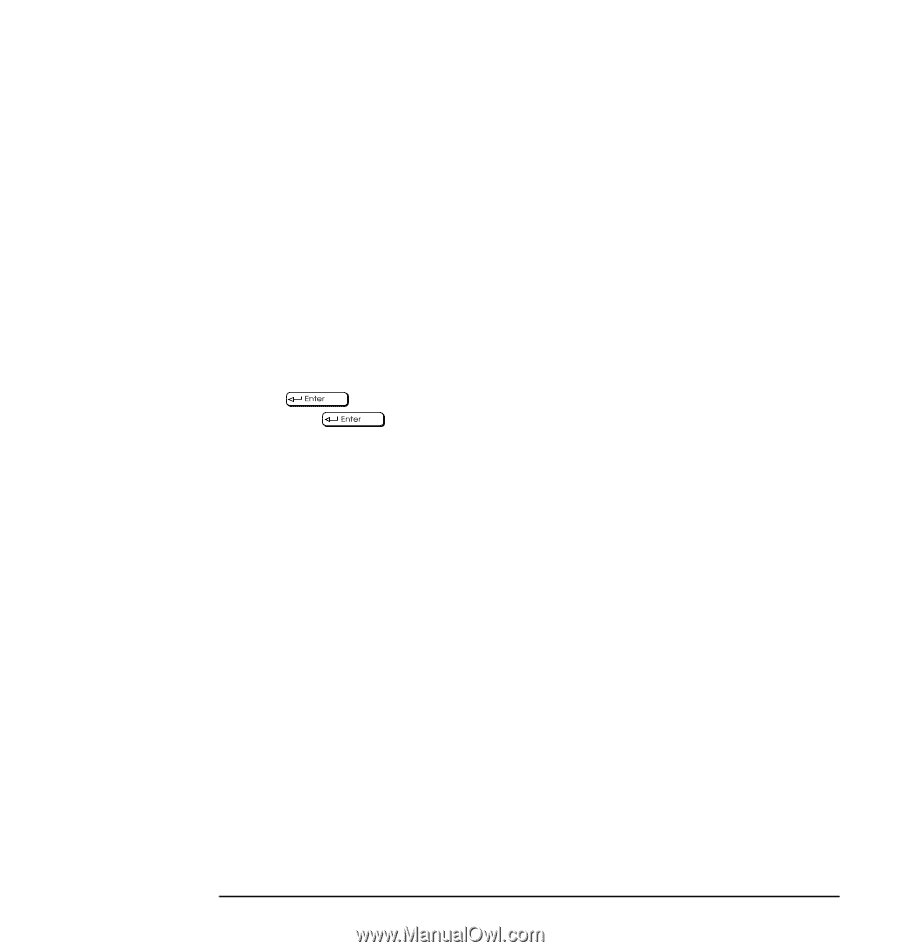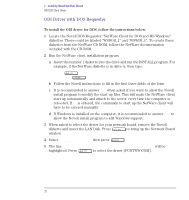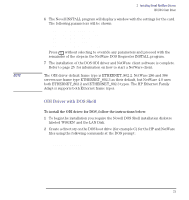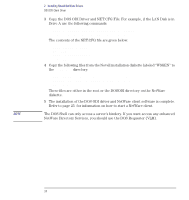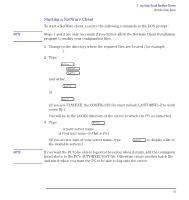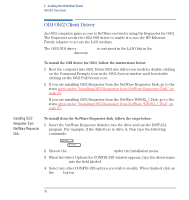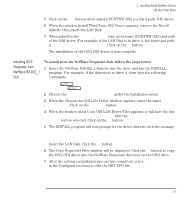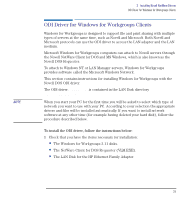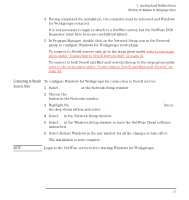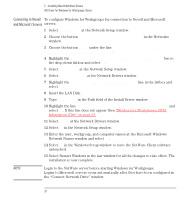HP Vectra VE C/xxx 7 HP Vectra VE C/xxx Series 7 PC - Network Administration G - Page 27
Installing OS/2 Requester from NetWare WSOS2_1 Disk
 |
View all HP Vectra VE C/xxx 7 manuals
Add to My Manuals
Save this manual to your list of manuals |
Page 27 highlights
2 Installing Novell NetWare Drivers ODI OS/2 Client Driver 5 Click on the YES button when asked if PCNTNW.OS2 is a third party NIC driver. 6 When the window Install Third Party NIC Driver appears, remove the Novell diskette then insert the LAN Disk. 7 When asked for the File to Install type in the name (PCNTNW.OS2) and path of the ODI driver. For example, if the LAN Disk is in drive A, the name and path is A:\NOVELL\OS2CLNT\PCNTNW.OS2. Click on the OK button. The installation of the OS/2 ODI driver is now complete. Installing OS/2 Requester from NetWare WSOS2_1 Disk To install from the NetWare Requester disk, follow the steps below: 1 Insert the NetWare WSOS2_1 diskette into the drive and run the INSTALL program. For example, if the diskette is in drive A, then type the following commands: A:\ INSTALL 2 Choose the Requester on Workstation under the Installation menu. 3 When the Choose the ODI LAN Driver window appears, enter the name PCNTNW.OS2. Click on the Continue button. 4 When the window titled Copy ODI LAN Driver Files appears, it will have the line Default ODI LAN Driver: PCNTNW.OS2 with the Copy only the default driver button selected. Click on the OK button. 5 The INSTALL program will now prompt for the driver diskette with the message: Insert diskette labeled WSDRV_1 or a diskette containing third- party drivers. Insert the LAN Disk. Click the OK button. 6 The Copy Requester Files window will be displayed. Click the OK button to copy the OS/2 ODI driver into the NetWare Requester directory on the OS/2 drive. 7 After the software installation process has completed, select This workstation in the Configuration menu to edit the NET.CFG file. English 27