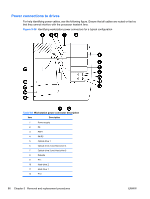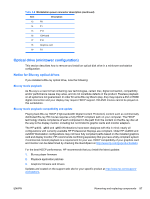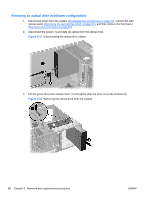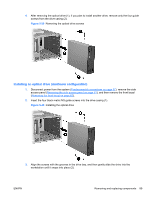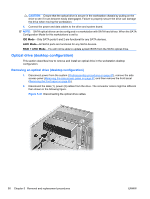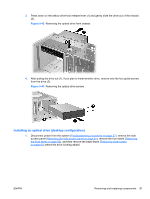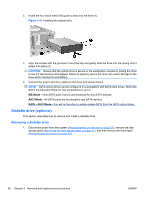HP Xw4600 HP xw4600 Workstation - Service and Technical Reference Guide - Page 101
Installing an optical drive (desktop configuration),
 |
UPC - 883585516483
View all HP Xw4600 manuals
Add to My Manuals
Save this manual to your list of manuals |
Page 101 highlights
3. Press down on the yellow drive-lock release lever (1) and gently slide the drive out of the chassis (2). Figure 5-42 Removing the optical drive from chassis 4. After pulling the drive out (1), if you plan to install another drive, remove only the four guide screws from the drive (2). Figure 5-43 Removing the optical drive screws Installing an optical drive (desktop configuration) 1. Disconnect power from the system (Predisassembly procedures on page 57), remove the side access panel (Removing the side access panel on page 61), remove the front bezel (Removing the front bezel on page 65), and then remove the bezel blank (Removing bezel blanks on page 65) where the drive is being added. ENWW Removing and replacing components 91

3.
Press down on the yellow drive-lock release lever (1) and gently slide the drive out of the chassis
(2).
Figure 5-42
Removing the optical drive from chassis
4.
After pulling the drive out (1), if you plan to install another drive, remove only the four guide screws
from the drive (2).
Figure 5-43
Removing the optical drive screws
Installing an optical drive (desktop configuration)
1.
Disconnect power from the system (
Predisassembly procedures
on page
57
), remove the side
access panel (
Removing the side access panel
on page
61
), remove the front bezel (
Removing
the front bezel
on page
65
), and then remove the bezel blank (
Removing bezel blanks
on page
65
) where the drive is being added.
ENWW
Removing and replacing components
91