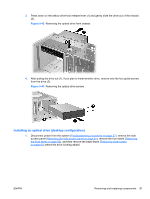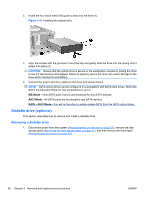HP Xw4600 HP xw4600 Workstation - Service and Technical Reference Guide - Page 106
the inside of the side access panel.
 |
UPC - 883585516483
View all HP Xw4600 manuals
Add to My Manuals
Save this manual to your list of manuals |
Page 106 highlights
4. Push the drive into the selected bay until it snaps into place (1). Figure 5-50 Installing the SAS hard drive 5. Attach the power (2) and data (3) cables to the SAS drive. 6. Insert the SAS controller card into an available PCI slot in the workstation chassis. 7. Connect the data cable from the hard drive (1) to the controller card (2). Figure 5-51 Connecting the SAS cable to SAS hard drive 8. If necessary, install the SAS card in an empty PCI Express slot, and then install the LED cable from the card to the system board. You can find the location of this connector on the service label on the inside of the side access panel. NOTE: To install three or four SAS drives, install the third and fourth drives in the workstation optical drive bays. See Installing SATA hard drives in the optical drive bays (optional) on page 100 for instructions. 96 Chapter 5 Removal and replacement procedures ENWW