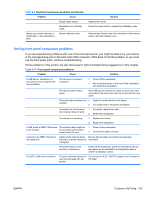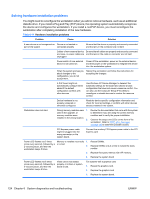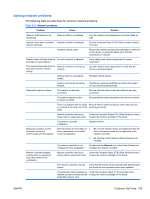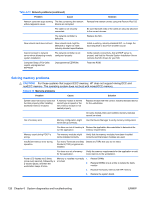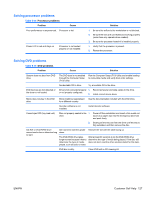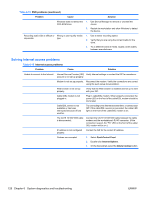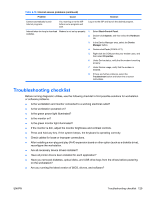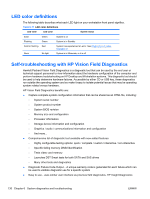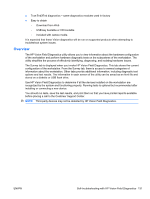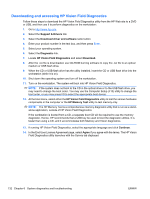HP Xw4600 HP xw4600 Workstation - Service and Technical Reference Guide - Page 138
Solving Internet access problems, Table 6-16
 |
UPC - 883585516483
View all HP Xw4600 manuals
Add to My Manuals
Save this manual to your list of manuals |
Page 138 highlights
Table 6-15 DVD problems (continued) Problem Cause Solution Windows does not detect the 1. Use Device Manager to remove or uninstall the DVD-ROM drive. device. 2. Restart the workstation and allow Windows to detect the device. Recording audio CDs is difficult or Wrong or poor-quality media impossible. type. 1. Use a slower recording speed. 2. Verify that you are using the correct media for the drive. 3. Try a different brand of media. Quality varies widely between manufacturers. Solving Internet access problems Table 6-16 Internet access problems Problem Cause Solution Unable to connect to the Internet. Internet Service Provider (ISP) Verify Internet settings or contact the ISP for assistance. account is not set up properly. Modem is not set up properly. Reconnect the modem. Verify the connections are correct using the quick setup documentation. Web browser is not set up properly. Verify that the Web browser is installed and set up to work with your ISP. Cable/ DSL modem is not plugged in. Plug in cable/DSL modem. When properly connected, the power LED on the front of the cable/DSL modem should be illuminated. Cable/DSL service is not available or has been interrupted because of bad weather. Try connecting to the Internet at a later time, or contact your ISP. If the cable/DSL service is connected, the cable LED light on the front of the cable/DSL modem is on. The CAT5 10/100/1000 cable is disconnected. Connect the CAT5 10/100/1000 cable between the cable modem and the workstations's RJ-45 connector. (If the connection is good, the "PC" LED on the front of the cable/ DSL modem will be on.) IP address is not configured properly. Contact the ISP for the correct IP address. Cookies are corrupted. 1. Select Start>Control Panel. 2. Double-click Internet Options. 3. On the General tab, select the Delete Cookies button. 128 Chapter 6 System diagnostics and troubleshooting ENWW