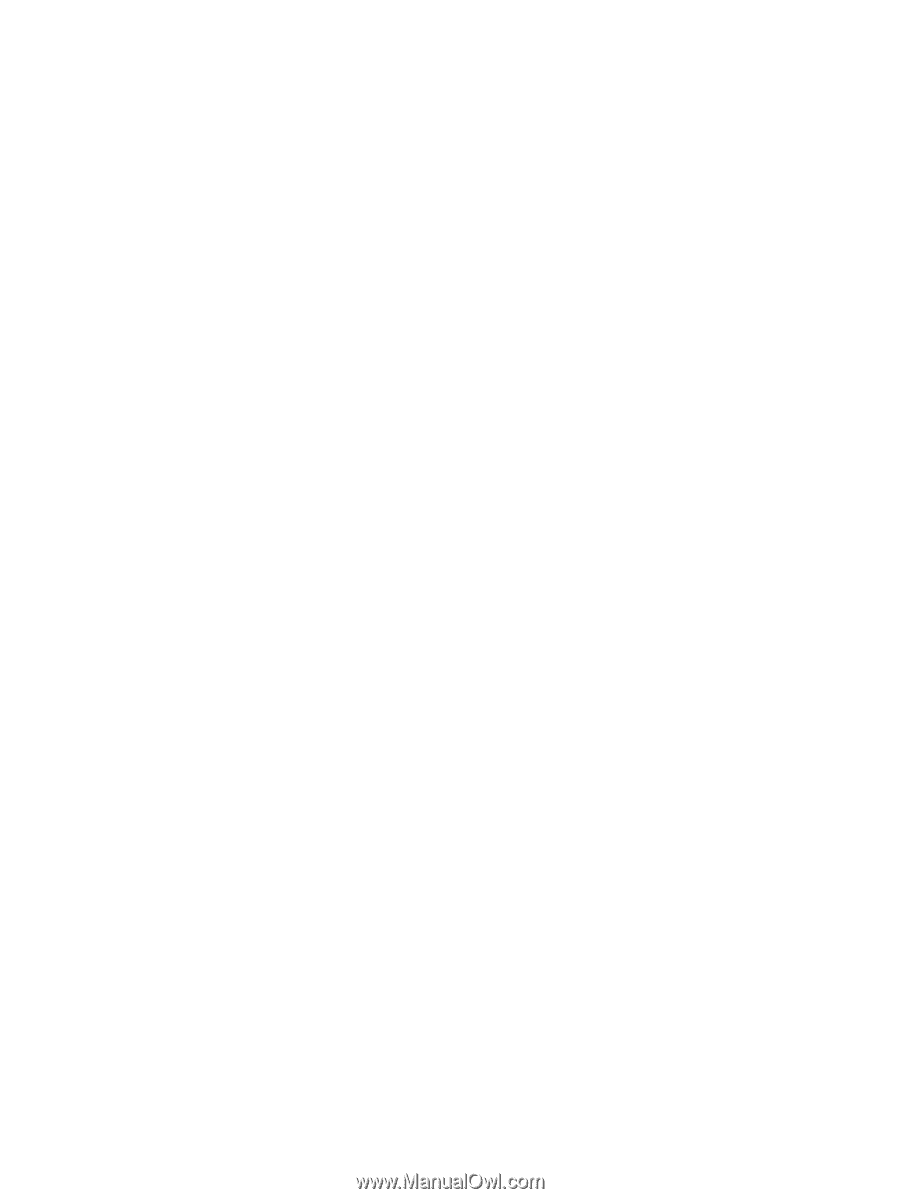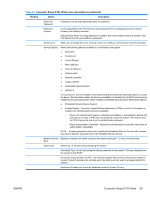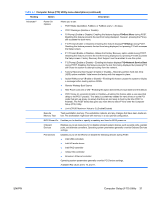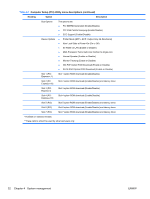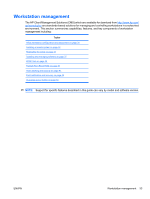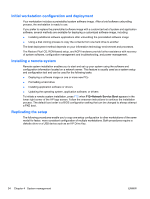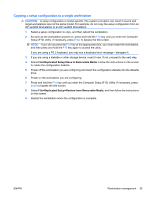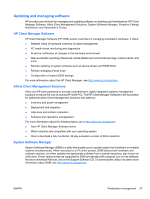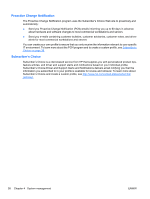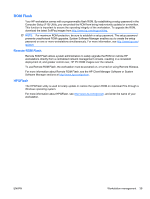HP Xw4600 HP xw4600 Workstation - Service and Technical Reference Guide - Page 44
Initial workstation configuration and deployment, Installing a remote system, Replicating the setup - workstation pc
 |
UPC - 883585516483
View all HP Xw4600 manuals
Add to My Manuals
Save this manual to your list of manuals |
Page 44 highlights
Initial workstation configuration and deployment Your workstation includes a preinstalled system software image. After a brief software unbundling process, the workstation is ready to use. If you prefer to replace the preinstalled software image with a customized set of system and application software, several methods are available for deploying a customized software image, including: ● Installing additional software applications after unbundling the preinstalled software image ● Using a disk cloning process to copy the contents from one hard drive to another The best deployment method depends on your information technology environment and processes. The Restore Plus! CD, ROM-based setup, and ACPI hardware provide further assistance with recovery of system software, configuration management and troubleshooting, and power management. Installing a remote system Remote system installation enables you to start and set up your system using the software and configuration information located on a network server. This feature is usually used as a system setup and configuration tool and can be used for the following tasks: ● Deploying a software image on one or more new PCs ● Formatting a hard drive ● Installing application software or drivers ● Updating the operating system, application software, or drivers To initiate a remote system installation, press F12 when F12=Network Service Boot appears in the lower right corner of the HP logo screen. Follow the onscreen instructions to continue the installation process. The default boot order is a BIOS configuration setting that can be changed to always attempt a PXE boot. Replicating the setup The following procedures enable you to copy one setup configuration to other workstations of the same model for faster, more consistent configuration of multiple workstations. Both procedures require a diskette drive or a USB device such as an HP Drive Key. 34 Chapter 4 System management ENWW