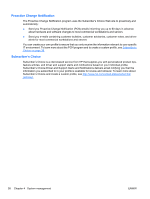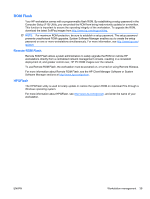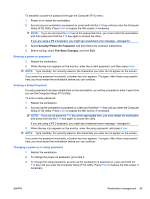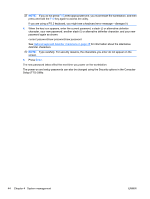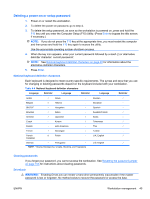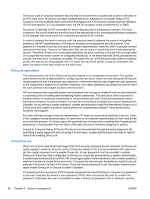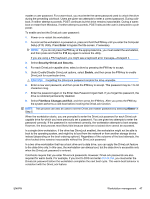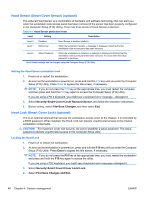HP Xw4600 HP xw4600 Workstation - Service and Technical Reference Guide - Page 53
Entering a power-on password, Changing a power-on or setup password
 |
UPC - 883585516483
View all HP Xw4600 manuals
Add to My Manuals
Save this manual to your list of manuals |
Page 53 highlights
To establish a power-on password through the Computer (F10) menu: 1. Power on or restart the workstation. 2. As soon as your workstation is powered on, press and hold the F10 key until you enter the Computer Setup (F10) Utility. Press Enter to bypass the title screen, if necessary. NOTE: If you do not press the F10 key at the appropriate time, you must restart the workstation, and then press and hold the F10 key again to access the utility. If you are using a PS 2 keyboard, you might see a keyboard error message-disregard it. 3. Select Security>Power-On Password, and then follow the onscreen instructions. 4. Before exiting, select File>Save Changes, and then Exit. Entering a power-on password 1. Restart the workstation. 2. When the key icon appears on the monitor, enter the current password, and then press Enter. NOTE: Type carefully. For security reasons, the characters you enter do not appear on the screen. If you enter the password incorrectly, a broken key icon appears. Try again. After three unsuccessful tries, you must restart the workstation before you can continue. Entering a Setup Password If a setup password has been established on the workstation, you will be prompted to enter it each time you run the Computer Setup (F10) Utility. To enter a setup password: 1. Restart the workstation. 2. As soon as the workstation is powered on, press and hold the F10 key until you enter the Computer Setup (F10) Utility. Press Enter to bypass the title screen, if necessary. NOTE: If you do not press the F10 key at the appropriate time, you must restart the workstation and press and hold the F10 key again to access the utility. If you are using a PS 2 keyboard, you might see a keyboard error message-disregard it. 3. When the key icon appears on the monitor, enter the setup password, and press Enter. NOTE: Type carefully. For security reasons, the characters you enter do not appear on the screen. If you enter the password incorrectly, a broken key icon appears. Try again. After three unsuccessful tries, you must restart the workstation before you can continue. Changing a power-on or setup password 1. Restart the workstation. 2. To change the power-on password, go to step 4. 3. To change the setup password, as soon as the workstation is powered on, press and hold the F10 key until you enter the Computer Setup (F10) Utility. Press Enter to bypass the title screen, if necessary. ENWW Workstation management 43