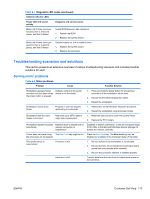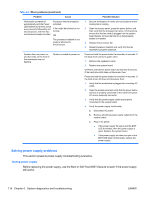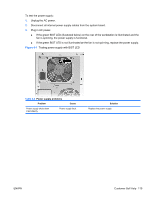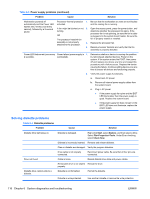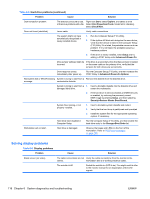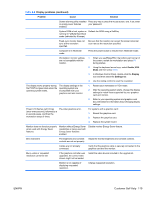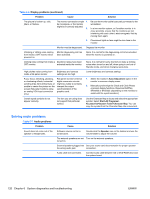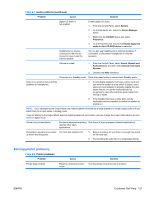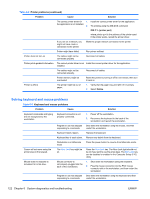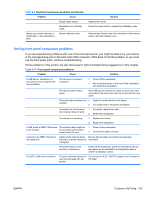HP Xw4600 HP xw4600 Workstation - Service and Technical Reference Guide - Page 128
Solving display problems, Table 6-6
 |
UPC - 883585516483
View all HP Xw4600 manuals
Add to My Manuals
Save this manual to your list of manuals |
Page 128 highlights
Table 6-5 Hard drive problems (continued) Problem Cause Solution Disk transaction problem. The directory structure is bad, Right-click Start, select Explore, and select a drive. or there is a problem with a file. Select File>Properties>Tools. Under Error-checking, select Check Now. Drive not found (identified). Loose cable. Verify cable connections. The system might not have automatically recognized a newly installed device. 1. Run the Computer Setup (F10) Utility. 2. If the system still does not recognize the new device, verify that the device is listed in the Computer Setup (F10) Utility. If it is listed, the probable cause is a driver problem. If it is not listed, the probable cause is a hardware problem. 3. If this drive is newly installed, enter Setup and try adding a POST delay under Advanced>Power-On. Drive jumper settings might be If the drive is a secondary drive that has just been installed incorrect. on the same cable as the primary drive, verify that the jumpers for both drives are set correctly. Drive responds slowly immediately after power-up. Run the Computer Setup (F10 utility, and then increase the POST Delay in Advanced>Power-On Options. Nonsystem disk or NTLDR missing System is trying to start from a Remove the diskette from the diskette drive. message. nonbootable diskette. System is trying to start from a 1. Insert a bootable diskette into the diskette drive and damaged hard drive. restart the workstation. 2. If the hard drive is still inaccessible and MBR Security is enabled, try restoring the previously saved MBR image by entering Setup, and then selecting Security>Restore Master Boot Record. System files missing or not properly installed. 1. Insert a bootable system diskette and restart. 2. Verify that the hard drive is partitioned and formatted. 3. Install the system files for the appropriate operating system, if necessary. Hard drive boot disabled in Computer Setup. Run the Computer Setup (F10) Utility, and then enable the hard drive entry in the Storage>Boot Order list. Workstation will not start. Hard drive is damaged. Observe the beeps and LEDs on the front of the workstation. Refer to POST error messages on page 140. Solving display problems Table 6-6 Display problems Problem Cause Solution Blank screen (no video). The cable connections are not Verify the cable connections from the monitor to the correct. workstation and to a working electrical outlet. The monitor is off. Switch the monitor on (LED is on). You might need to refer to the monitor manual for an explanation of the LED signals. 118 Chapter 6 System diagnostics and troubleshooting ENWW