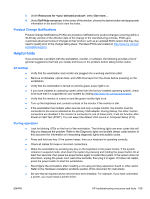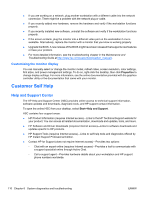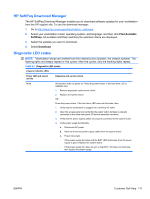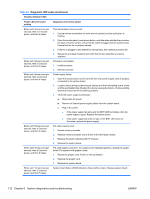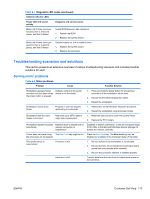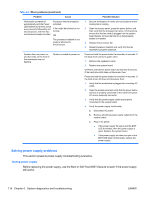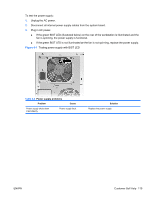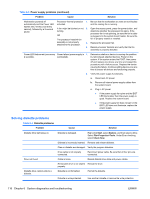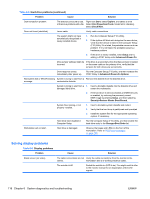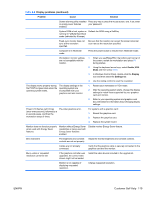HP Xw4600 HP xw4600 Workstation - Service and Technical Reference Guide - Page 124
Solving power supply problems, Testing power supply - 4 beeps
 |
UPC - 883585516483
View all HP Xw4600 manuals
Add to My Manuals
Save this manual to your list of manuals |
Page 124 highlights
Table 6-2 Minor problems (continued) Problem Cause Workstation powered off automatically and the Power LED flashes red 2 times (once every second), followed by a 2second pause, and then two simultaneous beeps sounded. Processor thermal protection activated. A fan might be blocked or not turning. OR The processor heatsink is not properly attached to the processor. System does not power on, and the LEDs on the front of the workstation are not flashing. System is unable to power on. Possible Solution 1. Be sure workstation air vents are not blocked and the cooling fan is running. 2. Open the access panel, press the power button, and then verify that the processor fan spins. If not spinning, ensure that the fan cable is plugged into the system board header. Ensure that the fan is fully/properly seated or installed. 3. Replace the processor fan. 4. Reseat processor heatsink and verify that the fan assembly is properly attached. Press and hold the power button for less than 4 seconds. If the hard drive LED turns green, then: 1. Remove the expansion cards. 2. Replace the system board. OR Press and hold the power button for less than 4 seconds. If the hard drive LED does not illuminate, then: Press and hold the power button for less than 4 seconds. If the hard drive LED does not illuminate, then: 1. Verify that the workstation is plugged into a working AC outlet. 2. Open the access panel and verify that the power button harness is properly connected to the inline front panel I/O device assembly connector. 3. Verify that the power supply cables are properly connected to the system board. 4. Verify the power supply functionality: a. Disconnect AC power. b. Remove all internal power supply cables from the system board. c. Plug in AC power. ● If the power supply fan spins and the BIST LED illuminates, then the power supply is good. Replace the system board. ● If the power supply fan does not spin or the BIST LED does not illuminate, replace the power supply. Solving power supply problems This section presents power supply troubleshooting scenarios. Testing power supply Before replacing the power supply, use the Built-In Self-Test (BIST) feature to learn if the power supply still works. 114 Chapter 6 System diagnostics and troubleshooting ENWW