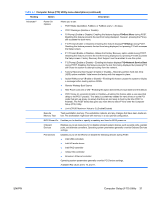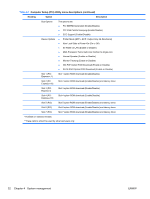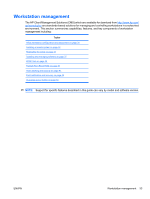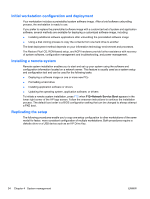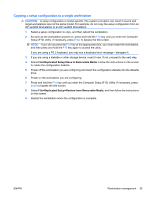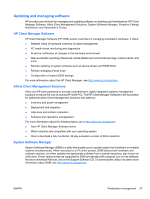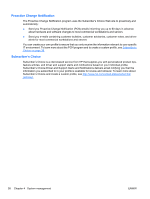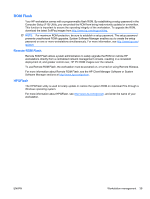HP Xw4600 HP xw4600 Workstation - Service and Technical Reference Guide - Page 45
Copying a setup configuration to a single workstation
 |
UPC - 883585516483
View all HP Xw4600 manuals
Add to My Manuals
Save this manual to your list of manuals |
Page 45 highlights
Copying a setup configuration to a single workstation CAUTION: A setup configuration is model-specific. File system corruption can result if source and target workstations are not the same model. For example, do not copy the setup configuration from an HP xw4200 Workstation to an HP xw4600 Workstation. 1. Select a setup configuration to copy, and then reboot the workstation. 2. As soon as the workstation powers on, press and hold the F10 key until you enter the Computer Setup (F10) Utility. If necessary, press Enter to bypass the title screen. NOTE: If you do not press the F10 key at the appropriate time, you must restart the workstation, and then press and hold the F10 key again to access the utility. If you are using a PS 2 keyboard, you may see a keyboard error message-disregard it. 3. If you are using a diskette or other storage device, insert it now. If not, proceed to the next step. 4. Select File>Replicated Setup>Save to Removable Media. Follow the instructions on the screen to create the configuration diskette. 5. Power off the workstation you are configuring and insert the configuration diskette into the diskette drive. 6. Power on the workstation you are configuring. 7. Press and hold the F10 key until you enter the Computer Setup (F10) Utility. If necessary, press Enter to bypass the title screen. 8. Select File>Replicated Setup>Restore from Removable Media, and then follow the instructions on the screen. 9. Restart the workstation when the configuration is complete. ENWW Workstation management 35