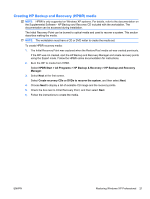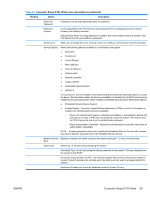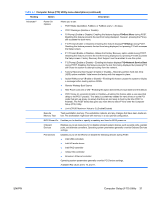HP Xw4600 HP xw4600 Workstation - Service and Technical Reference Guide - Page 36
BIOS ROM, Using the Computer Setup (F10) Utility, File>Default setup>Restore Factory Settings - boot to pxe
 |
UPC - 883585516483
View all HP Xw4600 manuals
Add to My Manuals
Save this manual to your list of manuals |
Page 36 highlights
BIOS ROM The BIOS ROM is a collection of machine language programs stored as firmware in ROM. It includes functions such as POST, PCI device initialization, Plug and Play support, power management, and the Computer Setup (F10) Utility. The BIOS ROM is a 1-MB Serial Peripheral Interface (SPI) port. The firmware contained in the BIOS ROM supports the following systems and specifications: ● Microsoft Windows Hardware Quality Labs (WHQL) ● Alert-On-LAN (AOL) and Wake-On-LAN (WOL) ● Advanced Configuration and Power Interface (ACPI) 1.0 and OnNow ● System Management BIOS (SMBIOS) 2.3.5 ● PC98/99/00 and NetPC ● Preboot Execution Environment (PXE) boot ROM for the integrated LAN controller ● BIOS Boot Specification 1.01 ● Enhanced Disk Drive Specification 3.0 ● "El Torito" Bootable CD Format Specification 1.0 ● AT Attachment Packet Interface (ATAPI) Removable Media Device BIOS Specification 1.0 ● Multiprocessor Specification (MPS) 1.4 (for booting Linux SMP) Using the Computer Setup (F10) Utility You can only open the Computer Setup (F10) Utility by powering on or restarting the workstation. To access the Computer Setup (F10) Utility menu: 1. Power on or restart the workstation. 2. As soon as your display is active and F10=Setup appears in the lower right corner of the screen, press the F10 key . NOTE: If you do not press F10 at the appropriate time, try again. Turn the workstation off, then on, and press F10 again to access the utility. You can also press the Ctrl + Alt + Delete keys before boot if you miss the opportunity to press F10. 3. Select your language from the list and press the Enter key. In the Computer Setup (F10) Utility menu, five headings are displayed: File, Storage, Security, Power, and Advanced. 4. Use the left and right arrow keys to select the appropriate heading. Use the up and down arrow keys to select an option, and then press Enter. 5. To apply and save changes, select File>Save Changes, and then select F10=YES. ● If you have made changes that you do not want applied, select Ignore Changes and then select F10=YES. ● To reset to factory settings, select File>Default setup>Restore Factory Settings as Default. Press F10 to accept the changes. Select Apply Defaults and Exit. This option restores the original factory system defaults. CAUTION: Do not power off the workstation while the ROM is saving your Computer Setup (F10) Utility changes because the Complementary Metal-Oxide Semiconductor (CMOS) could become corrupted. After you exit the F10 Setup screen, it is safe to disconnect power from the workstation. 26 Chapter 4 System management ENWW