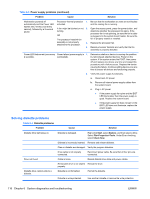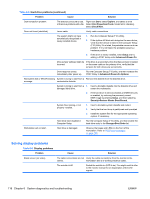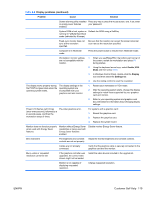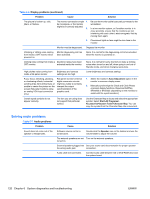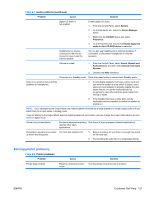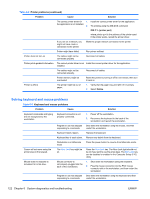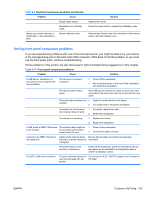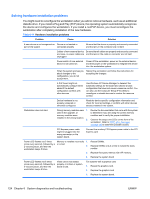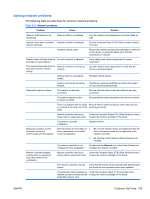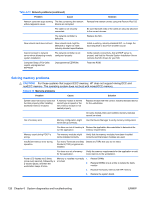HP Xw4600 HP xw4600 Workstation - Service and Technical Reference Guide - Page 131
Solving printer problems, Table 6-8
 |
UPC - 883585516483
View all HP Xw4600 manuals
Add to My Manuals
Save this manual to your list of manuals |
Page 131 highlights
Table 6-7 Audio problems (continued) Problem Cause Solution Digital CD audio is not enabled. Enable digital CD audio: 1. From the Control Panel, select System. 2. On the Hardware tab, select the Device Manager button. 3. Right-click the CD/DVD device and select Properties. 4. On the Properties tab, ensure that Enable digital CD audio for this CD-ROM device is selected. Headphones or devices connected to the line-out connector have muted the internal speaker. Turn on and use headphones or external speakers, if connected, or disconnect headphones or external speakers. Volume is muted. 1. From the Control Panel, select Sound, Speech and Audio Devices, and then select Sounds and Audio Devices. 2. Deselect the Mute checkbox. Computer is in Standby mode. Press the power button to resume from Standby mode. Noise or no sound comes out of the speakers or headphones. 1. If using digital speakers that have a stereo jack and you want the system to auto switch to digital, use a stereo-to-mono adapter to properly engage the auto sense feature, or use the multimedia device properties to manually switch the audio signal from analog to digital. 2. If the headphones have a mono jack, use the multimedia device properties to switch the system to analog out. NOTE: If you set digital as the Output Mode, the internal speaker and external analog speakers no longer output audio until you switch back to an auto sense or analog mode. If you set analog as the Output Mode, external digital speakers do not function until you change the output mode back to an autosense or digital mode. Sound occurs intermittently. Processor resources are being Shut down all open processor-intensive applications. used by other open applications. Workstation appears to be locked The hard disk might be full. up while recording audio. 1. Before recording, be sure there is enough free space on the hard disk. 2. Try recording the audio file in a compressed format. Solving printer problems Table 6-8 Printer problems Problem Printer does not print. Cause Printer is not turned on and online. Solution Turn the printer on and be sure it is online. ENWW Customer Self Help 121