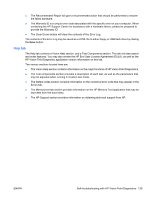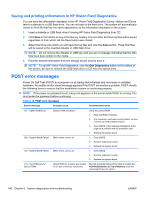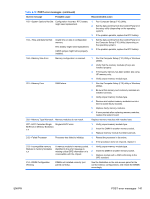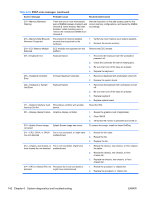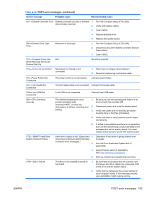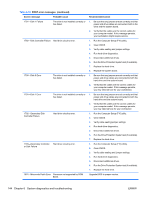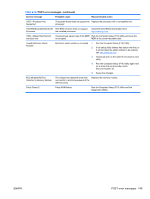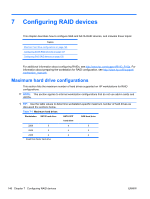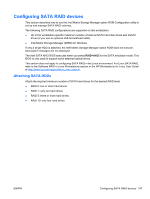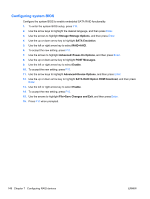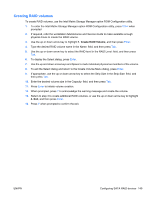HP Xw4600 HP xw4600 Workstation - Service and Technical Reference Guide - Page 154
Screen message, Probable cause, Recommended action, Run the Computer Setup F10 Utility. - processor upgrade
 |
UPC - 883585516483
View all HP Xw4600 manuals
Add to My Manuals
Save this manual to your list of manuals |
Page 154 highlights
Table 6-18 POST error messages (continued) Screen message Probable cause 1781-Disk 1 Failure The drive is not installed correctly or has failed. 1782-Disk Controller Failure Hard drive circuitry error. 1790-Disk 0 Error The drive is not installed correctly or has failed. 1791-Disk 1 Error The drive is not installed correctly or has failed. 1792-Secondary Disk Controller Failure Hard drive circuitry error. 1793-Secondary Controller Hard drive circuitry error. or Disk Failure 1801-Microcode Patch Error Processor not supported by ROM BIOS. Recommended action 1. Be sure that any jumpers are set correctly and that power and drive cables are connected, both to the drive and the system board. 2. Verify that the cables are the correct cables for your computer model. If this message persists, your workstation might require service. 1. Run the Computer Setup (F10) utiltiy. 2. Clear CMOS. 3. Verify cable seating and jumper settings. 4. Run hard-drive diagnostics. 5. Disconnect additional drives. 6. Run the Drive Protection System test (if available). 7. Replace the hard drive. 8. Replace the system board. 1. Be sure that any jumpers are set correctly and that power and drive cables are connected to both the hard drive and the system board. 2. Verify that the cables are the correct cables for your computer model. If this message persists, you may need service for your workstation. 1. Be sure that any jumpers are set correctly and that power and drive cables are connected to both the hard drive and the system board. 2. Verify that the cables are the correct cables for your computer model. If this message persists, you may need service for your workstation 1. Run the Computer Setup (F10) utilty. 2. Clear CMOS. 3. Verify cable seating/jumper settings. 4. Run hard-drive diagnostics. 5. Disconnect additional drives. 6. Run the Drive Protection System test (if available). 7. Replace the hard drive. 1. Run the Computer Setup (F10) Utility. 2. Clear CMOS. 3. Verify cable seating and jumper settings. 4. Run hard-drive diagnostics. 5. Disconnect additional drives. 6. Run the Drive Protection System test (if available). 7. Replace the hard drive. Upgrade BIOS to proper version. 144 Chapter 6 System diagnostics and troubleshooting ENWW