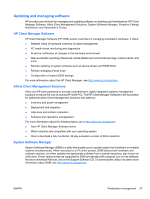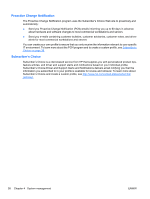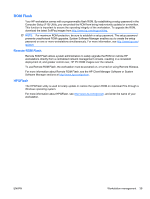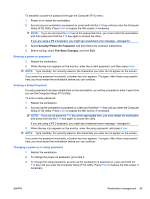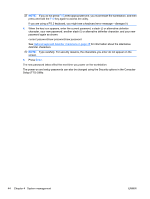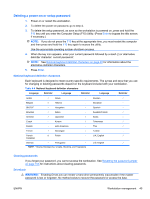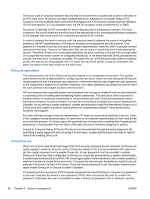HP Xw4600 HP xw4600 Workstation - Service and Technical Reference Guide - Page 51
Asset tracking and security, Remotely
 |
UPC - 883585516483
View all HP Xw4600 manuals
Add to My Manuals
Save this manual to your list of manuals |
Page 51 highlights
Asset tracking and security Asset tracking features incorporated into your workstation provide asset tracking data that can be managed using HP Systems Insight Manager (SIM), HP Client Manager Software, or other systems management applications. Seamless, automatic integration between asset tracking features and these products enables you to choose the management tool that is best suited to your environment and to leverage investments in existing tools. HP also offers several solutions for controlling access to valuable components and information. HP ProtectTools Embedded Security, if installed, prevents unauthorized access to data, checks system integrity, and authenticates third-party users attempting system access. Security features such as ProtectTools and the Hood Sensor (Smart Cover Sensor) help prevent unauthorized access to your data and to the internal components of the workstation. By disabling parallel, serial, or USB ports, or by disabling removable-media boot capability, you can protect valuable data assets. Memory Change and Hood Sensor (Smart Cover Sensor) alerts can be automatically forwarded to system management applications to deliver proactive notification of tampering with a workstation's internal components. NOTE: ProtectTools, the Hood Sensor (Smart Cover Sensor), and the (Smart Cover Lock) are available as options on select systems. Use the following utilities to manage security settings on the HP workstation: ● Locally, using the Computer Setup (F10) Utility ● Remotely, using the HP Client Manager Software or System Software Manager which enables the secure, consistent deployment and control of security settings from a simple command line utility The following table and sections refer to the management of workstation security through the Computer Setup (F10) Utility Table 4-3 Security features overview Feature Purpose How it is established Removable Media Boot Control Prevents booting from the removable media From the Computer Setup (F10) drives Utility menu Serial, Parallel, USB, or Infrared Prevents transfer of data through the Interface Control integrated serial, parallel, USB, or infrared interface From the Computer Setup (F10) Utility menu Power-On Password Prevents use of the workstation until the password is entered (applies to both initial system startup and restarts) From the Computer Setup (F10) Utility menu Setup Password Prevents reconfiguration of the workstation From the Computer Setup (F10) (use of the Setup utility) until the password is Utility menu entered Network Server Mode Provides unique security features for workstations used as servers From the Computer Setup (F10) Utility menu NOTE: For more information about the Computer Setup (F10) Utility, see Computer Setup (F10) Utility menu on page 27. ENWW Workstation management 41