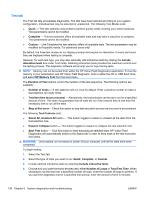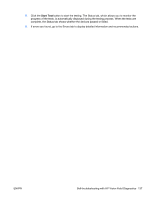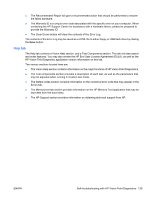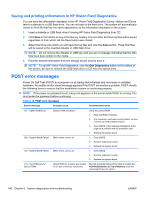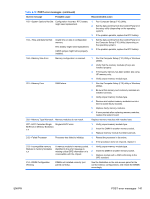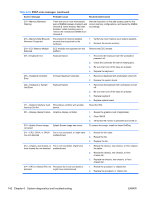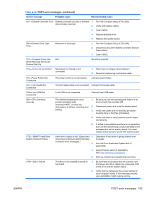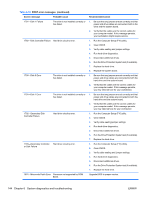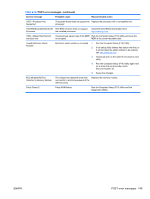HP Xw4600 HP xw4600 Workstation - Service and Technical Reference Guide - Page 150
Saving and printing information in HP Vision Field Diagnostics, POST error messages
 |
UPC - 883585516483
View all HP Xw4600 manuals
Add to My Manuals
Save this manual to your list of manuals |
Page 150 highlights
Saving and printing information in HP Vision Field Diagnostics You can save the information displayed in the HP Vision Field Diagnostics Survey, History and Errors tabs to a diskette or a USB flash drive. You can not save to the hard drive. The system will automatically create an html file that has the same appearance as the information displayed on the screen. 1. Insert a diskette or USB flash drive if running HP Vision Field Diagnostics from CD. 2. Click Save in the bottom on any of the Survey, History or Errors tabs. All three log files will be saved regardless of from which tab the Save button was clicked. 3. Select the drive onto which you will save the log files and click the Save button. Three html files will be saved to the inserted diskette or USB flash drive. NOTE: Do not remove the diskette or USB key until you see a message indicating that the html files have been written to the media. 4. Print the desired information from the storage device used to save it. NOTE: To exit HP Vision Field Diagnostics, click the Exit Diagnostics button at the bottom of the screen. Be sure to remove the USB flash drive or CD from the optical drive. POST error messages Power On Self Test (POST) is a program run at startup that initializes and runs tests on installed hardware. An audible and/or visual message appears if the POST encounters a problem. POST checks the following items to ensure that the workstation system is functioning properly: NOTE: If the power-on password is set, a key icon appears on the screen while POST is running. You must enter the password before continuing. Table 6-18 POST error messages Screen message Probable cause Recommended action 101-Option ROM Error 102-System Board Failure 103-System Board Failure 110-Out of Memory for Option ROMs System ROM checksum Verify the correct ROM: 1. Flash the ROM, if needed. 2. If an expansion card was recently added, remove it to find out if the problem remains. 3. Clear CMOS. If the message disappears, there might be a problem with the expansion card 4. Replace the system board. DMA, timers, and so on 1. Clear CMOS. 2. Remove expansion boards. 3. Replace the system board. DMA, timers, and so on 1. Clear CMOS. 2. Remove expansion boards. 3. Replace the system board. Option ROM for a device was unable to run due to memory constraints. Run the Computer Setup (F10) Utility to enable the ACPO/USB Buffers at Top of Memory under the Advanced>Power-On option. 140 Chapter 6 System diagnostics and troubleshooting ENWW