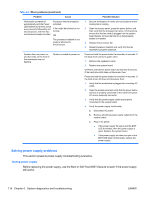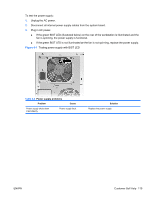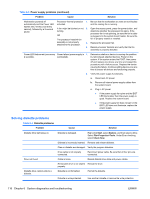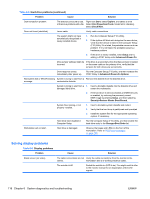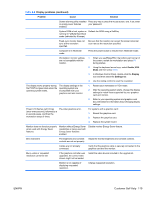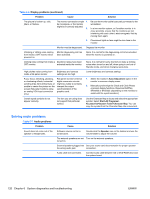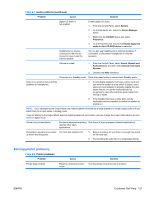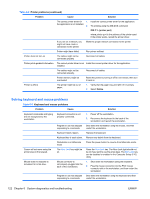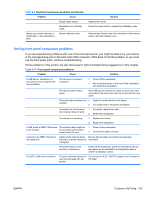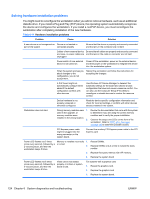HP Xw4600 HP xw4600 Workstation - Service and Technical Reference Guide - Page 129
Display problems continued, Table 6-6 - drivers windows 8
 |
UPC - 883585516483
View all HP Xw4600 manuals
Add to My Manuals
Save this manual to your list of manuals |
Page 129 highlights
Table 6-6 Display problems (continued) Problem Cause Solution Screen blanking utility installed Press any key or press the mouse button, and, if set, enter or energy saver features your password. enabled. System ROM is bad; system is Reflash the ROM using a SoftPaq. running in FailSafe Boot Block mode (indicated by 8 beeps). Fixed-sync monitor does not sync at the resolution specified. Be sure that the monitor can accept the same horizontal scan rate as the resolution specified. Computer is in Hibernate mode. Press the power button to resume from Hibernate mode. Workstation monitor settings are not compatible with the monitor. 1. When you see Press F8 in the bottom-right corner of the screen, restart the workstation and press F8 during startup. 2. Using the keyboard arrow keys, select Enable VGA Mode and then press Enter. 3. In Windows Control Panel, double-click the Display icon and then select the Settings tab. 4. Use the sliding control to reset the resolution. The display works properly during the POST but goes blank when the operating system starts. The display settings in the operating system are incompatible with your graphics card and monitor. 1. Restart your workstation in VGA mode. 2. After the operating system starts, change the display settings to match those supported by your graphics card and monitor. 3. Refer to your operating system and graphics card documentation for information about changing display settings. Power LED flashes red 6 times (once every second), followed by a 2-second pause, and then the workstation beeps 6 times. Pre-video graphics error. For systems with a graphics card: 1. Reseat the graphics card. 2. Replace the graphics card. 3. Replace the system board. Monitor does not function properly when used with Energy Saver features. Monitor without Energy Saver capabilities is being used with Energy Saver features enabled. Disable monitor Energy Saver feature. Dim characters The brightness and contrast Adjust the monitor brightness and contrast controls. controls are not set properly. Cables are not properly connected. Verify that the graphics cable is securely connected to the graphics card and the monitor. Blurry video or requested resolution cannot be set. If the graphics controller was upgraded, the correct video drivers might not be loaded. Install the video drivers included in the upgrade kit. Monitor is not capable of displaying requested resolution. Change requested resolution. ENWW Customer Self Help 119