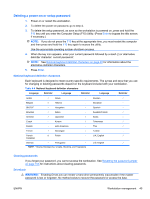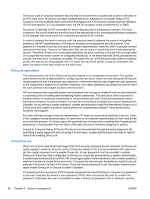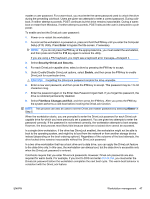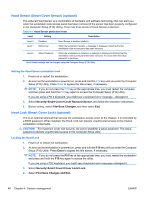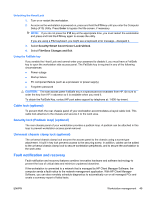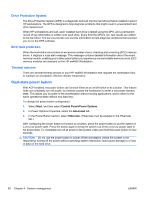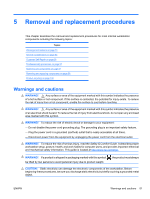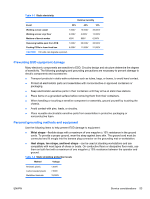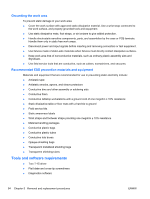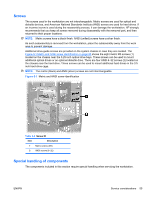HP Xw4600 HP xw4600 Workstation - Service and Technical Reference Guide - Page 60
Drive Protection System, ECC fault prediction, Thermal sensors, Dual-state power button - drive replacement
 |
UPC - 883585516483
View all HP Xw4600 manuals
Add to My Manuals
Save this manual to your list of manuals |
Page 60 highlights
Drive Protection System The Drive Protection System (DPS) is a diagnostic tool built into the hard drives that is installed in select HP workstations. The DPS is designed to help diagnose problems that might result in unwarranted hard drive replacement. When HP workstations are built, each installed hard drive is tested using the DPS, and a permanent record of key information is written onto each drive. Every time the DPS is run, test results are written to the hard drive. The service provider can use this information to help diagnose conditions that required you to run the DPS software. ECC fault prediction When the workstation encounters an excessive number of error checking and correcting (ECC) memory errors, it displays a local alert message. This message contains detailed information about the errant memory module, enabling you to take action before you experience noncorrectable memory errors. ECC memory modules are standard on the HP xw4600 Workstation. Thermal sensors There are several thermal sensors in your HP xw4600 Workstation that regulate the workstation fans to maintain an acceptable, efficient chassis temperature. Dual-state power button With ACPI enabled, the power button can function either as an on/off switch or as a button. This feature does not completely turn off power, but instead causes the workstation to enter a low-power standby state. This allows you to power of the wowrkstation without closing applications, and to return to the same operational state without any data loss. To change the power button configuration: 1. Select Start, and then select Control Panel>Power Options. 2. In Power Options Properties, select the Advanced tab. 3. In the Power Button section, select Hibernate. (Hibernate must be enabled in the Hibernate tab.) After configuring the power button to function as a button, press the power button to put the system in a very low power state. Press the button again to bring the system out of this very low power state to full power state. To completely turn off all power to the system, press and hold the power button for four seconds. CAUTION: Do not use the power button to power off the workstation unless the system is not responding; turning off the power without operating system interaction could cause damage to or loss of data on the hard drive. 50 Chapter 4 System management ENWW