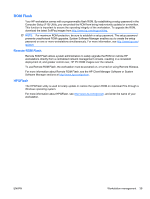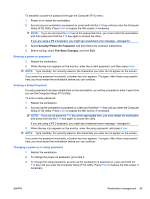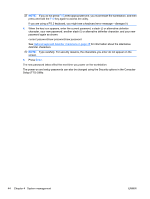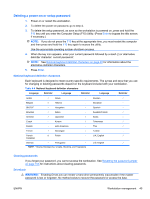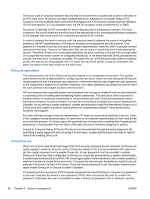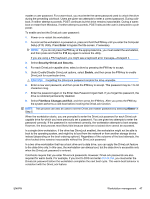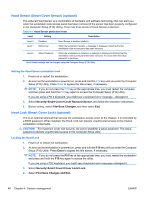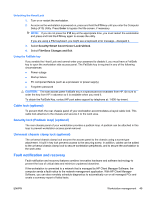HP Xw4600 HP xw4600 Workstation - Service and Technical Reference Guide - Page 54
Setup F10 Utility., delimiter characters.
 |
UPC - 883585516483
View all HP Xw4600 manuals
Add to My Manuals
Save this manual to your list of manuals |
Page 54 highlights
NOTE: If you do not press F10 at the appropriate time, you must restart the workstation, and then press and hold the F10 key again to access the utility. If you are using a PS 2 keyboard, you might see a keyboard error message-disregard it. 4. When the key icon appears, enter the current password, a slash (/) or alternative delimiter character, your new password, another slash (/) or alternative delimiter character, and your new password again as shown: current password/new password/new password See National keyboard delimiter characters on page 45 for information about the alternative delimiter characters. NOTE: Type carefully. For security reasons, the characters you enter do not appear on the screen. 5. Press Enter. The new password takes effect the next time you power on the workstation. The power-on and setup passwords can also be changed using the Security options in the Computer Setup (F10) Utility. 44 Chapter 4 System management ENWW