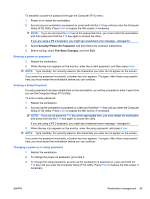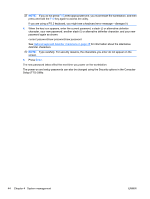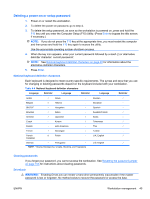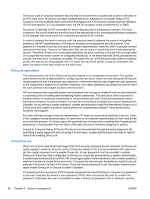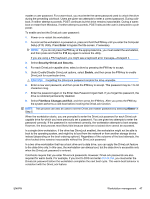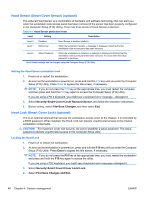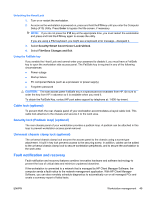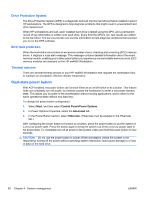HP Xw4600 HP xw4600 Workstation - Service and Technical Reference Guide - Page 55
Deleting a power-on or setup password, National keyboard delimiter characters, Clearing passwords - reset setup password
 |
UPC - 883585516483
View all HP Xw4600 manuals
Add to My Manuals
Save this manual to your list of manuals |
Page 55 highlights
Deleting a power-on or setup password 1. Power on or restart the workstation. 2. To delete the power-on password, go to step 4. 3. To delete the setup password, as soon as the workstation is powered on, press and hold the F10 key until you enter the Computer Setup (F10) Utility. (Press Enter to bypass the title screen, if necessary.) NOTE: If you do not press the F10 key at the appropriate time, you must restart the computer and then press and hold the F10 key again to access the utility. Use the appropriate operating system shutdown process. 4. When the key icon appears, enter your current password followed by a slash (/) or alternative delimiter character: current password/. NOTE: See National keyboard delimiter characters on page 45 for information about the alternative delimiter characters. 5. Press Enter. National keyboard delimiter characters Each keyboard is designed to meet country-specific requirements. The syntax and keys that you use for changing or deleting passwords depend on the keyboard included with your workstation. Table 4-4 National keyboard delimiter characters Language Delimiter Language Delimiter Language Delimiter Arabic / Greek - Russian / Belgian = Hebrew . Slovakian - BHCSY* - Hungarian - Spanish - Brazilian / Italian - Swedish/Finnish / Chinese / Japanese / Swiss - Czech - Korean / Taiwanese / Danish - Latin American - Thai / French ! Norwegian - Turkish . French Canadian é Polish - U.K. English / German - Portuguese - U.S. English / NOTE: * Bosnia-Herzegovina, Croatia, Slovenia, and Yugoslavia Clearing passwords If you forget your password, you cannot access the workstation. See Resetting the password jumper on page 155 for instructions about clearing passwords. DriveLock WARNING! Enabling DriveLock can render a hard drive permanently inaccessible if the master password is lost or forgotten. No method exists to recover the password or access the data. ENWW Workstation management 45