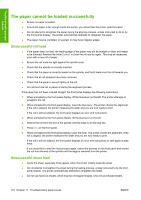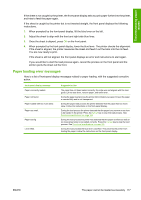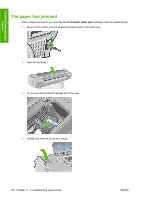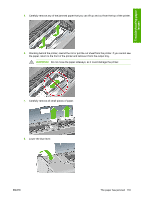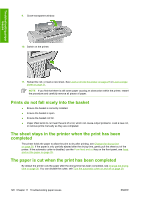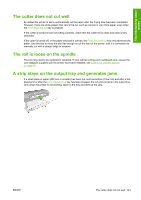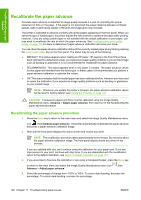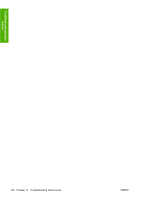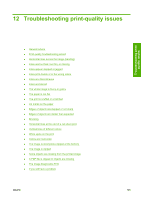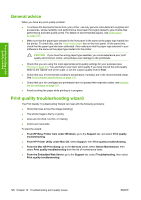HP Z3100 HP Designjet Z3100 Photo Printer Series - Users Guide - Page 131
The cutter does not cut well, The roll is loose on the spindle, A strip stays on the output tray
 |
UPC - 882780677531
View all HP Z3100 manuals
Add to My Manuals
Save this manual to your list of manuals |
Page 131 highlights
Troubleshooting paper issues The cutter does not cut well By default the printer is set to automatically cut the paper after the drying time has been completed. However, there are some papers that cannot be cut, such as canvas or very thick paper, even when the Form feed and cut key is pressed. If the cutter is turned on but not cutting correctly, check that the cutter rail is clean and clear of any obstacles. If the cutter is turned off, or the paper selected is canvas, the Form feed and cut key only advances the paper. Use this key to move the print far enough out of the front of the printer, until it is convenient to manually cut with a straight edge or scissors. The roll is loose on the spindle The roll may need to be replaced or reloaded. If your roll has a three-inch cardboard core, ensure the core adaptors supplied with the printer have been installed, see Load a roll onto the spindle on page 25. A strip stays on the output tray and generates jams If a small piece of paper (200 mm or smaller) has been cut, such as before (if new roll) and after a fullbleed print or after the Form feed and cut key has been pressed, the cut strip remains in the output tray. Only when the printer is not working, reach in the tray and remove the strip. ENWW The cutter does not cut well 121