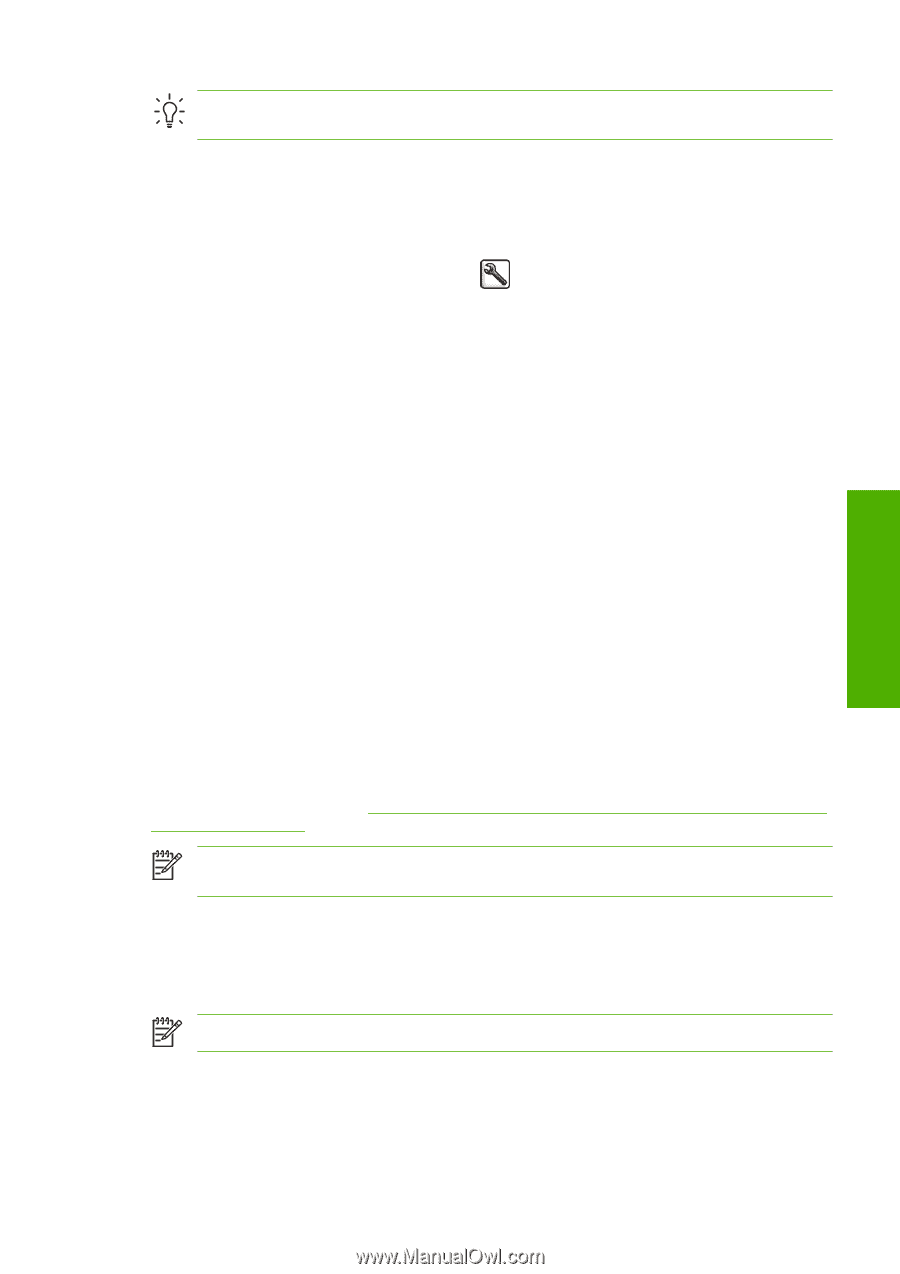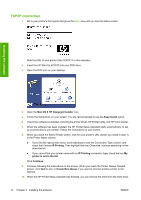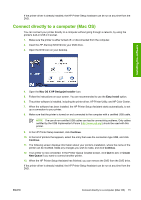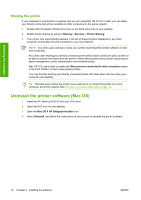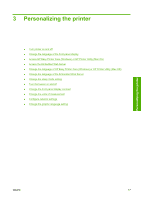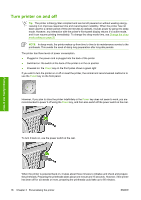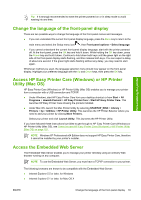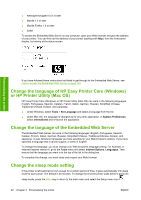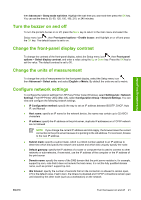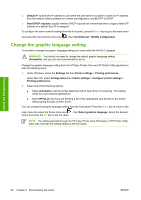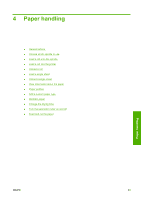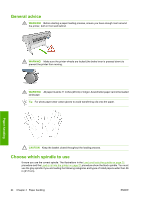HP Z3100 HP Designjet Z3100 Photo Printer Series - Users Guide - Page 29
Change the language of the front-panel display, Access HP Easy Printer Care (Windows) or HP Printer
 |
UPC - 882780677531
View all HP Z3100 manuals
Add to My Manuals
Save this manual to your list of manuals |
Page 29 highlights
Personalizing the printer Tip It is strongly recommended to leave the printer powered on or in sleep mode to avoid wasting ink and time. Change the language of the front-panel display There are two possible ways to change the language of the front-panel menus and messages. ● If you can understand the current front-panel display language, press the Menu key to return to the main menu and select the Setup menu icon , then Front panel options > Select language. ● If you cannot understand the current front-panel display language, start with the printer powered off. At the front panel, press the OK key and hold it down. While holding the OK key down, press the Power key and hold it down. Continue to hold down both keys until the green light on the right side of the front-panel display starts flashing, and then release both keys. You can expect a delay of about one second. If the green light starts flashing without any delay, you may need to start again. Whichever method you used, the language selection menu should now appear on the front-panel display. Highlight your preferred language with the Up and Down keys, then press the OK key. Access HP Easy Printer Care (Windows) or HP Printer Utility (Mac OS) HP Easy Printer Care (Windows) or HP Printer Utility (Mac OS) enables you to manage your printer from a computer with a USB connection and TCP/IP. ● Under Windows, start HP Easy Printer Care from your desktop shortcut or from Start > All Programs > Hewlett-Packard > HP Easy Printer Care > Start HP Easy Printer Care. This launches HP Easy Printer Care showing the printers installed. ● Under Mac OS, launch the Mac Printer Utility by selecting STARTUP_DISK > Library > Printers > hp > Utilities > HP Printer Utility. This launches the HP Printer Selector where you need to add your printer by clicking More Printers. Select your printer and click Launch Utility. This launches the HP Printer Utility. If you have followed these instructions but failed to get through to HP Easy Printer Care (Windows) or HP Printer Utility (Mac OS), see Cannot access HP Easy Printer Care (Windows) or HP Printer Utility (Mac OS) on page 153. NOTE Windows XP Professional x64 Edition does not support HP Easy Printer Care, therefore it cannot be installed by your printer's installer. Access the Embedded Web Server The Embedded Web Server enables you to manage your printer remotely using an ordinary Web browser running on any computer. NOTE To use the Embedded Web Server, you must have a TCP/IP connection to your printer. The following browsers are known to be compatible with the Embedded Web Server: ● Internet Explorer 5.5 or later, for Windows ● Internet Explorer 5.1 or later, for Mac OS X ENWW Change the language of the front-panel display 19