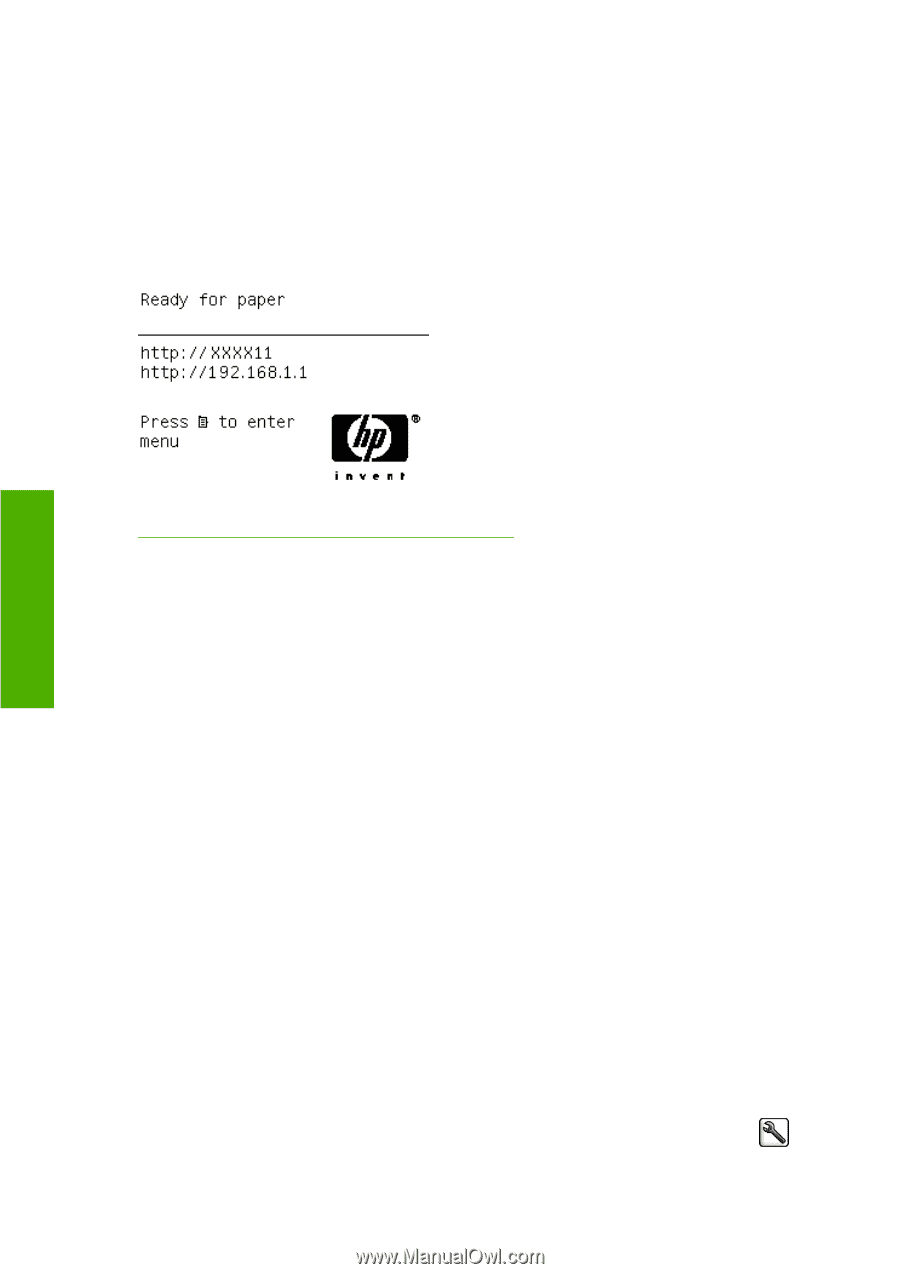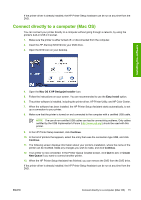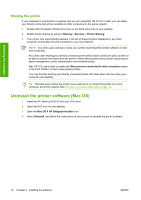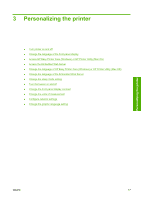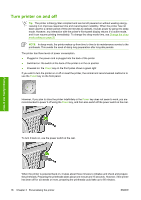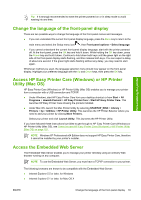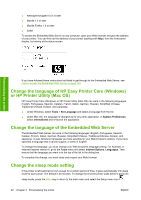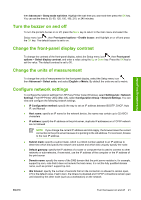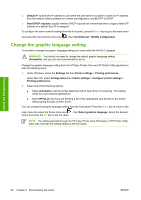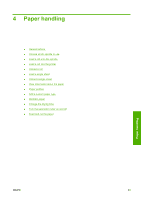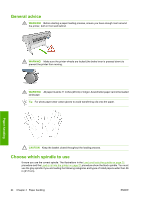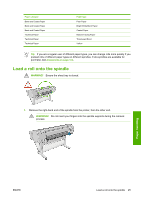HP Z3100 HP Designjet Z3100 Photo Printer Series - Users Guide - Page 30
Change the language of HP Easy Printer Care (Windows) or HP Printer Utility (Mac OS)
 |
UPC - 882780677531
View all HP Z3100 manuals
Add to My Manuals
Save this manual to your list of manuals |
Page 30 highlights
● Netscape Navigator 6.01 or later ● Mozilla 1.5 or later ● Mozilla Firefox 1.0 or later ● Safari To access the Embedded Web Server on any computer, open your Web browser and give the address of your printer. You can find out the address of your printer (starting with http:) from the front-panel display, by looking at the status screen. Personalizing the printer If you have followed these instructions but failed to get through to the Embedded Web Server, see Cannot access the Embedded Web Server on page 153. Change the language of HP Easy Printer Care (Windows) or HP Printer Utility (Mac OS) HP Easy Printer Care (Windows) or HP Printer Utility (Mac OS) can work in the following languages: English, Portuguese, Spanish, Catalan, French, Italian, German, Russian, Simplified Chinese, Traditional Chinese, Korean, and Japanese. ● Under Windows, select Tools > Set Language and select a language from the list. ● Under Mac OS, the language is changed as for any other application. In System Preferences select International and re-launch the application. Change the language of the Embedded Web Server The Embedded Web Server can work in the following languages: English, Portuguese, Spanish, Catalan, French, Italian, German, Russian, Simplified Chinese, Traditional Chinese, Korean, and Japanese. It uses whichever language you have specified in your Web browser's options. If you have specified a language that it cannot support, it works in English. To change the language, you must change your Web browser's language setting. For example, in Internet Explorer version 6, go to the Tools menu and select Internet Options, Languages. Then ensure that the language you want is at the top of the list in the dialog box. To complete the change, you must close and reopen your Web browser. Change the sleep mode setting If the printer is left switched on but unused for a certain period of time, it goes automatically into sleep mode to save power. The default is 30 minutes. To change the time the printer waits before it goes into sleep mode, press the Menu key to return to the main menu and select the Setup menu icon , 20 Chapter 3 Personalizing the printer ENWW