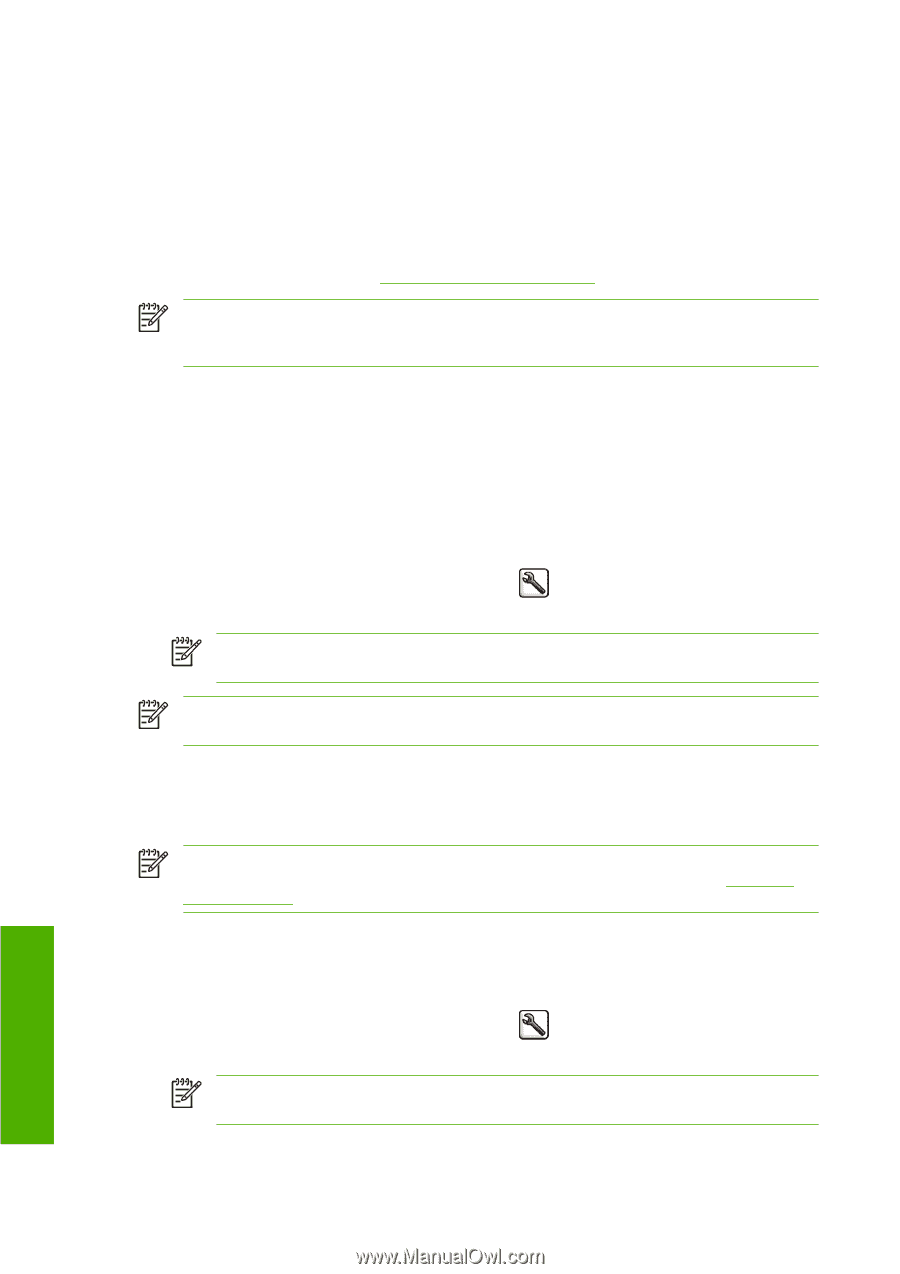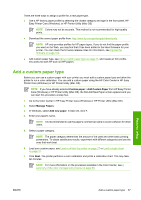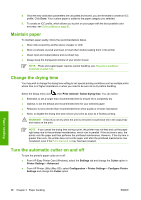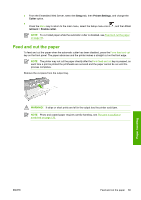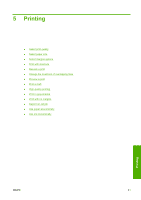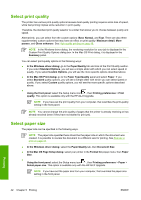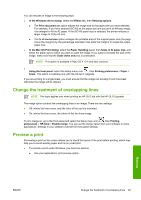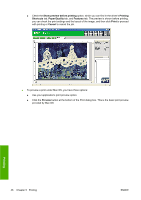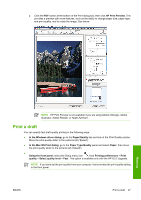HP Z3100 HP Designjet Z3100 Photo Printer Series - Users Guide - Page 52
Select print quality, Select paper size, In the Mac OS Setup dialog - windows 7 driver
 |
UPC - 882780677531
View all HP Z3100 manuals
Add to My Manuals
Save this manual to your list of manuals |
Page 52 highlights
Select print quality The printer has various print-quality options because best-quality printing requires some loss of speed, while fast printing implies some reduction in print quality. Therefore, the standard print-quality selector is a slider that allows you to choose between quality and speed. Alternatively, you can select from the custom options: Best, Normal, and Fast. There are also three supplementary custom options that may have an effect on print quality: Maximum detail, More passes, and Gloss enhancer. See High-quality printing on page 48. NOTE In the Windows driver dialog, the rendering resolution for your job is displayed in the Custom Print Quality Options dialog box. In the Mac OS Print dialog, it is displayed in the Summary panel. You can select print-quality options in the following ways: ● In the Windows driver dialog: go to the Paper/Quality tab and look at the Print Quality section. If you select Standard Options, you will see a simple slider with which you can select speed or quality. If you select Custom Options, you will see the more specific options described above. ● In the Mac OS Print dialog: go to the Paper Type/Quality panel and select Paper. If you select Standard quality options, you will see a simple slider with which you can select speed or quality. If you select Custom quality options, you will see the more specific options described above. ● Using the front panel: select the Setup menu icon , then Printing preferences > Print quality. This option is available only with the HP-GL/2 Upgrade. NOTE If you have set the print quality from your computer, that overrides the print-quality setting in the front panel. NOTE You cannot change the print quality of pages that the printer is already receiving or has already received (even if they have not started to print yet). Select paper size The paper size can be specified in the following ways. NOTE The paper size specified here should be the paper size in which the document was created. It is possible to rescale the document to a different size for printing. See Rescale a print on page 44. ● In the Windows driver dialog: select the Paper/Quality tab, then Document Size. ● In the Mac OS Page Setup dialog: select your printer in the Format for popup menu, then Paper Size. ● Using the front panel: select the Setup menu icon , then Printing preferences > Paper > Select paper size. This option is available only with the HP-GL/2 Upgrade. NOTE If you have set the paper size from your computer, that overrides the paper size setting in the front panel. Printing 42 Chapter 5 Printing ENWW