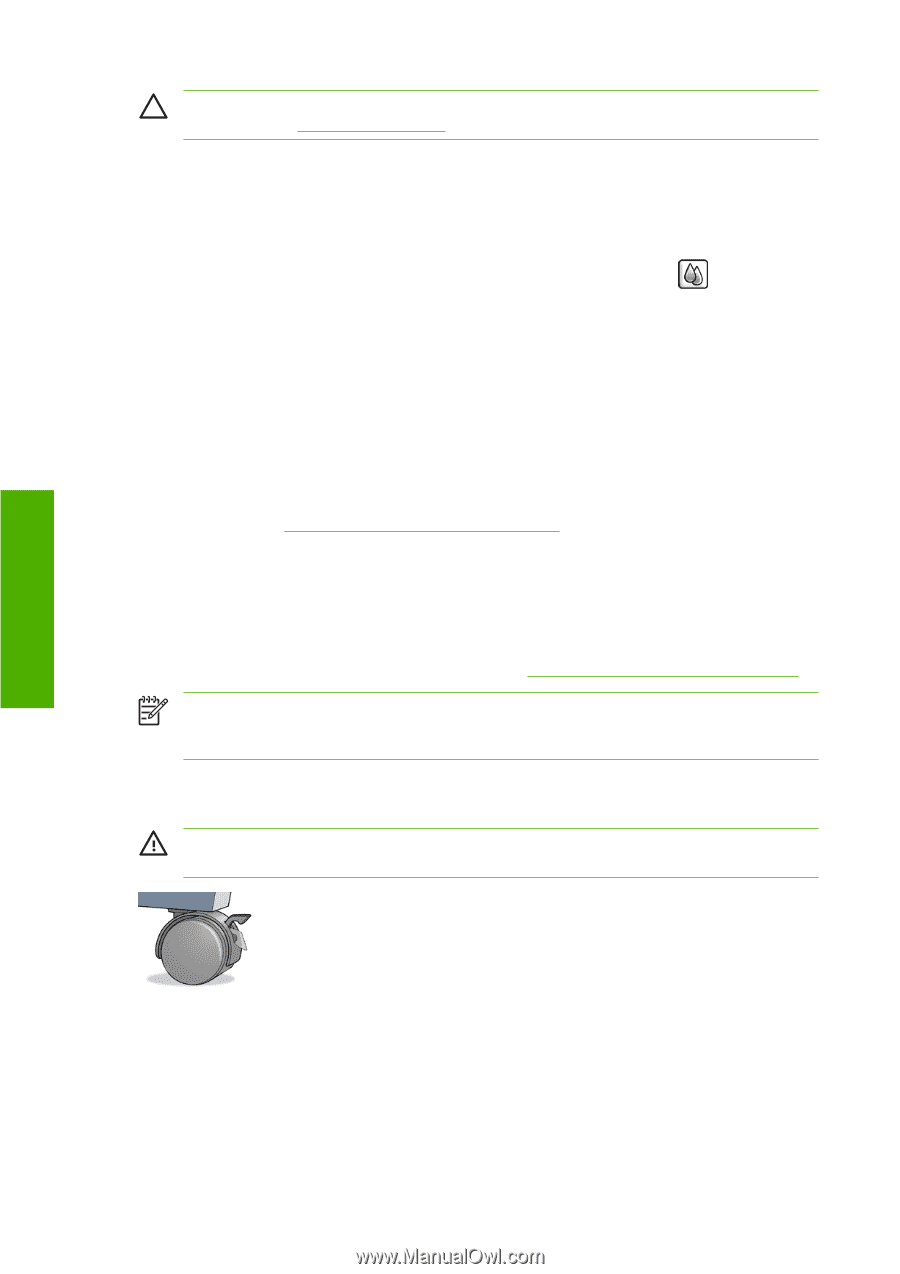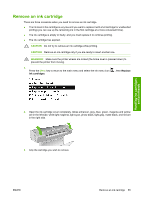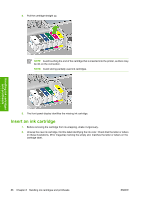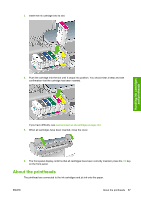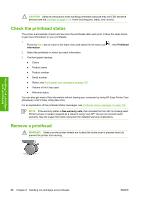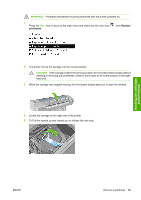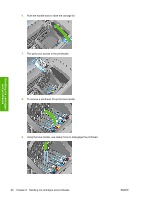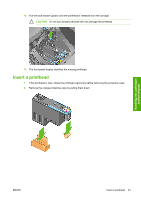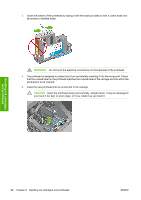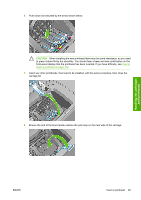HP Z3100 HP Designjet Z3100 Photo Printer Series - Users Guide - Page 98
Check the printhead status, Remove a printhead - repair
 |
UPC - 882780677531
View all HP Z3100 manuals
Add to My Manuals
Save this manual to your list of manuals |
Page 98 highlights
CAUTION Observe precautions when handling printheads because they are ESD-sensitive devices (see the Glossary on page 171). Avoid touching pins, leads, and circuitry. Check the printhead status The printer automatically checks and services the printheads after each print. Follow the steps below to get more information on your printheads. 1. Press the Menu key to return to the main menu and select the Ink menu icon information. , then Printhead 2. Select the printhead on which you want information. 3. The front panel displays: ● Colors ● Product name ● Product number ● Serial number ● Status, see Front-panel error messages on page 157 ● Volume of ink it has used ● Warranty status You can also get most of this information without leaving your computer by using HP Easy Printer Care (Windows) or HP Printer Utility (Mac OS). For an explanation of the printhead status messages, see Printhead status messages on page 150. NOTE If the warranty status is See warranty note, this indicates that non-HP ink is being used. Printer service or repairs required as a result of using "non-HP" ink are not covered under warranty. See the Legal Information document for detailed warranty implications. Remove a printhead WARNING! Make sure the printer wheels are locked (the brake lever is pressed down) to prevent the printer from moving. Handling ink cartridges and printheads 88 Chapter 8 Handling ink cartridges and printheads ENWW