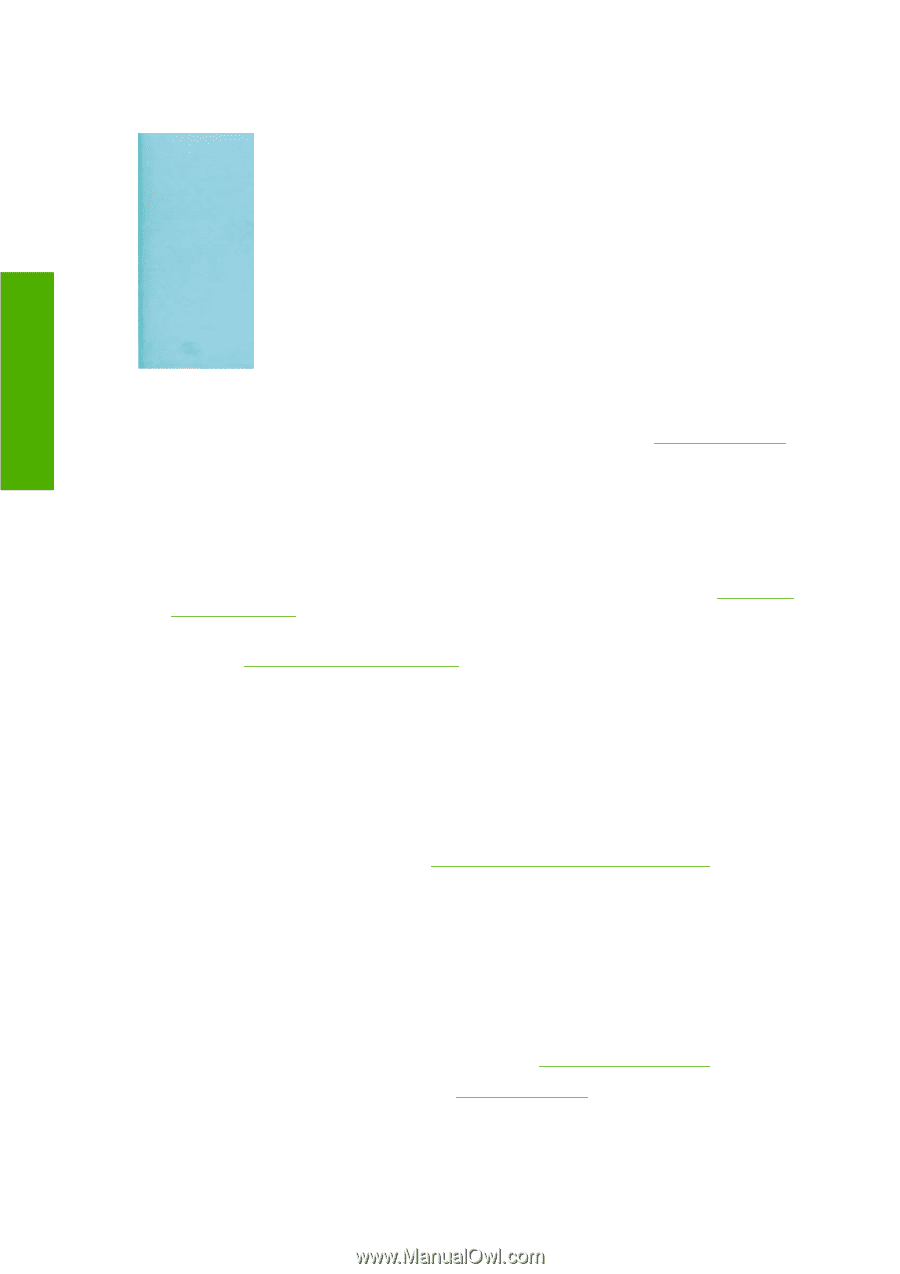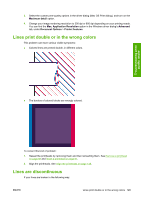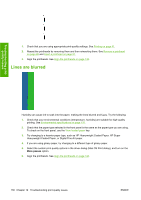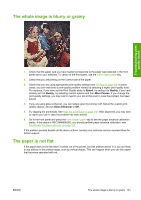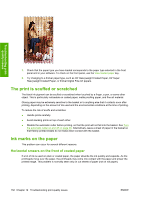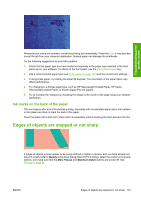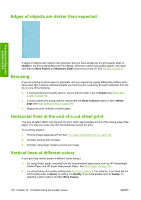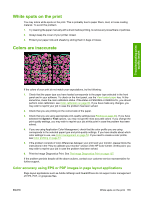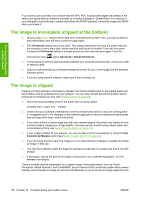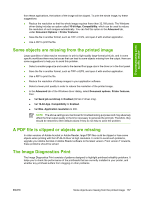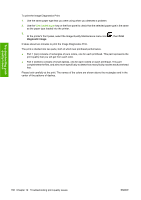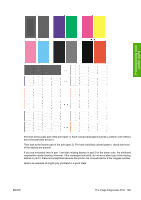HP Z3100 HP Designjet Z3100 Photo Printer Series - Users Guide - Page 144
Edges of objects are darker than expected, Bronzing, Horizontal lines at the end of a cut sheet
 |
UPC - 882780677531
View all HP Z3100 manuals
Add to My Manuals
Save this manual to your list of manuals |
Page 144 highlights
Edges of objects are darker than expected Troubleshooting printquality issues If edges of objects seem darker than expected, and you have already set the print-quality slider to Quality in the driver dialog (Mac OS Print dialog), select the custom print-quality options, and make sure that the More Passes and Maximum Detail options are turned off. See Printing on page 41. Bronzing If you are printing on photo paper in grayscale, and you experience a gloss differential problem when fluorescent light is directly reflected towards you from the print, producing 'bronzed' reflections from the ink, try one of the following: ● If using standard print quality options, ensure that the slider is set to Quality (see Select print quality on page 42) ● If using custom print quality options, ensure that the Gloss enhancer option is set to Whole page (see High-quality printing on page 48) ● Display the print vertically or behind glass Horizontal lines at the end of a cut sheet print This type of defect affects only the end of a print, within approximately 30 mm of the trailing edge of the paper. You may see some very thin horizontal lines across the print. To avoid this problem: 1. Print the Image Diagnostics Print. See The Image Diagnostics Print on page 137. 2. Consider printing with roll paper. 3. Consider using larger margins around your image. Vertical lines of different colors If your print has vertical bands of different colors along it: 1. Try using thicker paper, choosing from the recommended paper types such as HP Heavyweight Coated Paper and HP Super Heavyweight Paper. See Order paper on page 107. 2. Try using higher print-quality settings (see Printing on page 41). For instance, if you have set the Print Quality slider to Speed, try setting it to Quality; if you have already set it to Quality, try selecting custom options and then More Passes. 134 Chapter 12 Troubleshooting print-quality issues ENWW