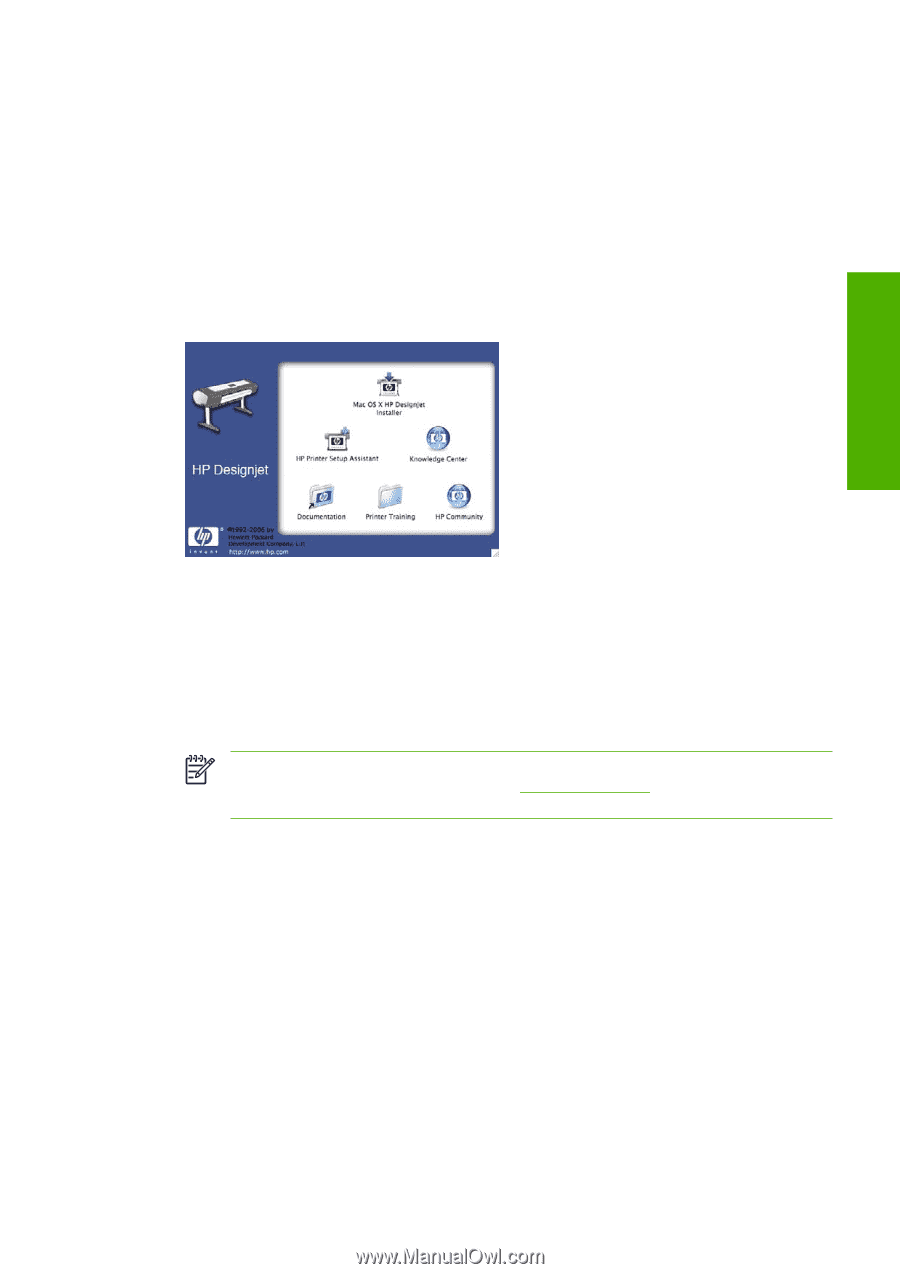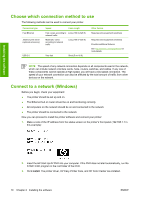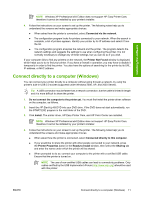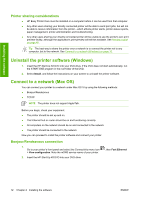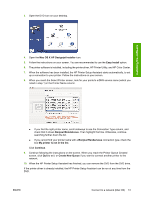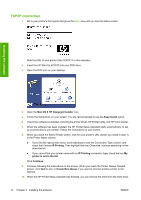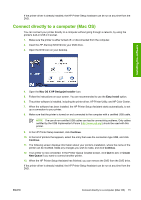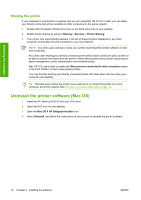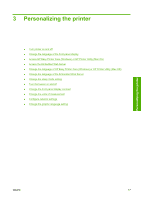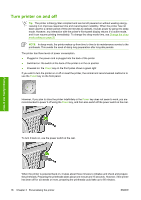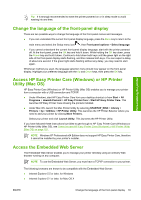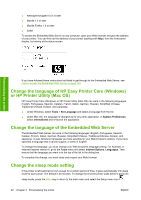HP Z3100 HP Designjet Z3100 Photo Printer Series - Users Guide - Page 25
Connect directly to a computer (Mac OS), Mac OS X HP Designjet Installer, Easy Install, Continue - designjet problems
 |
UPC - 882780677531
View all HP Z3100 manuals
Add to My Manuals
Save this manual to your list of manuals |
Page 25 highlights
If the printer driver is already installed, the HP Printer Setup Assistant can be run at any time from the DVD. Connect directly to a computer (Mac OS) You can connect your printer directly to a computer without going through a network, by using the printer's built-in USB 2.0 socket. 1. Make sure the printer is either turned off, or disconnected from the computer. 2. Insert the HP Start-Up Kit DVD into your DVD drive. 3. Open the DVD icon on your desktop. Installing the software 4. Open the Mac OS X HP Designjet Installer icon. 5. Follow the instructions on your screen. You are recommended to use the Easy Install option. 6. The printer software is installed, including the printer driver, HP Printer Utility, and HP Color Center. 7. When the software has been installed, the HP Printer Setup Assistant starts automatically, to set up a connection to your printer. 8. Make sure that the printer is turned on and connected to the computer with a certified USB cable. NOTE The use of non-certified USB cables can lead to connectivity problems. Only cables certified by the USB Implementor's Forum (http://www.usb.org/) should be used with this printer. 9. In the HP Printer Setup Assistant, click Continue. 10. In the list of printers that appears, select the entry that uses the connection type USB, and click Continue. 11. The following screen displays information about your printer's installation, where the name of the printer can be modified. Make any changes you wish to make, and click Continue. 12. Your printer is now connected. In the Printer Queue Created screen, click Quit to exit, or Create New Queue if you want to connect another printer. 13. When the HP Printer Setup Assistant has finished, you can remove the DVD from the DVD drive. If the printer driver is already installed, the HP Printer Setup Assistant can be run at any time from the DVD. ENWW Connect directly to a computer (Mac OS) 15