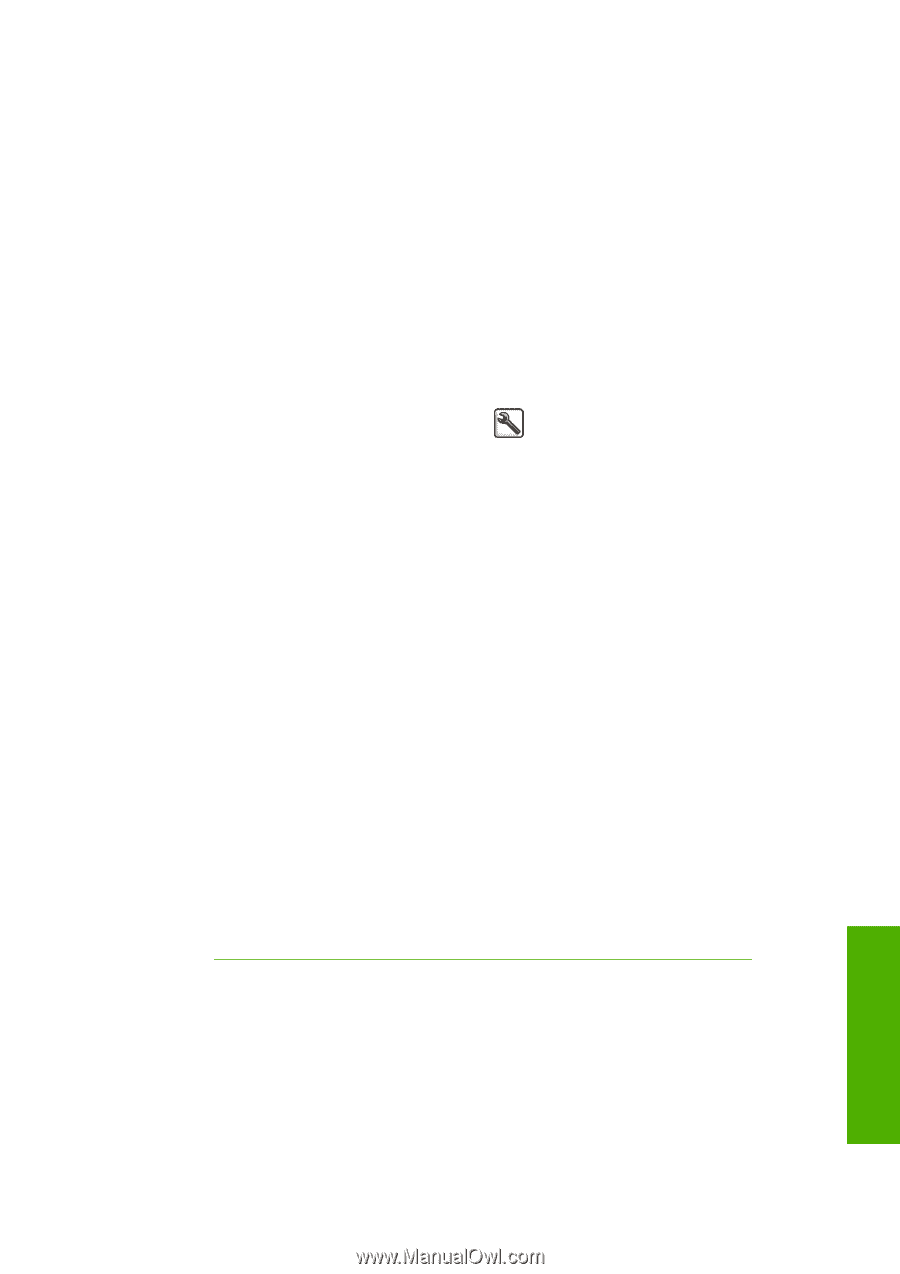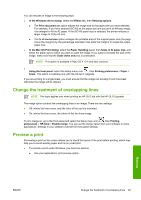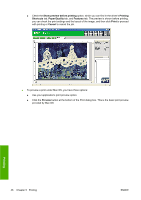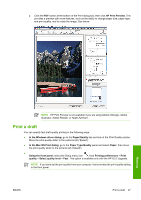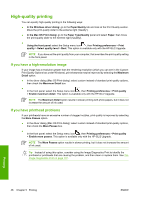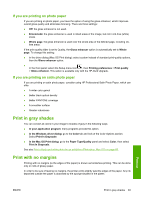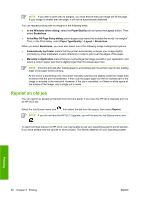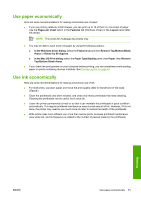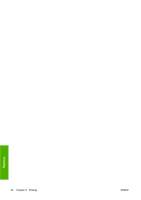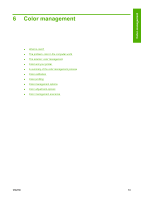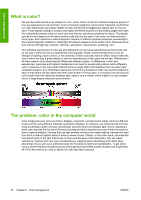HP Z3100 HP Designjet Z3100 Photo Printer Series - Users Guide - Page 59
If you are printing on photo paper, Print in gray shades, Print with no margins
 |
UPC - 882780677531
View all HP Z3100 manuals
Add to My Manuals
Save this manual to your list of manuals |
Page 59 highlights
If you are printing on photo paper If you are printing on photo paper, you have the option of using the gloss enhancer, which improves overall gloss quality and eliminates bronzing. There are three settings: ● Off: the gloss enhancer is not used. ● Economode: the gloss enhancer is used in inked areas of the image, but not in ink-free (white) areas. ● Whole page: the gloss enhancer is used over the whole area of the defined page, including ink- free areas. If the print quality slider is set to Quality, the Gloss enhancer option is automatically set to Whole page. To change this setting: ● In the driver dialog (Mac OS Print dialog): select custom instead of standard print-quality options, then the Gloss enhancer option. ● In the front panel: select the Setup menu icon , then Printing preferences > Print quality > Gloss enhancer. This option is available only with the HP-GL/2 Upgrade. If you are printing on satin photo paper If you are printing on satin photo paper, consider using HP Professional Satin Photo Paper, which can offer: ● A wider color gamut ● Better black optical density ● Better PANTONE coverage ● A smoother surface ● Greater robustness Print in gray shades You can convert all colors in your image to shades of gray in the following ways: ● In your application program: many programs provide this option. ● In the Windows driver dialog: go to the Color tab and look at the Color Options section. Select Print In Grayscale. ● In the Mac OS Print dialog: go to the Paper Type/Quality panel and select Color, then select Print In Grayscale. See also Print a black-and-white photo for an exhibition (Photoshop, Mac OS) on page 69. Print with no margins Printing with no margins (to the edges of the paper) is known as borderless printing. This can be done only on rolls of glossy paper. In order to be sure of leaving no margins, the printer prints slightly past the edges of the paper. Any ink deposited outside the paper is absorbed by the sponge situated in the platen. Printing ENWW Print in gray shades 49