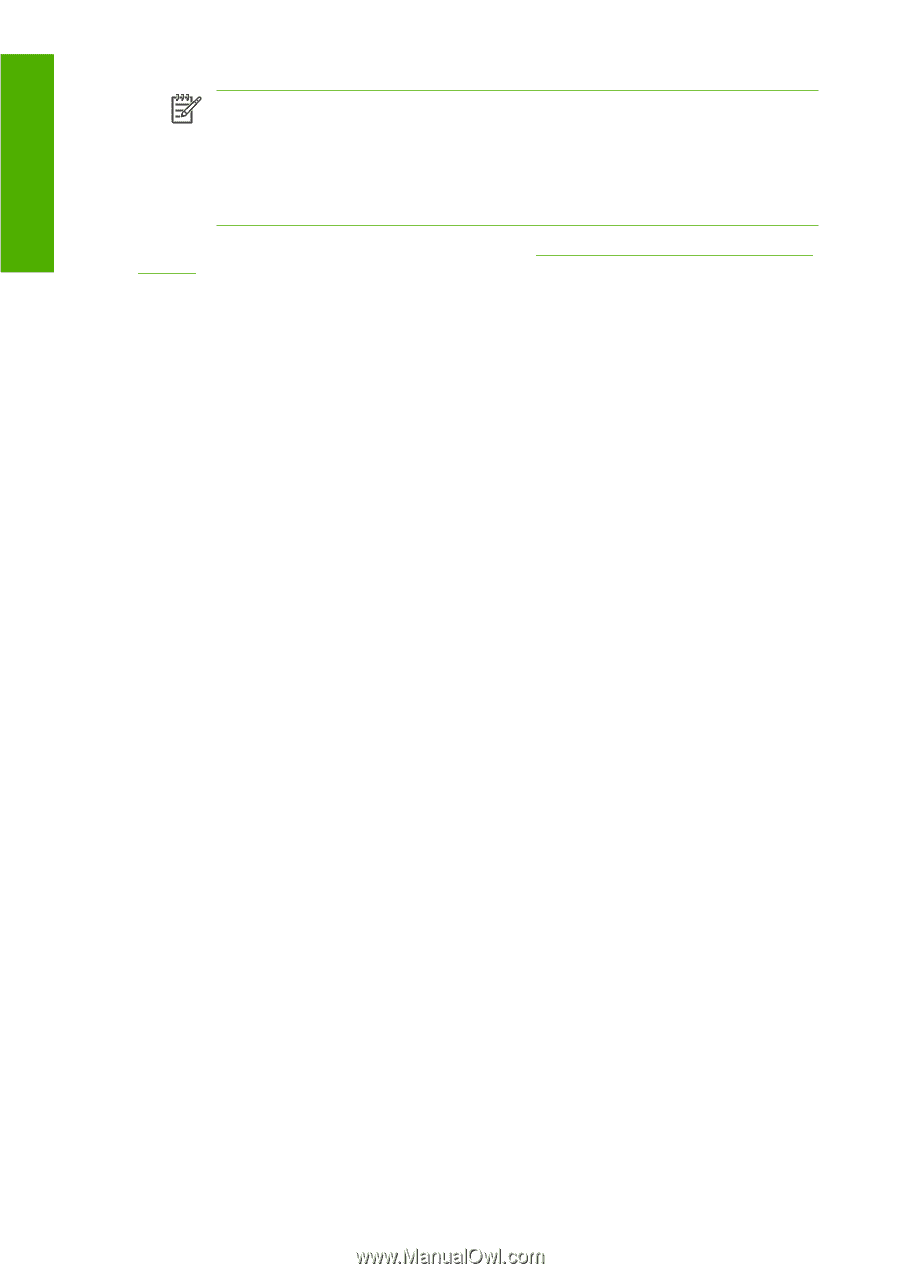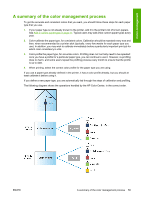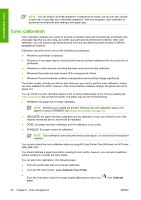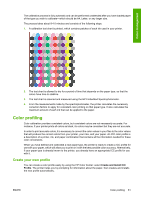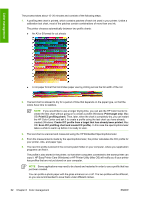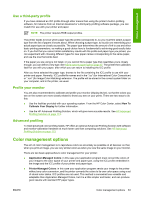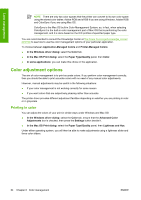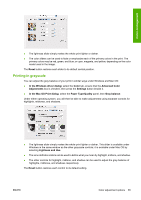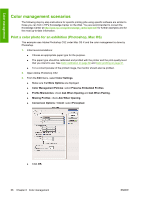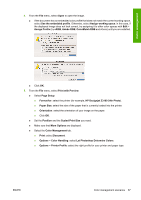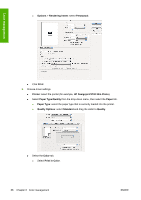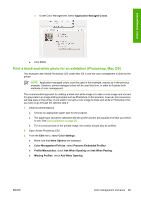HP Z3100 HP Designjet Z3100 Photo Printer Series - Users Guide - Page 74
Color adjustment options, Printing in color
 |
UPC - 882780677531
View all HP Z3100 manuals
Add to My Manuals
Save this manual to your list of manuals |
Page 74 highlights
Color management NOTE There are only two color spaces that the printer can convert to its own color space using the stored color tables: Adobe RGB and sRGB if you are using Windows, Adobe RGB and ColorSync if you are using Mac OS. ColorSync is the Mac OS built-in Color Management System; so, in fact, when selecting ColorSync it is the built-in color management part of Mac OS that is performing the color management, and it is done based on the ICC profiles of specified paper type. You are recommended to consult the Knowledge Center at http://www.hp.com/go/knowledge_center/ djz3100/ to see how to use the color management options of your particular application. To choose between Application-Managed Colors and Printer-Managed Colors: ● In the Windows driver dialog: select the Color tab. ● In the Mac OS Print dialog: select the Paper Type/Quality panel, then Color. ● In some applications: you can make this choice in the application. Color adjustment options The aim of color management is to print accurate colors. If you perform color management correctly, then you should be able to print accurate colors with no need of any manual color adjustments. However, manual adjustments may be useful in the following situations: ● If your color management is not working correctly for some reason ● If you want colors that are subjectively pleasing rather than accurate The printer driver provides different adjustment facilities depending on whether you are printing in color or in grayscale. Printing in color You can adjust the colors of your print in similar ways under Windows and Mac OS: ● In the Windows driver dialog: select the Color tab, ensure that the Advanced Color Adjustments box is checked, then press the Settings button beside it. ● In the Mac OS Print dialog: select the Paper Type/Quality panel, then Lightness and Hue. Under either operating system, you will then be able to make adjustments using a lightness slider and three color sliders. 64 Chapter 6 Color management ENWW