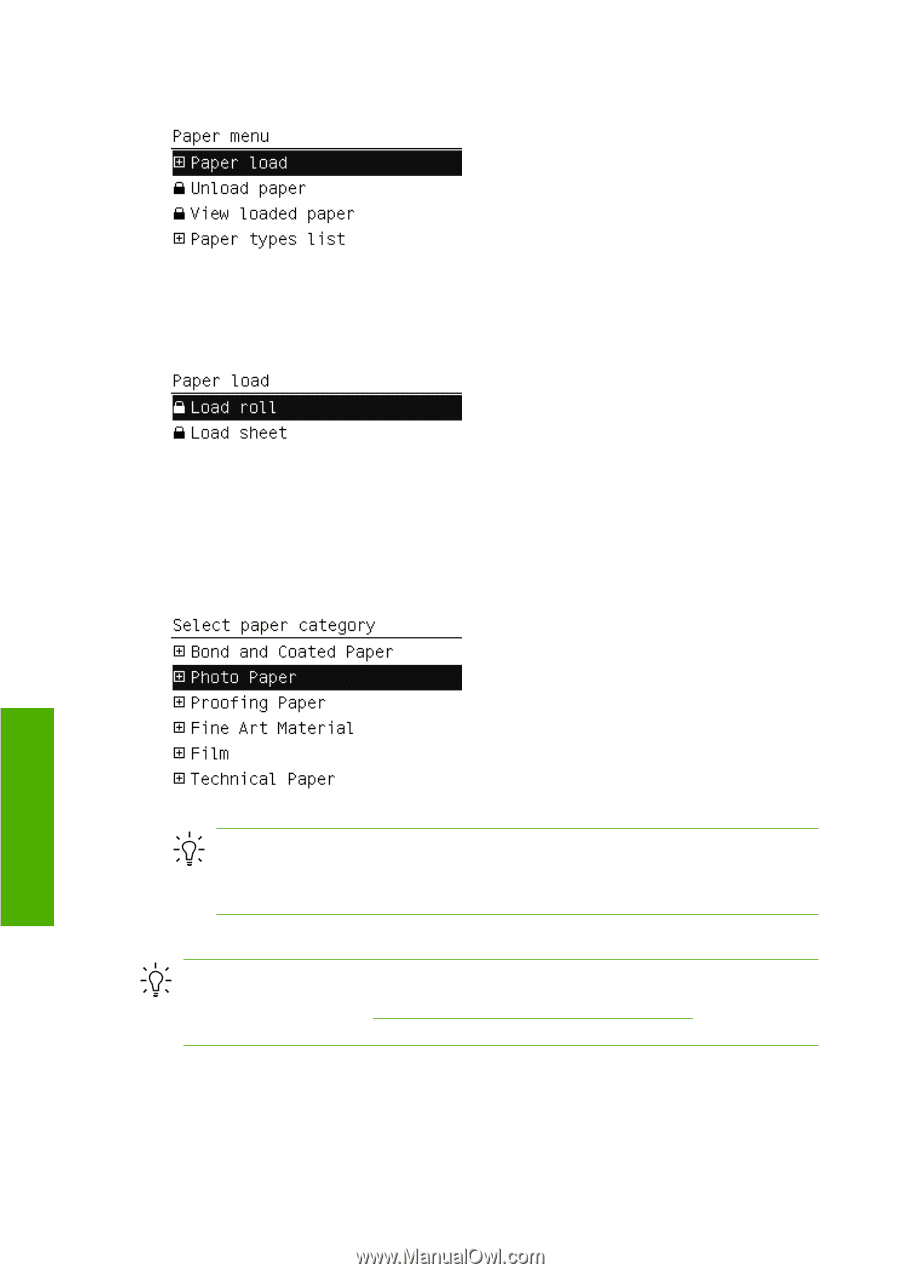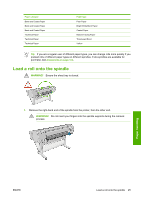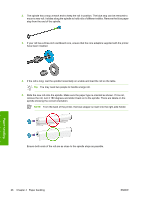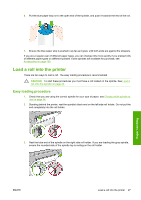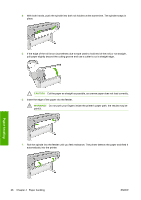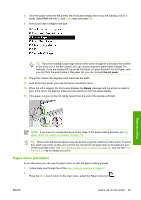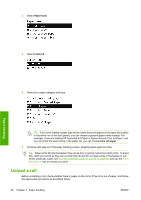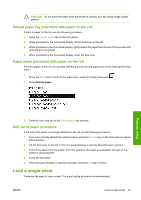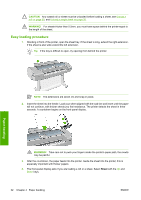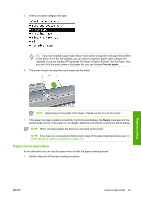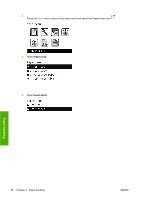HP Z3100 HP Designjet Z3100 Photo Printer Series - Users Guide - Page 40
Unload a roll
 |
UPC - 882780677531
View all HP Z3100 manuals
Add to My Manuals
Save this manual to your list of manuals |
Page 40 highlights
3. Select Paper load. 4. Select Load roll. 5. Select your paper category and type. Paper handling Tip If you have loaded a paper type whose name does not appear in the paper list (neither in the driver nor in the front panel), you can choose a generic paper name instead. For example, if you are loading HP Aquarella Art Paper or Epson Smooth Fine Art Paper, and you don't find the exact name in the paper list, you can choose Fine art paper. 6. Continue with step six of the easy loading process, skipping steps eight and nine. Tip When prints fall into the basket, they can be torn or get ink marks from other prints. To avoid this, catch your prints as they are cut from the roll and do not stack prints in the basket or turn off the automatic cutter, see Turn the automatic cutter on and off on page 38, and use the Form feed and cut key to release your print. Unload a roll Before unloading a roll, check whether there is paper on the roll or if the roll is out of paper, and follow the appropriate procedure as described below. 30 Chapter 4 Paper handling ENWW