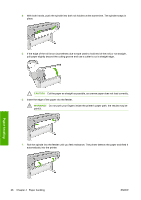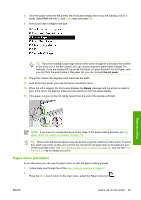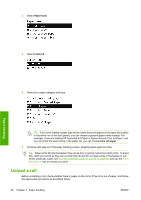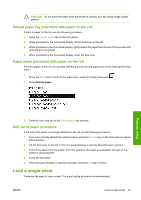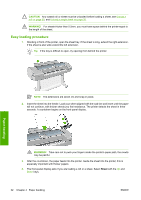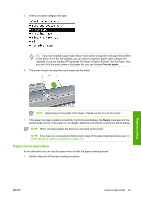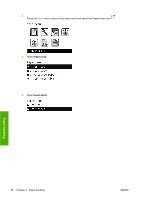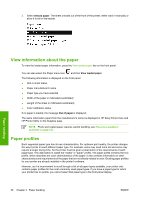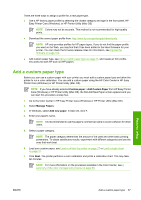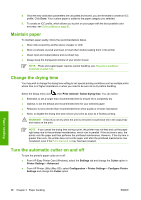HP Z3100 HP Designjet Z3100 Photo Printer Series - Users Guide - Page 43
Paper menu procedure, Fine art paper, Ready
 |
UPC - 882780677531
View all HP Z3100 manuals
Add to My Manuals
Save this manual to your list of manuals |
Page 43 highlights
5. Enter your paper category and type. Tip If you have loaded a paper type whose name does not appear in the paper list (neither in the driver nor in the front panel), you can choose a generic paper name instead. For example, if you are loading HP Aquarella Art Paper or Epson Smooth Fine Art Paper, and you don't find the exact name in the paper list, you can choose Fine art paper. 6. The printer checks the alignment and measures the sheet. Paper handling NOTE Depending on the length of the sheet, it feeds out the front of the printer. 7. If the paper has been loaded successfully, the front panel displays the Ready message and the printer ready to print. If the paper is not straight, follow the instructions on the front-panel display. NOTE When correctly loaded, the sheet is in the back of the printer. NOTE If you have an unexpected problem at any stage of the paper loading process, see The paper cannot be loaded successfully on page 116. Paper menu procedure As an alternative you can use the paper menu to start the paper loading process 1. Perform step one of the easy loading procedure. ENWW Load a single sheet 33