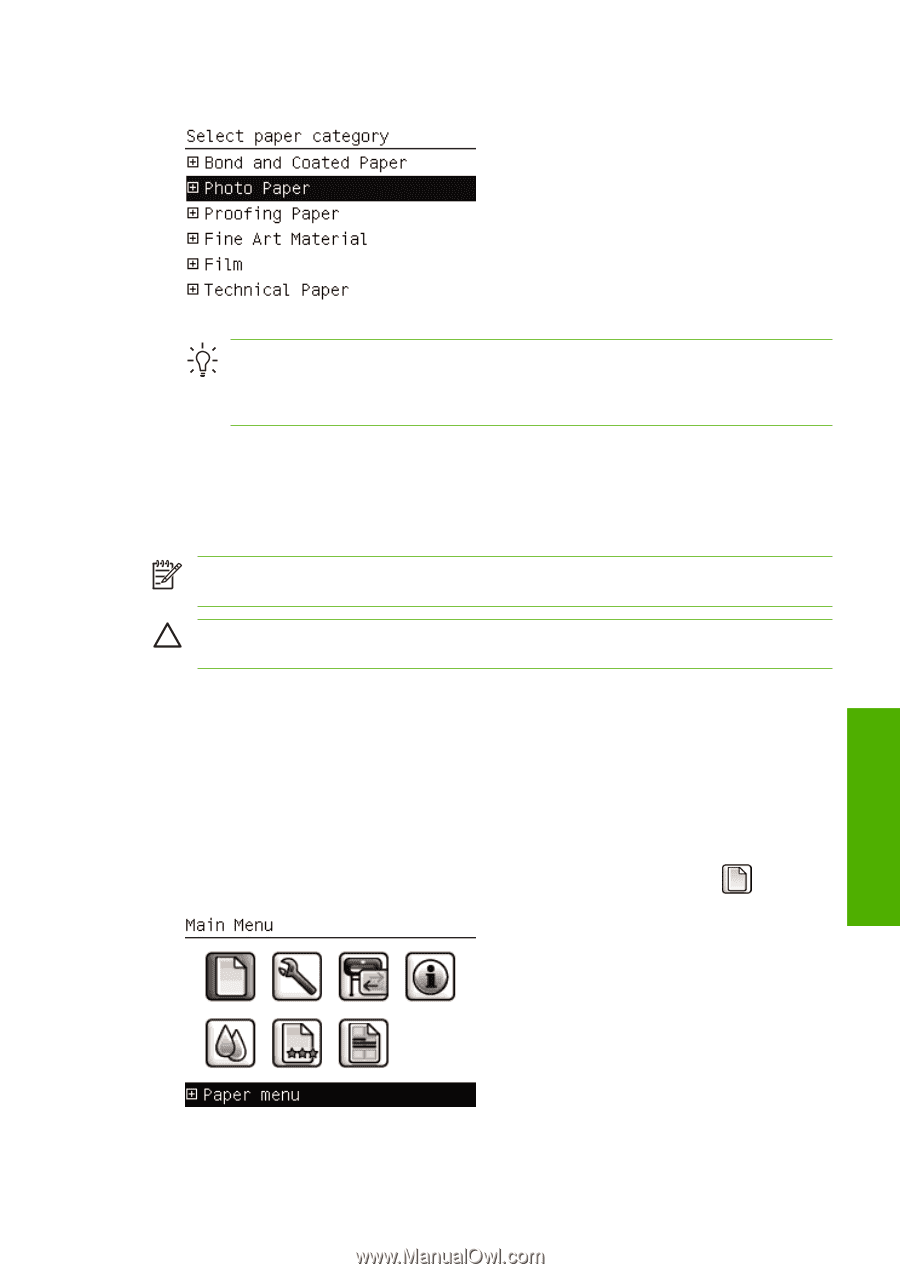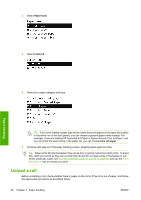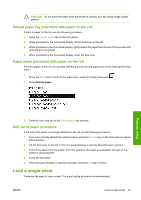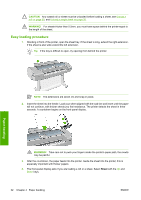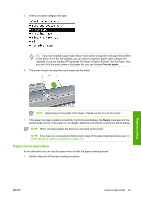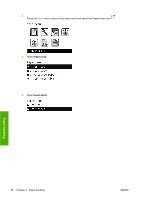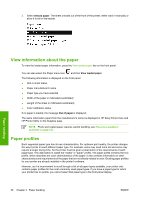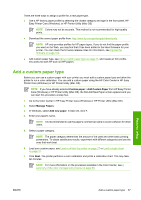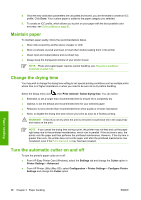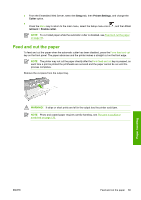HP Z3100 HP Designjet Z3100 Photo Printer Series - Users Guide - Page 45
Unload a single sheet, Unload paper key procedure, Paper menu procedure
 |
UPC - 882780677531
View all HP Z3100 manuals
Add to My Manuals
Save this manual to your list of manuals |
Page 45 highlights
5. Select your paper category and type. Tip If you have loaded a paper type whose name does not appear in the paper list (neither in the driver nor in the front panel), you can choose a generic paper name instead. For example, if you are loading HP Aquarella Art Paper or Epson Smooth Fine Art Paper, and you don't find the exact name in the paper list, you can choose Fine art paper. 6. Continue with step two of the easy loading procedure, skipping steps four and five. Unload a single sheet To unload a sheet without printing, use the Unload paper key or the paper menu procedure. NOTE To unload a single sheet after printing, you can simply pull the sheet free from the front of the printer. CAUTION Do not touch the paper while the printer is printing, as it will cause image quality defects. Unload paper key procedure 1. Press the Unload paper key on the front panel. 2. The sheet unloads out the front of the printer, either catch it manually or allow it to fall in the basket. Paper menu procedure You can also unload a sheet from the paper menu. 1. Press the Menu key to return to the main menu and select the Paper menu icon . Paper handling ENWW Unload a single sheet 35