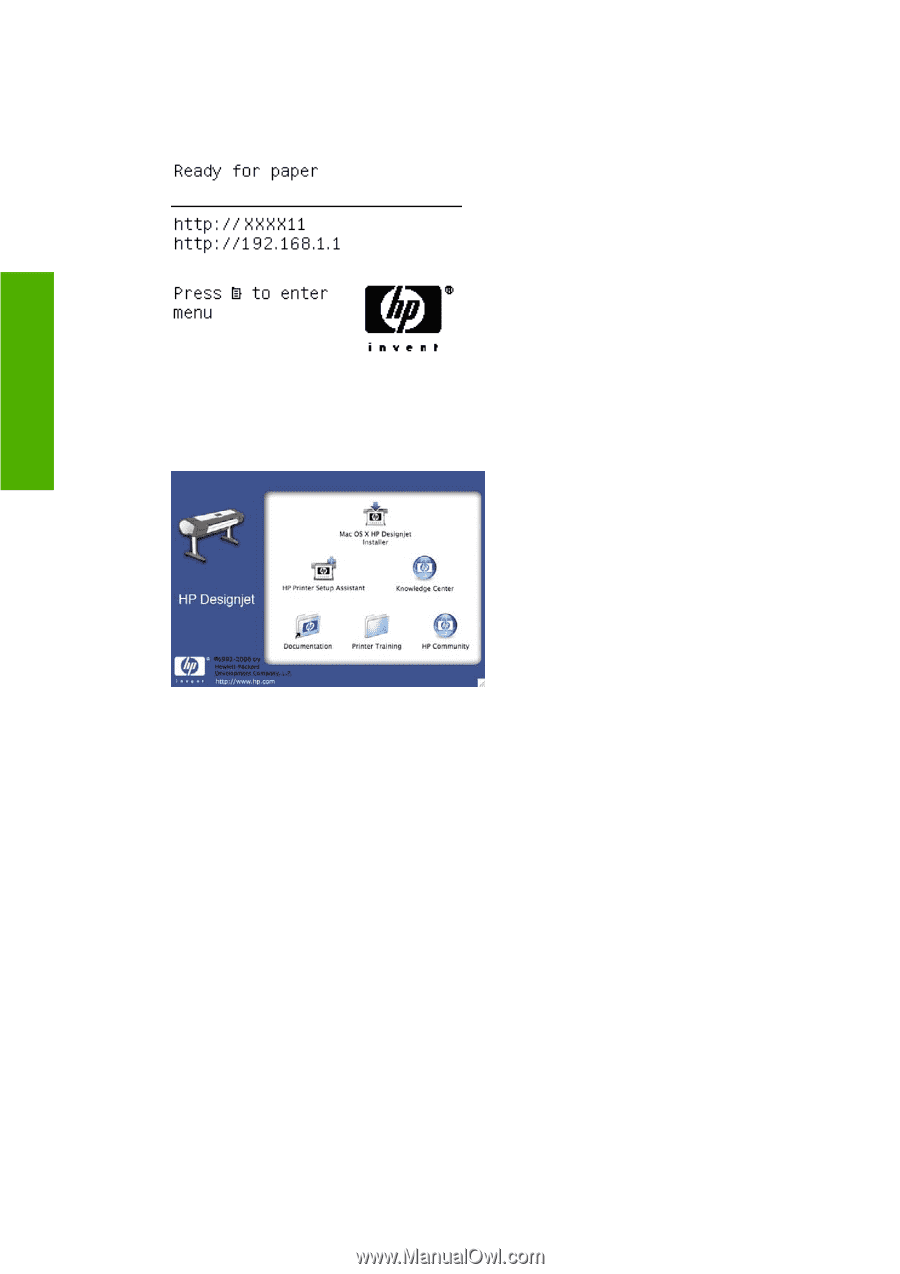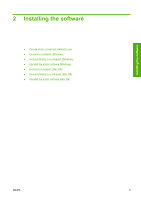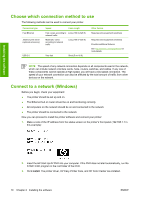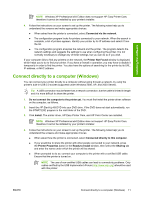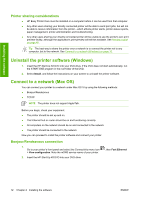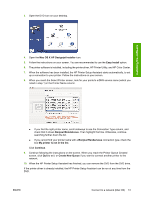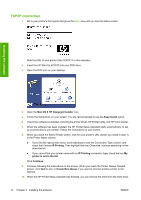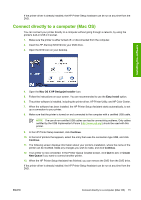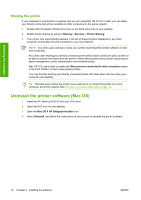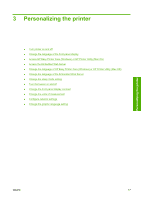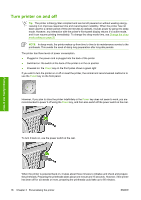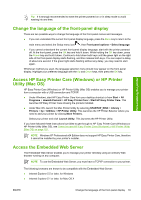HP Z3100 HP Designjet Z3100 Photo Printer Series - Users Guide - Page 24
TCP/IP connection, Mac OS X HP Designjet Installer, Easy Install, IP Printing
 |
UPC - 882780677531
View all HP Z3100 manuals
Add to My Manuals
Save this manual to your list of manuals |
Page 24 highlights
TCP/IP connection 1. Go to your printer's front panel and press the Menu key until you see the status screen. Note the URL of your printer (http://XXXX11 in this example). 2. Insert the HP Start-Up Kit DVD into your DVD drive. 3. Open the DVD icon on your desktop. Installing the software 4. Open the Mac OS X HP Designjet Installer icon. 5. Follow the instructions on your screen. You are recommended to use the Easy Install option. 6. The printer software is installed, including the printer driver, HP Printer Utility, and HP Color Center. 7. When the software has been installed, the HP Printer Setup Assistant starts automatically, to set up a connection to your printer. Follow the instructions on your screen. 8. When you reach the Select Printer screen, look for your printer's URL (which you noted in step 1) in the Printer Name column. ● If you find the right printer name, scroll sideways to see the Connection Type column, and check that it shows IP Printing. Then highlight that line. Otherwise, continue searching further down the list. ● If you cannot find your printer name with an IP Printing connection type, check the box My printer is not in the list. Click Continue. 9. Continue following the instructions on the screen. When you reach the Printer Queue Created screen, click Quit to exit, or Create New Queue if you want to connect another printer to the network. 10. When the HP Printer Setup Assistant has finished, you can remove the DVD from the DVD drive. 14 Chapter 2 Installing the software ENWW