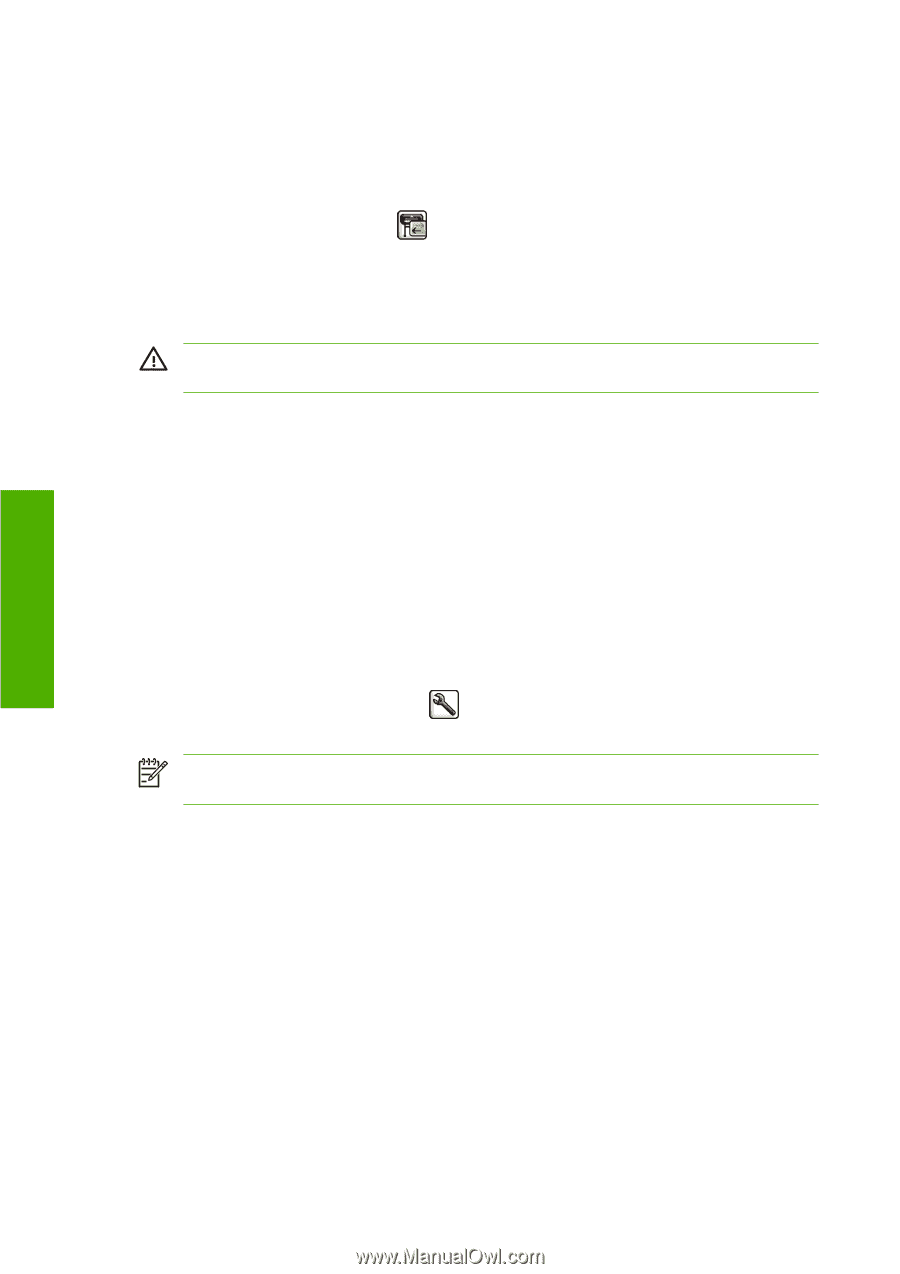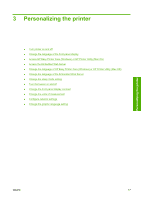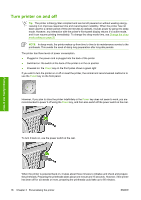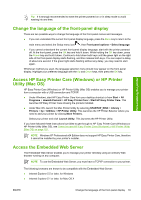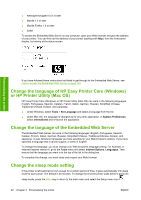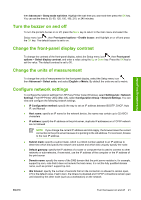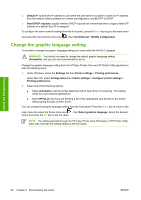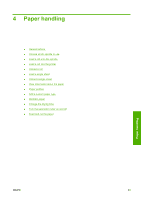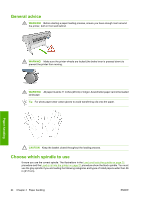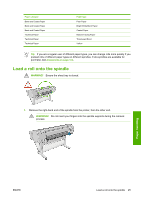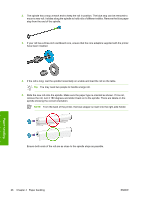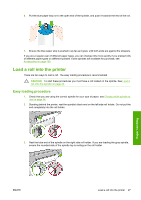HP Z3100 HP Designjet Z3100 Photo Printer Series - Users Guide - Page 32
Change the graphic language setting, Send DHCP requests
 |
UPC - 882780677531
View all HP Z3100 manuals
Add to My Manuals
Save this manual to your list of manuals |
Page 32 highlights
● Default IP: specify the IP address to use when the print server is unable to obtain an IP address from the network when powered on or when reconfigured to use BOOTP or DHCP ● Send DHCP requests: specify whether DHCP requests are transmitted when a legacy default IP address or a default Auto IP is assigned To configure the same network settings from the front panel, press the Menu key to go to the main menu and select the Connectivity menu icon , then Fast Ethernet > Modify configuration. Change the graphic language setting To be able to change the graphic language setting you must install the HP-GL/2 upgrade. WARNING! You should not need to change the default graphic language setting (Automatic), and you are not recommended to do so. Change the graphic language setting from the HP Easy Printer Care and HP Printer Utility applications with the following steps. 1. Under Windows, select the Settings tab then Printer settings > Printing preferences. Under Mac OS, select Configuration then Printer settings > Configure printer settings > Printing preferences. 2. Select one of the following options. ● Select Automatic to let the printer determine which type of file it is receiving. This setting works for most software applications. ● Select HP-GL/2 only if you are sending a file of the appropriate type directly to the printer, without going through a printer driver. You can change the graphic language setting from the front panel. Press the Menu key to return to the main menu the select the Setup menu icon , then Select graphics language. Select the desired option and press the OK key to set the value. NOTE The setting selected through the HP Easy Printer Care (Windows) or HP Printer Utility (Mac OS) overrides the setting select by the front pane. Personalizing the printer 22 Chapter 3 Personalizing the printer ENWW