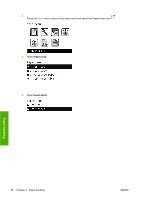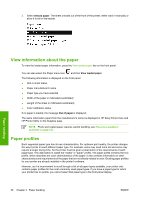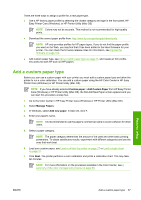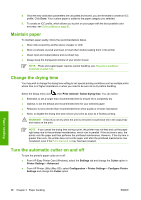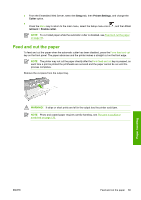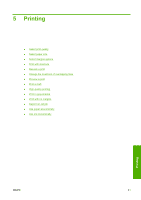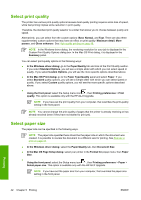HP Z3100 HP Designjet Z3100 Photo Printer Series - Users Guide - Page 49
Feed and cut the paper, Setup, Printer Settings, Cutter, Print, retrieval, Enable cutter - paper jam
 |
UPC - 882780677531
View all HP Z3100 manuals
Add to My Manuals
Save this manual to your list of manuals |
Page 49 highlights
● From the Embedded Web Server, select the Setup tab, then Printer Settings, and change the Cutter option. ● Press the Menu key to return to the main menu, select the Setup menu icon retrieval > Enable cutter. , and then Print NOTE To cut rolled paper while the automatic cutter is disabled, see Feed and cut the paper on page 39. Feed and cut the paper To feed and cut the paper when the automatic cutter has been disabled, press the Form feed and cut key on the front panel. The paper advances and the printer makes a straight cut on the front edge. NOTE The printer may not cut the paper directly after the Form feed and cut key is pressed, as each time a print is printed the printheads are serviced and the paper cannot be cut until the process completes. Remove the cut piece from the output tray. WARNING! If strips or short prints are left in the output tray the printer could jam. NOTE Photo and coated paper requires careful handling, see The print is scuffed or scratched on page 132. Paper handling ENWW Feed and cut the paper 39