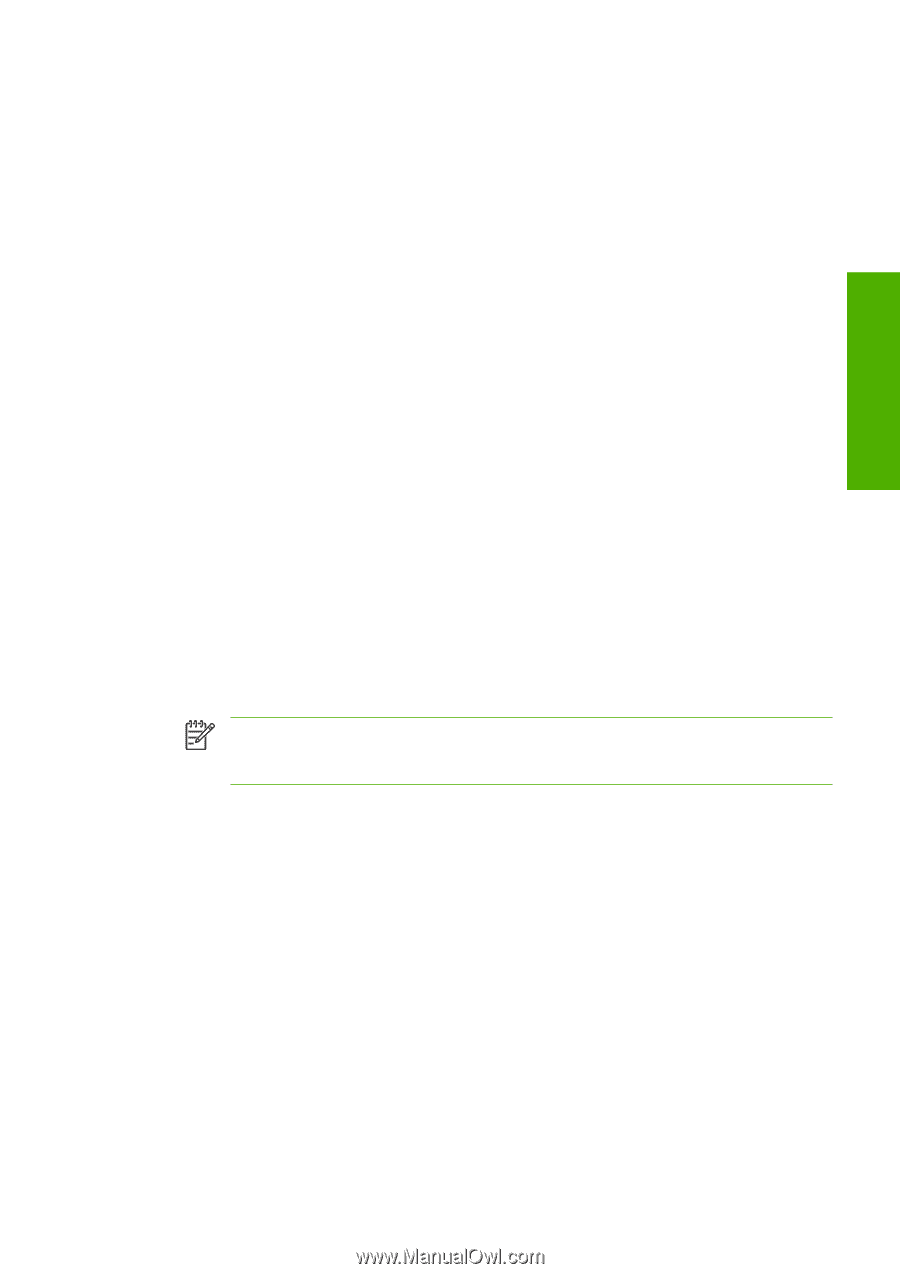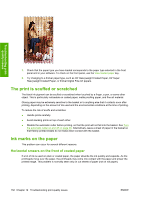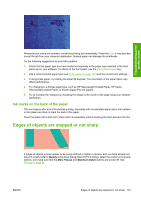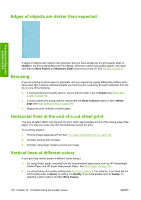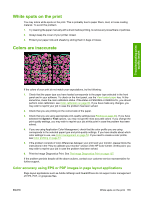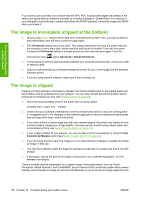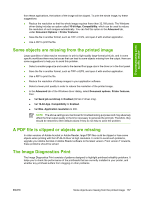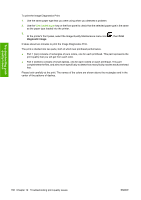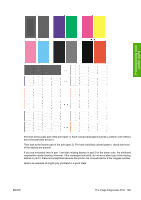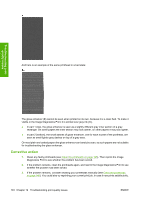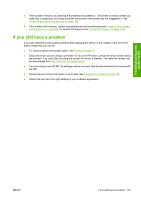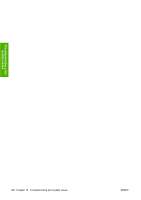HP Z3100 HP Designjet Z3100 Photo Printer Series - Users Guide - Page 147
Some objects are missing from the printed image, A PDF file is clipped or objects are missing, - printer how to print large pdf
 |
UPC - 882780677531
View all HP Z3100 manuals
Add to My Manuals
Save this manual to your list of manuals |
Page 147 highlights
Troubleshooting printquality issues from these applications, the bottom of the image will be clipped. To print the whole image, try these suggestions: ● Reduce the resolution so that the whole image requires fewer than 32,768 pixels. The Windows driver dialog includes an option called 16-bit App. Compatibility, which can be used to reduce the resolution of such images automatically. You can find this option in the Advanced tab, under Document Options > Printer Features. ● Save the file in another format, such as TIFF or EPS, and open it with another application. ● Use a RIP to print the file. Some objects are missing from the printed image Large quantities of data may be necessary to print a high-quality large-format print job, and in some specific workflows there may be issues that can lead to some objects missing from the output. Here are some suggestions to help you to avoid this problem. ● Select a smaller page size and scale to the desired final page size in the driver or in the front panel. ● Save the file in another format, such as TIFF or EPS, and open it with another application. ● Use a RIP to print the file. ● Reduce the resolution of bitmap images in your application software. ● Select a lower print quality in order to reduce the resolution of the printed image. ● In the Advanced tab of the Windows driver dialog, select Document options, Printer features, then: ● Set Send job as bitmap to Enabled (HP-GL/2 driver only). ● Set 16-bit App. Compatibility to Enabled. ● Set Max. Application resolution to 300. NOTE The above settings are mentioned for troubleshooting purposes and may adversely affect the final output quality or the time necessary to generate the print job. Therefore, they should be restored to their default values if they do not help to solve the problem. A PDF file is clipped or objects are missing In older versions of Adobe Acrobat or Adobe Reader, large PDF files could be clipped or lose some objects when printing with the HP-GL/2 driver at high resolution. In order to avoid such problems, upgrade your Adobe Acrobat or Adobe Reader software to the latest version. From version 7 onwards, these problems should be solved. The Image Diagnostics Print The Image Diagnostics Print consists of patterns designed to highlight printhead reliability problems. It helps you to check the performance of the printheads that are currently installed in your printer, and whether any printhead suffers from clogging or other problems. ENWW Some objects are missing from the printed image 137