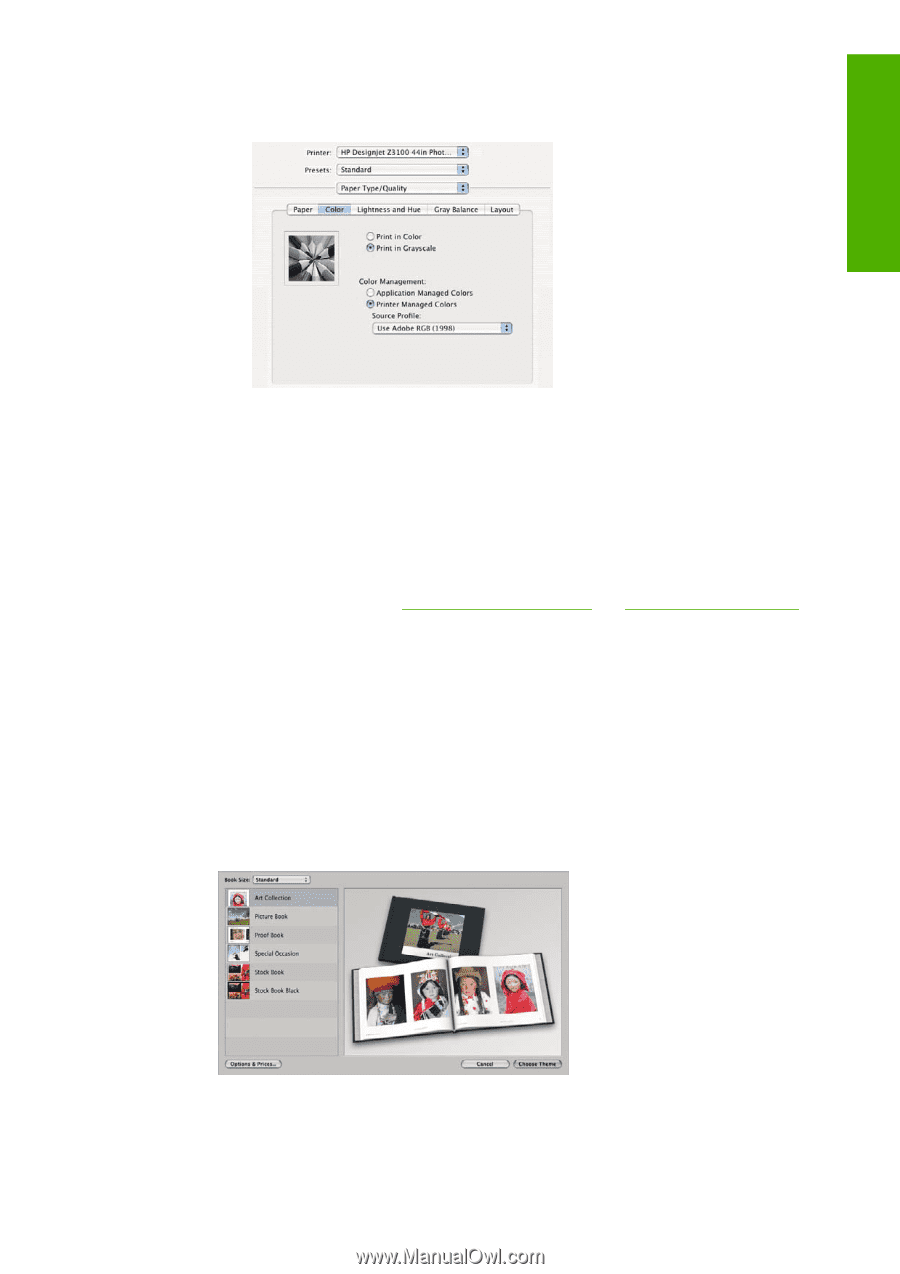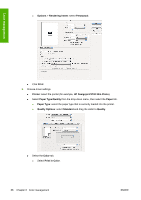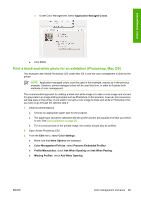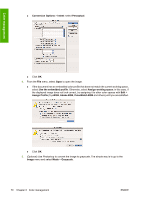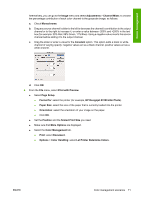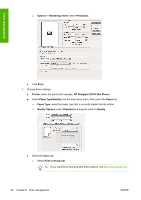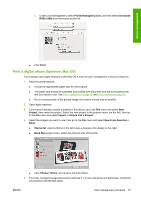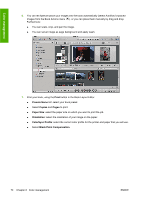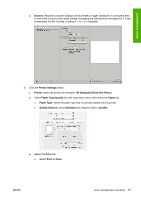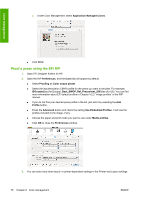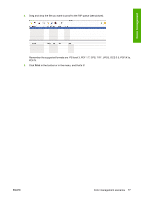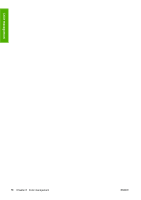HP Z3100 HP Designjet Z3100 Photo Printer Series - Users Guide - Page 83
Print a digital album (Aperture, Mac OS), Printer Managed Colors, Use Adobe, RGB 1998, Print, Project
 |
UPC - 882780677531
View all HP Z3100 manuals
Add to My Manuals
Save this manual to your list of manuals |
Page 83 highlights
Color management ● Under Color Management, select Printer Managed Colors, and then select Use Adobe RGB (1998) from the source profile list. ● Click Print. Print a digital album (Aperture, Mac OS) This example uses Apple Aperture under Mac OS X and the color management is done by Aperture. 1. Initial recommendations: ● Choose an appropriate paper type for the purpose. ● The paper type should be calibrated and profiled with the printer and the print-quality level that you intend to use. See Color calibration on page 60 and Color profiling on page 61. ● For a correct preview of the printed image, the monitor should also be profiled. 2. Open Apple Aperture. 3. If you haven't already created a project for this album, go to the File menu and select New Project, then name the project. Select the new project in the projects menu (on the left), then go to the File menu and select Import > Folders into a Project. 4. Select the images you want to use, then go to the File menu and select New From Selection > Book. ● Theme list: select a theme in the list to see a preview of its design on the right. ● Book Size popup menu: select the physical size of the book. ● Click Choose Theme, and rename the book album. 5. If you like, change the page layout and customize it. You can add photo and text boxes, modify the box positions and the text styles. ENWW Color management scenarios 73