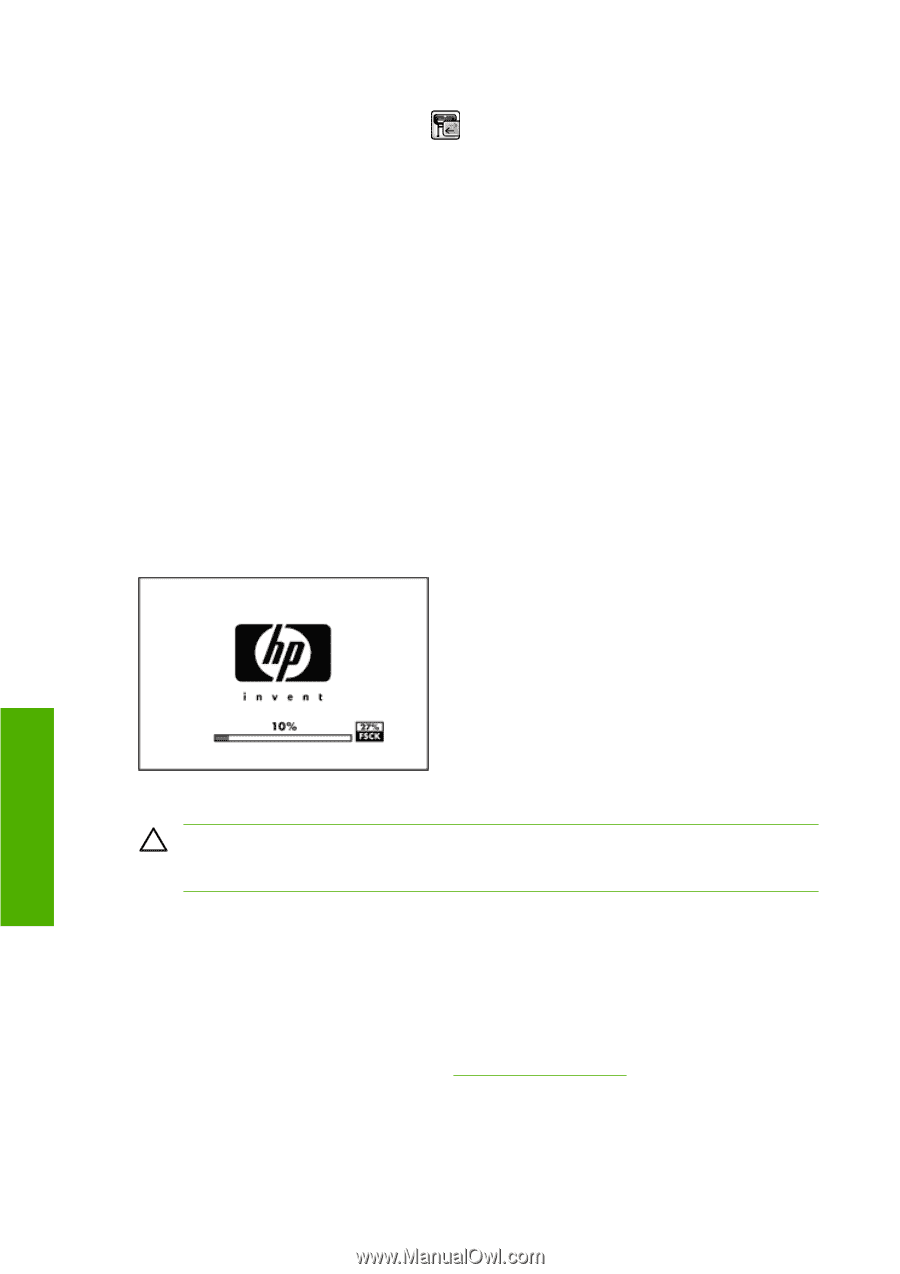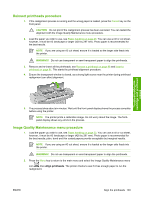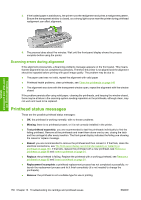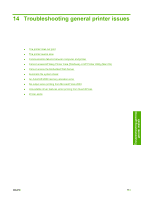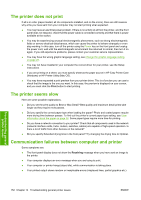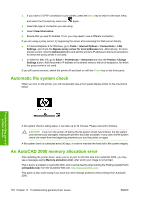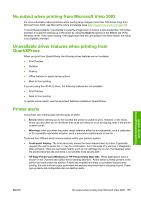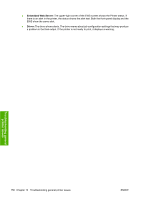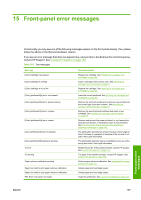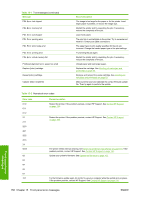HP Z3100 HP Designjet Z3100 Photo Printer Series - Users Guide - Page 164
Automatic file system check, An AutoCAD 2000 memory allocation error - how to update driver
 |
UPC - 882780677531
View all HP Z3100 manuals
Add to My Manuals
Save this manual to your list of manuals |
Page 164 highlights
3. If you have a TCP/IP connection to your printer, press the Menu key to return to the main menu and select the Connectivity menu icon again. 4. Select the type of connection you are using. 5. Select View Information. 6. Ensure that you see IP enabled. If not, you may need to use a different connection. If you are using a proxy server, try bypassing the server and accessing the Web server directly. ● In Internet Explorer 6 for Windows, go to Tools > Internet Options > Connections > LAN Settings, and check the Bypass proxy server for local addresses box. Alternatively, for more precise control, click the Advanced button and add the printer's IP address to the list of exceptions, for which the proxy server is not used. ● In Safari for Mac OS, go to Safari > Preferences > Advanced and click the Proxies: Change Settings button. Add the printer's IP address or its domain name to the list of exceptions, for which the proxy server is not used. If you still cannot connect, switch the printer off and back on with the Power key on the front panel. Automatic file system check When you turn on the printer, you will occasionally see a front panel display similar to the one shown below. Troubleshooting general printer issues A file system check is taking place; it can take up to 40 minutes. Please wait until it finishes. CAUTION If you turn the printer off before the file system check has finished, the file system could be seriously damaged, making the printer's hard disk unusable. In any case, the file system check will restart from the beginning whenever you turn the printer on again. A file system check is scheduled every 90 days, in order to maintain the hard disk's file system integrity. An AutoCAD 2000 memory allocation error After installing the printer driver, when you try to print for the first time from AutoCAD 2000, you may see a message saying Memory allocation error, after which your image is not printed. This is due to a problem in AutoCAD 2000, and it can be fixed by downloading the Plotting Update Patch (plotupdate.exe) from the Autodesk Web site, http://www.autodesk.com/. This patch is also worth trying if you have any other strange problems when printing from AutoCAD 2000. 154 Chapter 14 Troubleshooting general printer issues ENWW