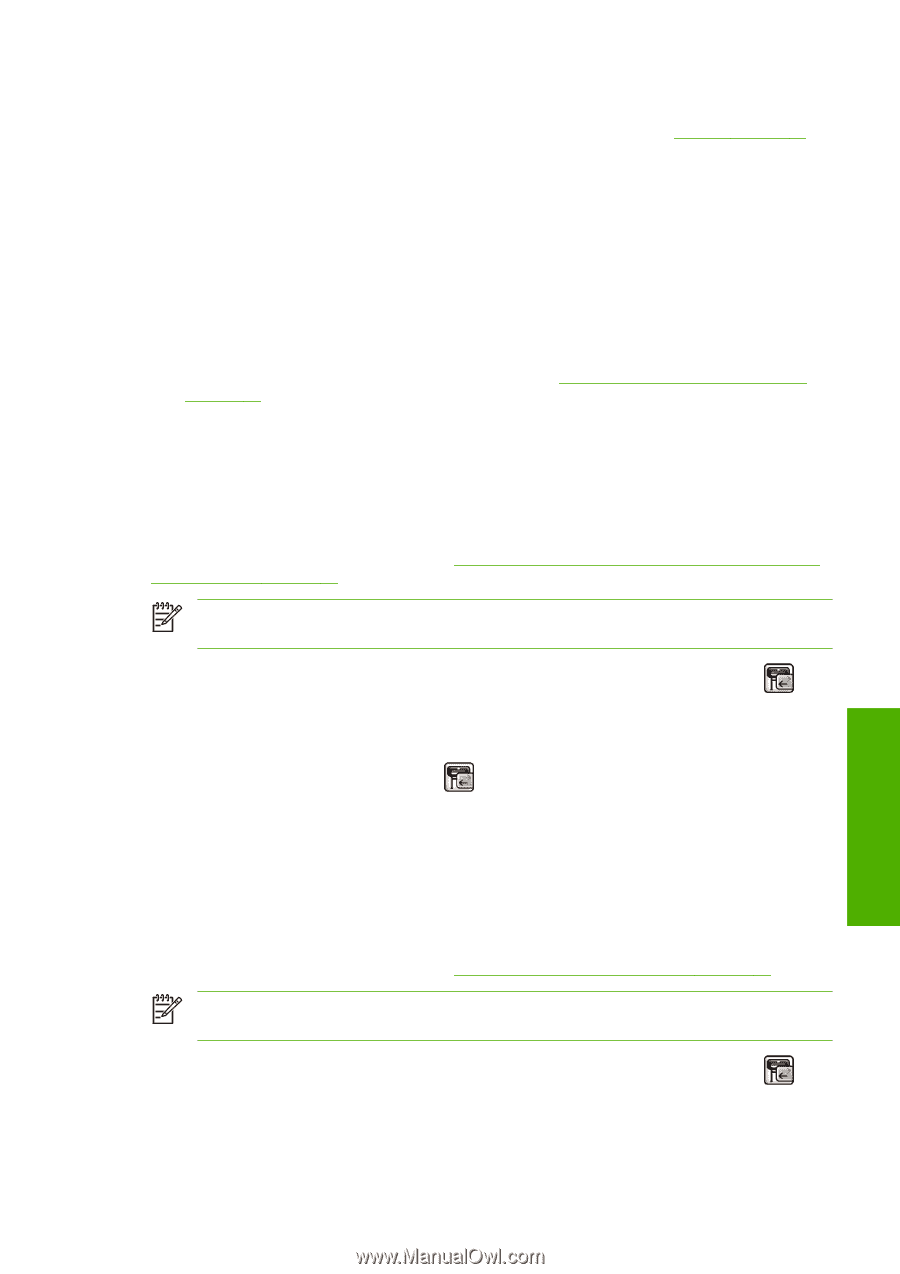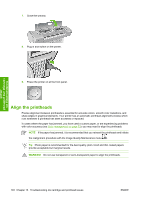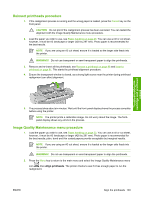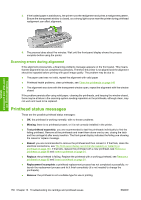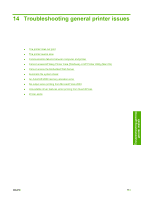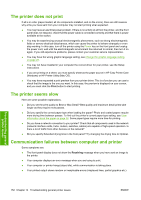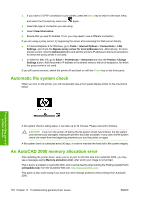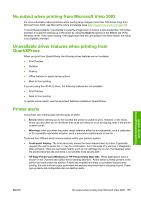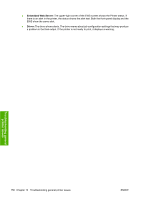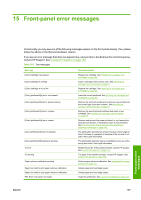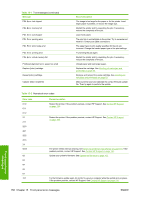HP Z3100 HP Designjet Z3100 Photo Printer Series - Users Guide - Page 163
Cannot access HP Easy Printer Care (Windows) or HP Printer Utility (Mac OS), Cannot access
 |
UPC - 882780677531
View all HP Z3100 manuals
Add to My Manuals
Save this manual to your list of manuals |
Page 163 highlights
To solve a communication problem: ● Ensure that you have selected the correct printer in your application, see Printing on page 41. ● Ensure that the printer works correctly when printing from other applications. ● Remember that very large prints may take some time to receive, process, and print. ● If the printer is connected to a network, try using it when connected directly to your computer through a USB cable. ● If your printer is connected to your computer through any other intermediate devices, such as switch boxes, buffer boxes, cable adapters, cable converters, etc., try using it when connected directly to your computer. ● Try another interface cable. ● Ensure that the graphic language setting is correct, see Change the graphic language setting on page 22. ● If the printer is connected with a USB, try to disconnect and reconnect the USB cable with the computer. Cannot access HP Easy Printer Care (Windows) or HP Printer Utility (Mac OS) If you have not done so already, please read Access HP Easy Printer Care (Windows) or HP Printer Utility (Mac OS) on page 19. NOTE Windows XP Professional x64 Edition does not support HP Easy Printer Care, therefore it cannot be installed by your printer's installer. 1. Press the Menu key to return to the main menu and select the Connectivity menu icon . 2. Select Advanced > Web Services > Printer Utility Software > Enable. 3. If you have a TCP/IP connection to your printer, press the Menu key to return to the main menu and select the Connectivity menu icon again. 4. Select the type of connection you are using. 5. Select View Information. If you still cannot connect, switch the printer off and back on with the Power key on the front panel. Cannot access the Embedded Web Server If you have not done so already, please read Access the Embedded Web Server on page 19. NOTE If you connect directly to your printer with a USB cable, use HP Easy Printer Care (Windows) or HP Printer Utility (Mac OS). 1. Press the Menu key to return to the main menu and select the Connectivity menu icon . 2. Select Advanced > Allow EWS > On. Troubleshooting general printer issues ENWW Cannot access HP Easy Printer Care (Windows) or HP Printer Utility (Mac OS) 153