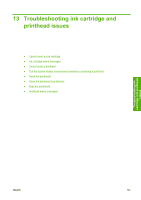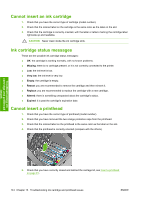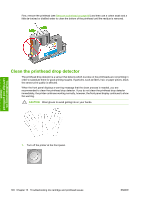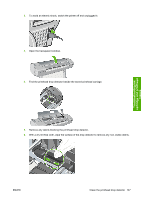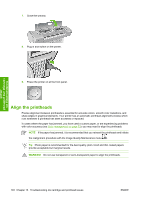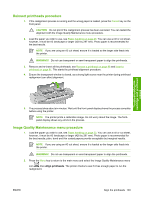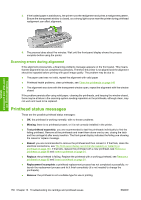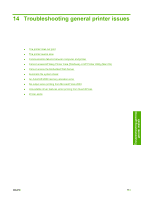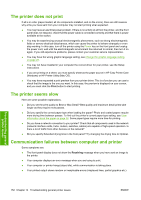HP Z3100 HP Designjet Z3100 Photo Printer Series - Users Guide - Page 158
Align the printheads
 |
UPC - 882780677531
View all HP Z3100 manuals
Add to My Manuals
Save this manual to your list of manuals |
Page 158 highlights
7. Close the window. 8. Plug in and switch on the printer. Troubleshooting ink cartridge and printhead issues 9. Power the printer on at the front panel. Align the printheads Precise alignment between printheads is essential for accurate colors, smooth color transitions, and sharp edges in graphical elements. Your printer has an automatic printhead alignment process which runs whenever a printhead has been accessed or replaced. In cases where the paper has jammed, you have used a custom paper, or are experiencing problems with color accuracy (see Color management on page 53); you may need to align the printheads. NOTE If the paper has jammed, it is recommended that you reinsert the printheads and initiate the realignment procedure with the Image Quality Maintenance menu . Tip Photo paper is recommended for the best quality; plain, bond and thin coated papers provide acceptable but marginal results. WARNING! Do not use transparent or semi-transparent paper to align the printheads. 148 Chapter 13 Troubleshooting ink cartridge and printhead issues ENWW