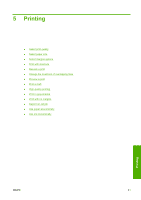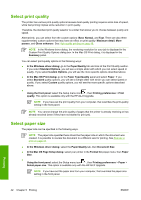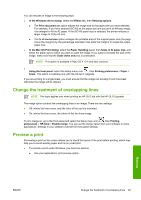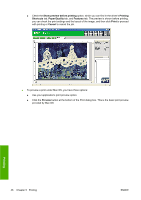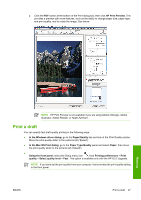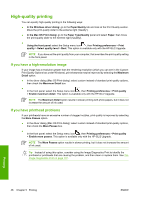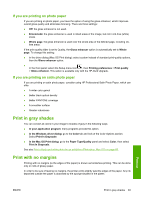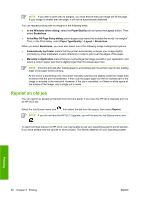HP Z3100 HP Designjet Z3100 Photo Printer Series - Users Guide - Page 55
Change the treatment of overlapping lines, Preview a print
 |
UPC - 882780677531
View all HP Z3100 manuals
Add to My Manuals
Save this manual to your list of manuals |
Page 55 highlights
You can rescale an image in the following ways: ● In the Windows driver dialog: select the Effects tab, then Resizing options. ● The Print document on option adjusts the image size to the paper size you have selected. For example, if you have selected ISO A2 as the paper size and you print an A4-size image, it is enlarged to fit the A2 paper. If the ISO A3 paper size is selected, the printer reduces a larger image to fit the A3 size. ● The % of normal size option enlarges the printable area of the original paper size (the page minus the margins) by the percentage indicated, then adds the margins to create the output paper size. ● In the Mac OS Print dialog: select the Paper Handling panel, then Scale to fit paper size, and select the paper size to which you want to scale the image. If you want to increase the size of the image, make sure that the Scale down only box is unchecked. NOTE This option is available in Mac OS X 10.4 and later versions. ● Using the front panel: select the Setup menu icon , then Printing preferences > Paper > Scale. This option is available only with the HP-GL/2 Upgrade. If you are printing to a single sheet, you must ensure that the image can actually fit onto the sheet, otherwise the image will be clipped. Change the treatment of overlapping lines NOTE This topic applies only when printing an HP-GL/2 job with the HP-GL/2 Upgrade. The merge option controls the overlapping lines in an image. There are two settings: ● Off: where the lines cross, only the color of the top line is printed. ● On: where the lines cross, the colors of the two lines merge. To turn merge on, go to the front panel and select the Setup menu icon , then Printing preferences > HP-GL/2 > Enable merge. You can set the merge option from your software in some applications. Settings in your software override the front-panel settings. Preview a print Previewing a print on the screen allows you to check the layout of the print before printing, which may help you to avoid wasting paper and ink on a bad print. ● To preview a print under Windows, you have two options: ● Use your application's print preview option. Printing ENWW Change the treatment of overlapping lines 45